Upgradable DCS Work Order Component
In 24A, we delivered the possibility to create a Work Order from the user's registered product page. 24B brings an upgradable component for the Work Order Creation that can be added to any page when developing your Digital Customer Service application in Oracle Visual Builder. The upgradable component continues to support customization and you can leverage any bug fixes and added features. See component documentation in Visual Builder.
You can find these components in the oj-dcs JET Pack:
- Tag Name <oj-dcs-work-order-create> or Display Name <Work Order Create> to display a form that is comprised of a header, 3 form sections and an appointment time slot selector. The image below shows what the component will look like but is subject to change.
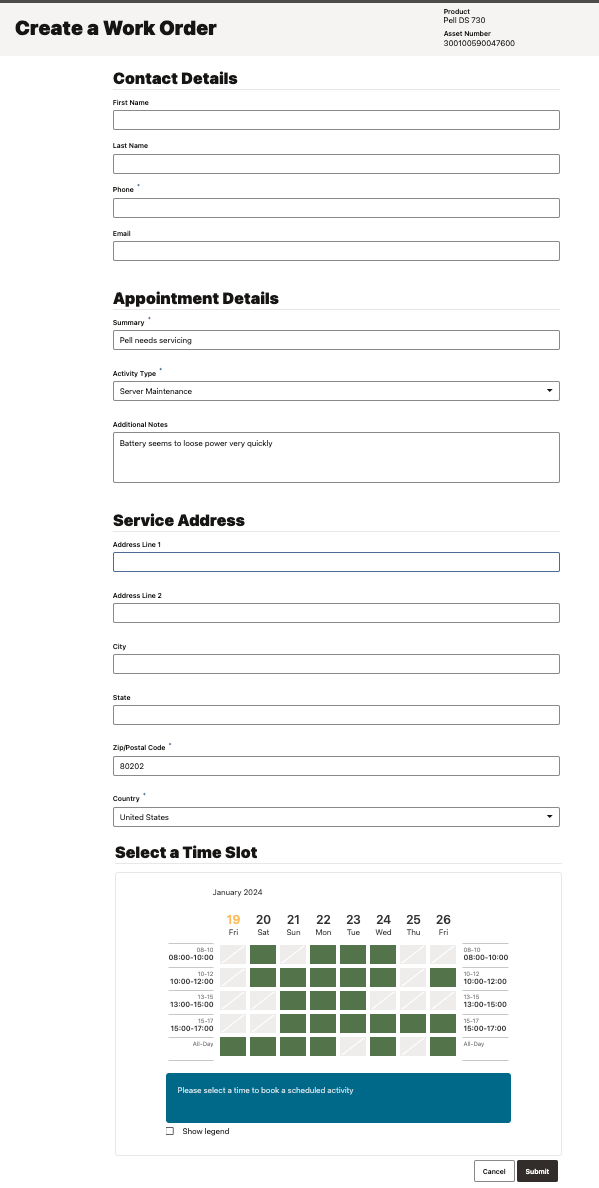
Image of the create Work Order component that allows to enter contact and appointment details, service address and select the preferred time slot
Business Benefit:
- Upgradable component
- Leverage any bug fixes and added features
- Speed up your Digital Customer Service portal implementation with out-of-the-box flows
- Reuse pre-integrated asset based service flows with Oracle Field Service
- Directly create or update a field service activity (or Work Order) in Oracle Field Service without first creating a Service Request
Steps to Enable
Steps to enable Create Work Order in Portal:
Set up your OFS instance
- Create a connection for your Fusion Service, see for Register a New Application, note the Client ID and secret
- Validate your connection, see Manage Service to Field Service Integration
- Get your Activity Types, click on Activity Types in the Resources and note the ones to list.
Set Activity Types in your DCS application
- On Visual Builder, open your application and navigate to dcs --> Variables
- Select workOrderActivityTypes
- Set Default Value to a list of Activity Types, each in double quotas and separated by commas
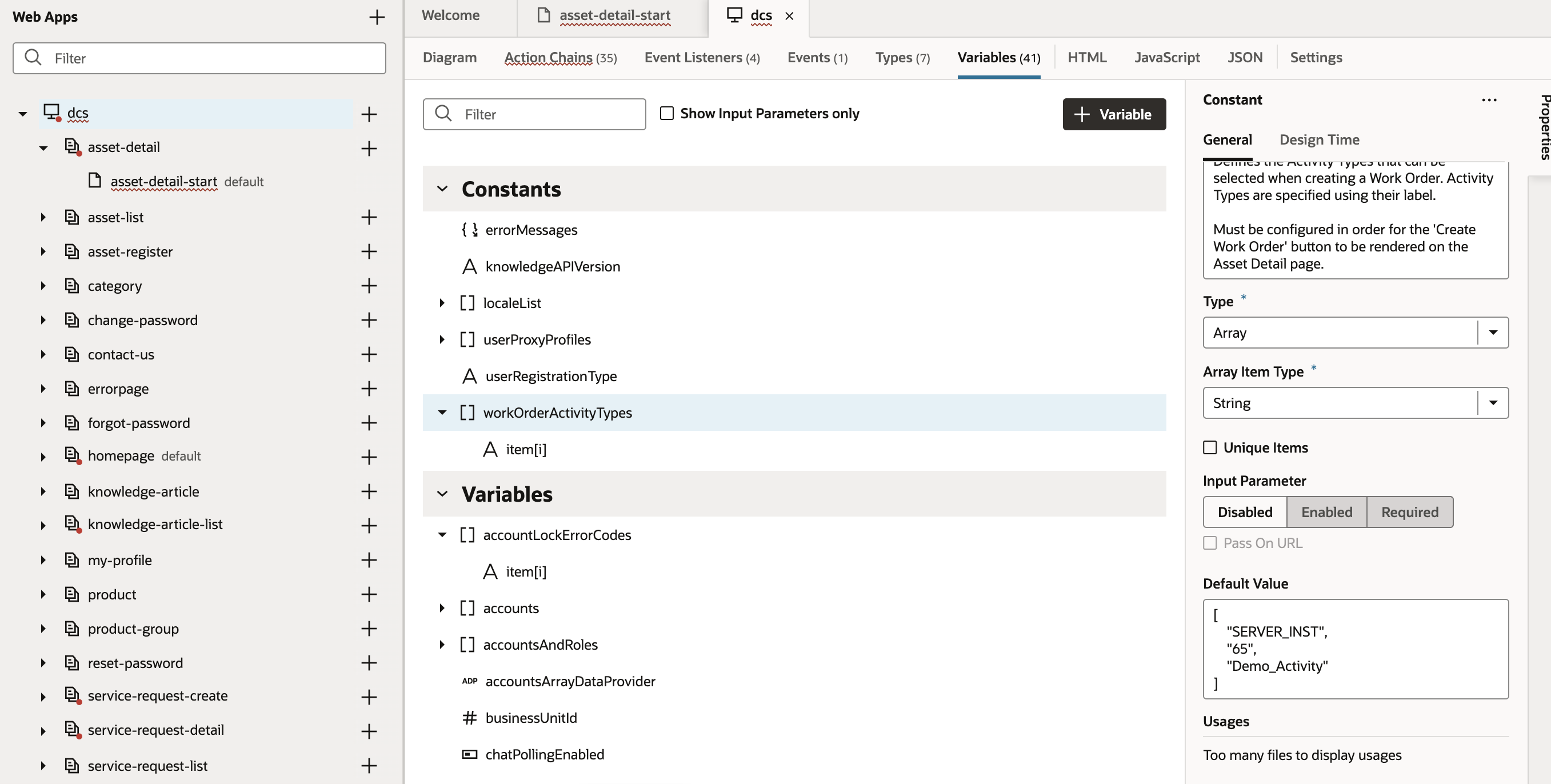
Set Default Value to a list of Activity Types in your DCS application
Update OFS Connection in your DCS application
- Open Service Connections --> ofsCapacityRestApi --> Servers
- Edit Server and configure the following for your OFS instance:
- ofsHost: <hostname>
- Client ID from Registered New App: my_fs_rest@ofsc-c999999.test
- Client Secret from Registered New App: 39298233063084df94cc9a526657d3b1f9a220fdfdfe56a36d329X
- Token URL: https://<OFS hostname>/rest/oauthTokenService/v2/token
NOTE: the DCS steps above do not include all the setup for Oracle Field Service (OFS) which will be mandatory before Create Work Order can be enabled in the DCS portal. Please refer to OFS information and documentation link in Key Resources below.
Tips And Considerations
Using our latest Digital Customer Service Reference Template, this feature is automatically available. See component documentation in Visual Builder.
Key Resources
Learn more about the Digital Customer Service components that are available when developing your application in Oracle Visual Builder in the Implementing Digital Customer Service documentation (chapter Components). See detailed component documentation in Visual Builder.
Please refer to the Oracle Field Service Help Center page for more information and documentation.
Access Requirements
Sign in to the Oracle Visual Builder editor as a user with the Developer role.