Improved HCM Navigator
A new HCM Navigator is being introduced in 24D that will allow links to the new HCM Redwood pages. This new Navigator is delivered out-of-the-box for the HR Help Desk. For Internal Help Desk, it can be enabled via extension app by mapping the HCM navigator template to the field. The former version of the HCM Navigator is now deprecated and should no longer be used.
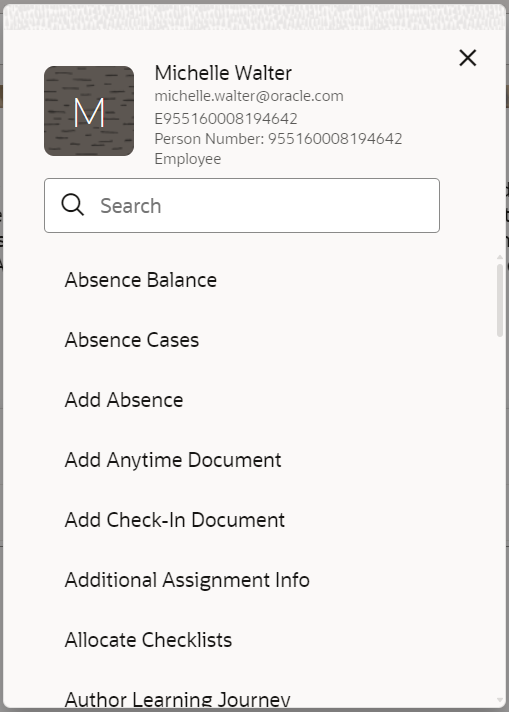
Improved HCM Navigator
This new HCM Navigator improves upon the older one in that:
- It directs that agent to the Classic or Redwood UI for HCM appropriately.
- It does not require agents to expand hierarchies.
- Links in the HCM Navigator will only be shown if the agent has privileges to access the given link.
Steps to Enable
For new implementations, this Navigator is delivered as standard for the following pages:
- Help Desk Create Page (HRHD)
- Help Desk Edit Page (HRHD)
- Employee Search
- Employee Search Details page
If you wish to change the Context of the HCM Navigator links, you can do so using the following instructions:
- Navigate to Oracle CX HelpDesk UI Extension App -> helpdesk.
- Click on the Variables tab.
- Set the constant hcmNavigatorContext to show under which tab the links will be directed.
IMPORTANT: For anyone having already made extensions to the pages containing the HCM Navigator, you will need to replace the current navigator with the new by following the instructions below:
- Under the Navigator, go to Configuration -> Visual Builder.
- Click on the Activities Icon on the left-hand side.
- Navigate to Oracle CX HelpDesk UI Extension App -> HelpdeskContactsLov -> HrHelpDeskRequests.
- Click on the Rule Sets Tab.
- Click on Create HRHD Agent Flow.
- Click on the custom copy of createModeHRHDRule that you are using.
- Click on the PrimaryContactPersonId field.
- On the right-hand side under Template, you may see "primary contact picker agent template(Deprecated)." Choose "primary contact picker agent template with smart nav fragment" for the template to use.
- Change the template for each Flow where the Navigator is found.
- Save your changes.
- Preview to make certain the new HCM Navigator is shown for each of the pages changed.
- Publish your changes.
Tips And Considerations
If you have configured disableHCMSmartNavigatorLinks in the past, anything you have removed will continue to be honored.
If an agent does not have access to a link on the HCM Navigator, the link will now be shown in the HCM Navigator.
Key Resources
After this release is generally available, a video of how to configure this feature will be found at Help Desk - Oracle Video Hub.
Access Requirements
Any agent having access to the HCM Navigator today will have access to the improved HCM Navigator.
To configure this, the Help Desk Administrator will need the ability to make changes in Visual Builder Studio. No additional privileges are required.