Fusion Interview support in DCS Portal
This feature delivers the possibility to render a troubleshooting flow created with Fusion Interviews inside a knowledge article or directly on a page with DCS portal. The CX interview component (oj-cx-interviews-flow) is pre-installed and ready to use in the 25B Reference Template.
In the Redwood authoring UI, the author can add a published troubleshooting interview which will render inside the article. An authenticated user can search for an article in the DCS portal and follow step-by step guidance to resolve their issue. The CX interview component (oj-cx-interviews-flow) is pre-installed and ready to use in the 25B Reference Template. The set-up requires Steps 1, 2 and 5 below. Steps 3 and 4 are only relevant if you want to create a page and drop the component on the page.
Anonymous viewing of an interview is not yet supported. Saving data at the end of the interview is also not in scope for this release.
Business benefit:
- Improve 24/7 issue resolution: the end-user can troubleshoot their issue through self-service at any desired time.
- Ready to use: The DCS Reference Template has out-of-the-box components that support latest Fusion Service features.
Steps to Enable
Minimal setup is needed in the DCS app to render a Fusion cx-interview inside a knowledge article.
DCS apps 25B
- Login to Visual Builder Designer (VBCS)
- Open your app or create a new 25B app (or higher) --> Open the app in design time
- Navigate to installed components
- The CX interview component (oj-cx-interviews-flow) is pre-installed in the 25B Reference Template
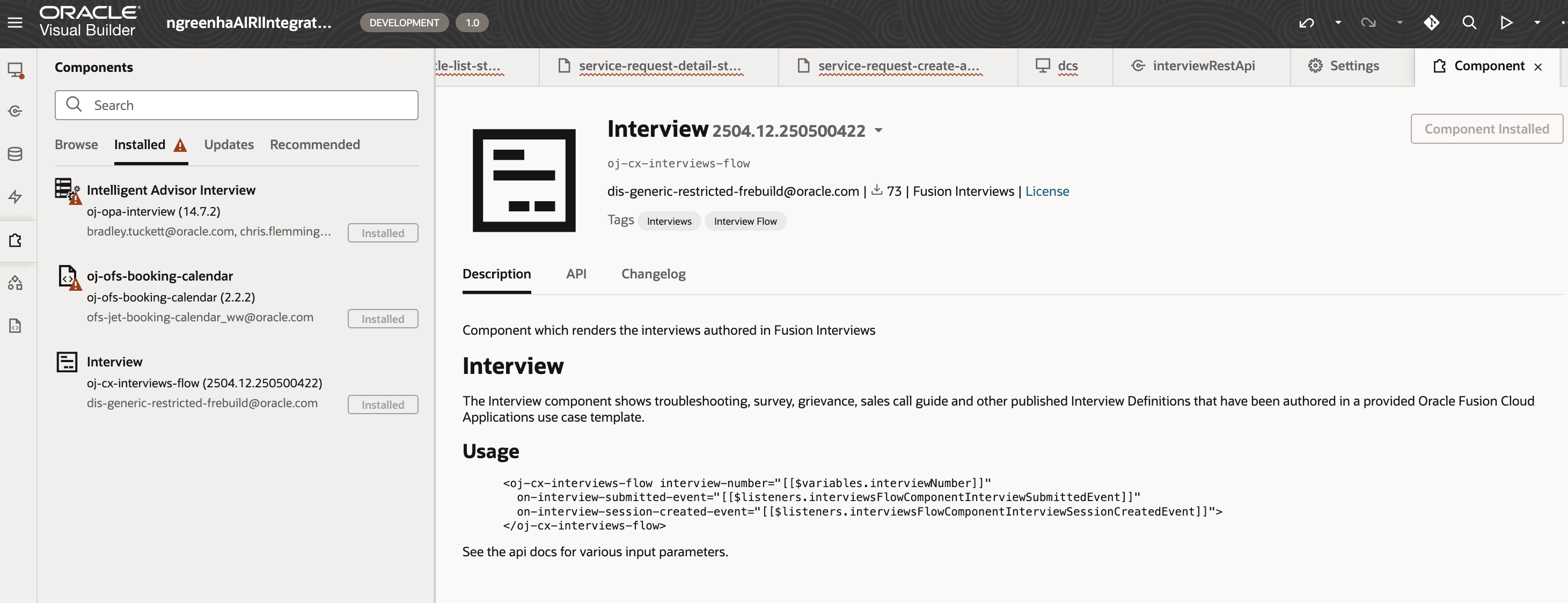
Detail of the oj-cx-interview-flow as an installed DCS component
- There is manual update of a Service Connection required.
- Open the Services side panel by clicking on the Service icon on the left of Visual Builder
- Open the Backends tab
- Click on CX Service Core
- Open the Servers tab
- Click on the pencil to edit the server
- Update the scope by replacing the {instance} name with fusion environment name (eg. abcd-test)
Eg. urn:opc:resource:fusion:{instance}:cxservice-core/
has to have the {instance} name token switched with the instance name which will give:
urn:opc:resource:fusion:abcd-test:cxservice-core/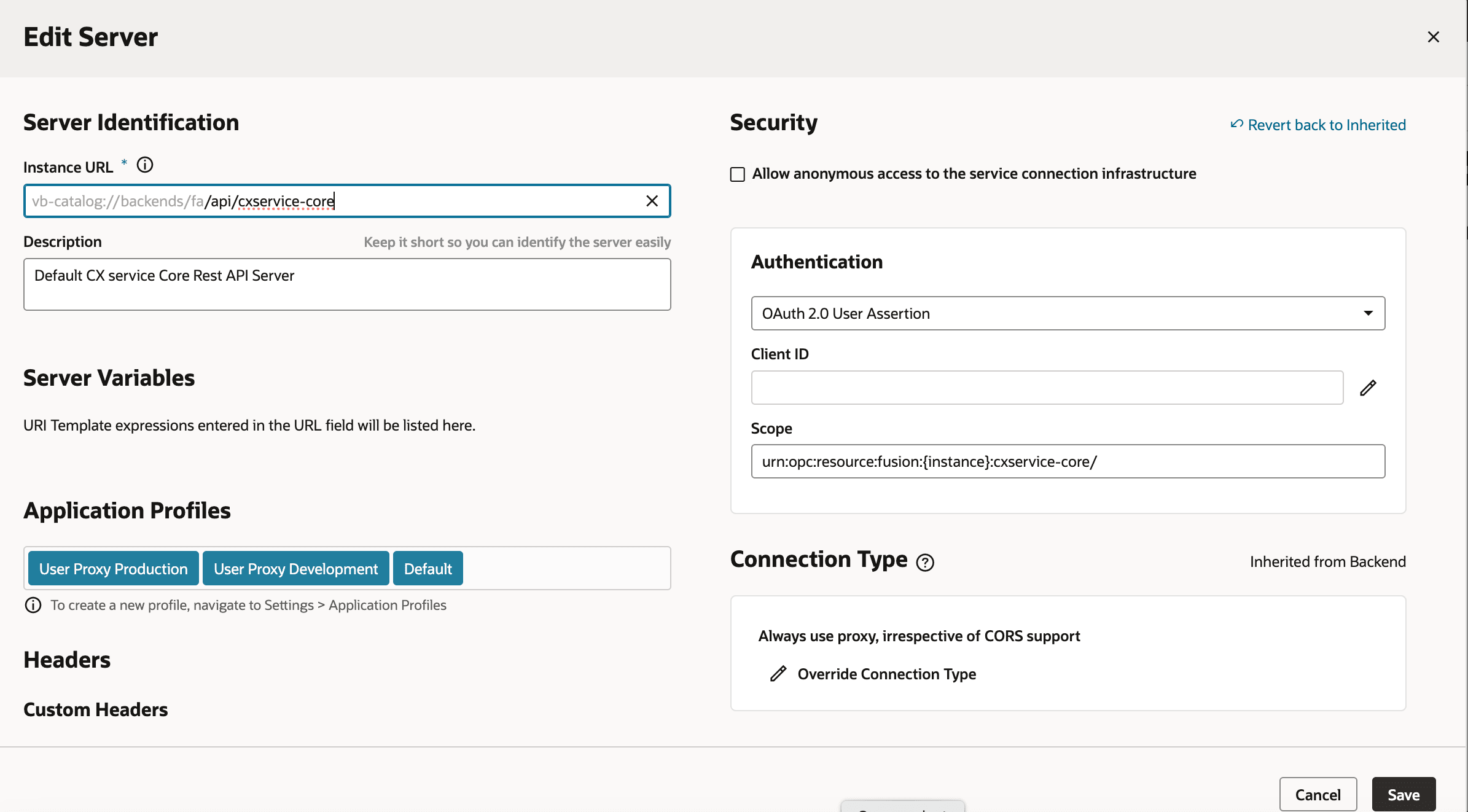
Modify the instance name in the scope to enable Fusion Interviews
- Save
- Stage and publish the app
DCS apps prior to 25B
In addition to the above Service Connection change in Visual Builder Designer, the Fusion Interview Component should be installed and the DCS Components updated per the instructions detailed below.
- Install Interview JET Pack
- Open the Components panel in Visual Builder
- Click on the Browse tab
- Search for interview Jetpack
- Click on the interview JET Pack
- Click on the Install button
- Update oj-odcs JET Pack to 3.43.0 or newer
- Open the Components panel in Visual Builder
- Click on the Updates tab
- Click on the oj-odcs JET Pack
- Click Update JET Pack to 3.43.0
Tips And Considerations
- Your author will need to create the troubleshooting interview in Fusion Interviews and add it to the knowledge article.
- Note: If you don't have a promotion code for Fusion Interviews, file an SR with Oracle Support as described in the documentation How do I get started with Interviews in Fusion Service?
- The ability to add a Fusion Interview to an article is a feature of Fusion Knowledge with the Redwood UI Authoring experience.
- Note: If you don't have a promotion code for Redwood Knowledge, file an SR with Oracle Support as described in the documentation How do I get started with Fusion Knowledge Management in the Redwood User Experience?
- The DCS reference implementation and components support this feature for V2 KM API (Redwood Knowledge).
- This release supports Fusion Interviews for authenticated users only. Anonymous viewing of an interview is not yet supported.
- Saving data at the end of the interview is also not in scope for this release.
Key Resources
Please refer to the following Oracle Fusion Service documentation:
- Get Started with Digital Customer Service
- Get Started with Knowledge (see Playbook and Tutorials on how to Enable Fusion Knowledge with the Redwood User Experience)
- Playbook How do I get started with Interviews in Fusion Service?
Access Requirements
Sign in to the Oracle Visual Builder editor as a user with the Developer role to design your DCS portal experience.