Initiating Zoom Meetings in Collaboration
Effective from 25B, Oracle Fusion Field Service users with Zoom licenses can start Zoom meetings directly from Collaboration. This feature offers seamless and intuitive access to video calling, allowing users to make Zoom calls effortlessly. It also enables back-office employees, dispatchers, and helpdesk operators to initiate video calls with mobile workers, ensuring efficient issue resolution.
Oracle Fusion Field Service users with an active Zoom account can invite mobile workers and back-office employees to Zoom calls for effective communication and quick problem resolution. For example, Dispatchers can bring in technical experts to assist mobile workers with equipment issues, and helpdesk agents can escalate customer service problems by involving senior support specialists. Additionaly, Zoom calls can be used to coordinate field operations, provide remote training to technicians, manage incidents in real-time, and facilitate customer installations by connecting mobile workers with product experts.
Users that have the required permissions as well as provided access to their Zoom account, can initiate zoom meeting using Collaboration by clicking the Zoom Meeting option under attachments.
How to Initiate a Zoom Meeting?
Before initiating a Zoom meeting, ensure you have the Allow initiation of Zoom meetings option configured and a valid license to access the Zoom account.
- In Collaboration, you can initiate a chat with the receiver using the Chat option and can click the Zoom Meeting option under attachments.
Zoom Meeting Option
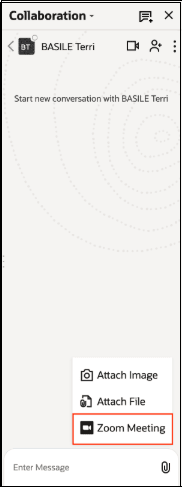
2. A Zoom meeting invite containing details about the meeting is generated and sent to the chat participant. The sender can click the Join button, as shown below, to initiate the Zoom call. 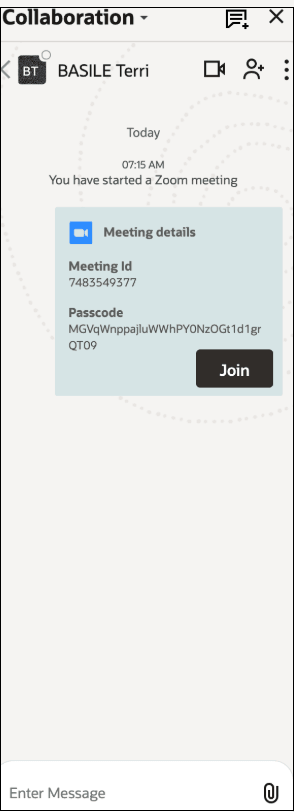
Zoom Meeting Invite Card
This new functionality streamlines the process of initiating video calls, making it easier to connect and resolve issues efficiently.
Joining a Zoom Meeting
The receiver can join the Zoom meeting by clicking the Join button or manually entering the meeting ID and passcode in their Zoom application. Clicking the Join button will launch Zoom and take them directly to the meeting shared by the sender, allowing face-to-face communication using video calls.
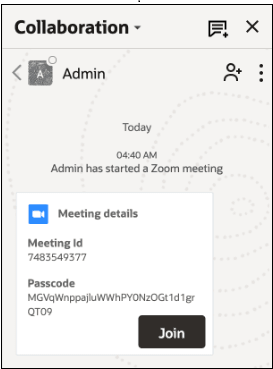
Join Zoom Meeting
Business Benefit
- Enhances collaboration between mobile workers and back-office dispatchers, supervisors, and other peers.
- Increases first-visit issue resolution by obtaining valuable input from helpdesk or peers directly through video calls.
- Reduces activity completion time thanks to accurate and helpful suggestions from experts.
- Facilitates video calls between nearby mobile workers and peers in the field, promoting collaboration and helping resolve urgent tasks.
- Empowers mobile workers to resolve issues on the first visit, reducing the need for additional truck rolls/return trips, decreasing overall operations costs, and improving customer satisfaction.
Steps to Enable
Adding the Zoom Application
Before using the Zoom application in Oracle Fusion Field Service, the administrator needs to add the Oracle Field Service from the Zoom App Marketplace to their Zoom account.
Steps
1. Sign in to your Zoom Account and navigate the Zoom App Marketplace.
2. Search for Oracle Field Service.
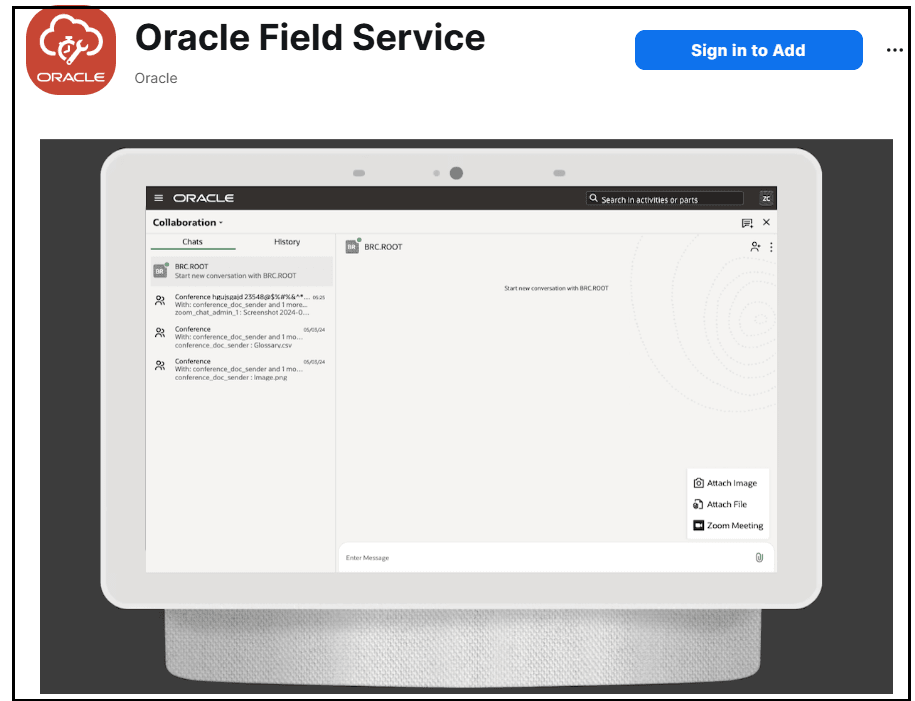
Zoom App Marketplace
3. Add Oracle Field Service to the Zoom account.
All users must undergo a one-time authorization process, as described in the Usage section of the documentation available in the Zoom App Marketplace.
Steps to enable Zoom in Oracle Field Service
The Allow initiation of Zoom Meeting option has been introduced, within Configuration > User Types to enable or disable the ability to initiate Zoom calls using Collaboration.
Allow initiation of Zoom Calls
Before initiating a Zoom meeting, ensure you have the Allow initiation of Zoom meetings option configured.
Authorization with Zoom using Oracle Fusion Field Service
Once the necessary permission is available, an additional option Zoom Meeting will appear under Attachments in Collaboration.
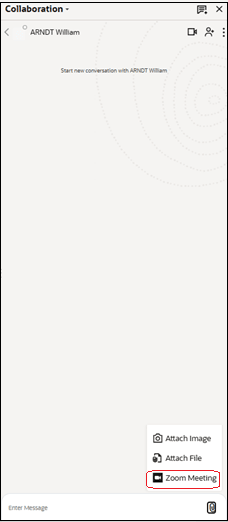
Zoom Meeting Option
When using the Zoom Meeting option from Collaboration for the first time, you need to grant access to your Zoom account. This is a one-time process, and a pop-up window will appear requesting permission to access your Zoom account.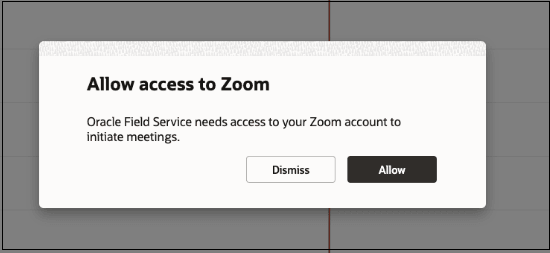
Allow Access to Zoom
Click the Allow button. A pop-up appears from Zoom with an access request, as shown below:
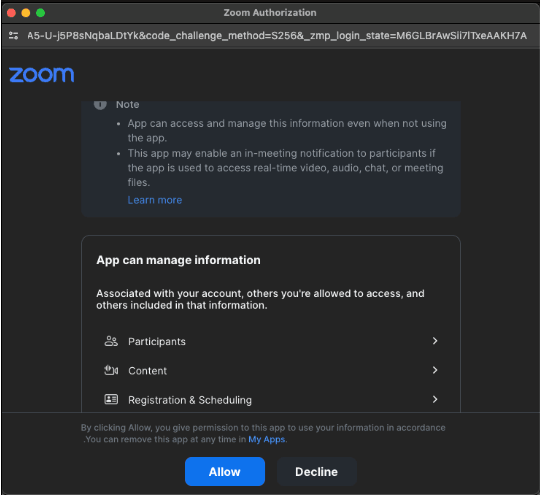
Zoom Authorization
You can start initiating Zoom calls once Oracle Fusion Field Service has successfully received access to your Zoom account.
Note: Zoom meetings can be initiated only from one-to-one chats and group conversations, but are not available in broadcast chats.
Removing the App
1. Sign in to your Zoom Account and navigate the Zoom App Marketplace.
2. Click Manage -> Added Apps or search for the Oracle Field Service app.
3. Click the Oracle Field Service app.
4. Click Remove.
Tips And Considerations
- To use this feature, you must have a valid Zoom license to initiate meetings.
- Before enabling Zoom within Oracle Fusion Field Service, an administrator must add the "Oracle Field Service" app to their Zoom account from the Zoom Marketplace.
- Users configured with the "Allow initiation of Zoom Meeting" setting must complete a simple one-time authorization process to start using the Zoom integration.
- The option to initiate Zoom meetings is available in one-to-one chats and conferences but not in broadcasts.
- The Events API will only capture the initiation of a Zoom meeting without details like the meeting ID, password, or URL.
- If the Zoom app is installed on the recipient's device, the meeting will open in the app. Otherwise, it will open in the browser.