Agent Browser UI: Select Text in an Incident Thread to Translate
Agents can now select specific content within an incident thread and translate only the selected text.
An agent can translate two different ways.
The agent will select the text they want to translate and they can
- Right click and select "Translate Message Content"
- Select the Translation icon on the each thread header.
When the agent selects one of the two areas to translate the content they have selected, a dialog will display allowing the agent to copy the translated text.
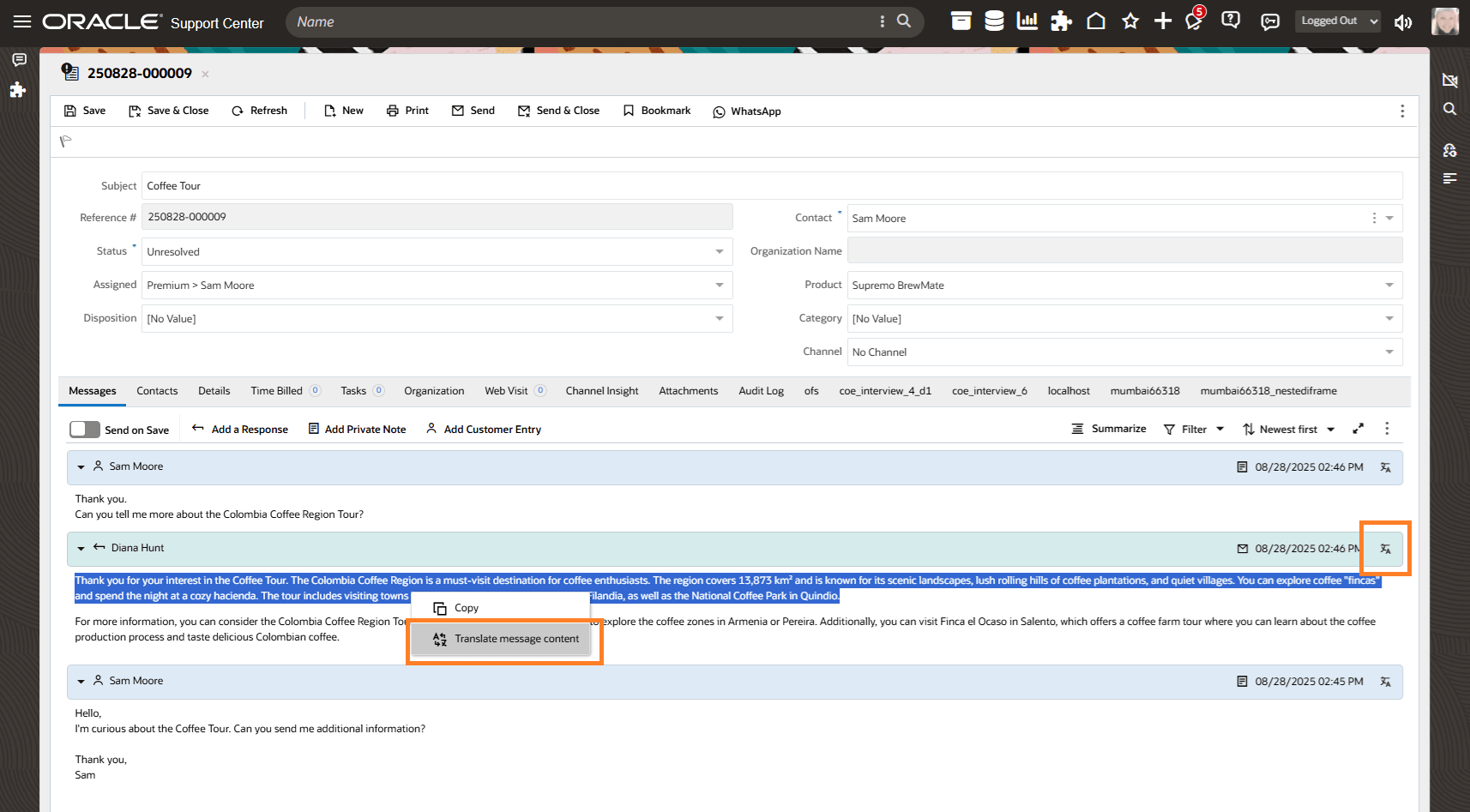
Right Click to Translate via Context Menu or Select the Content Click the Translation Icon
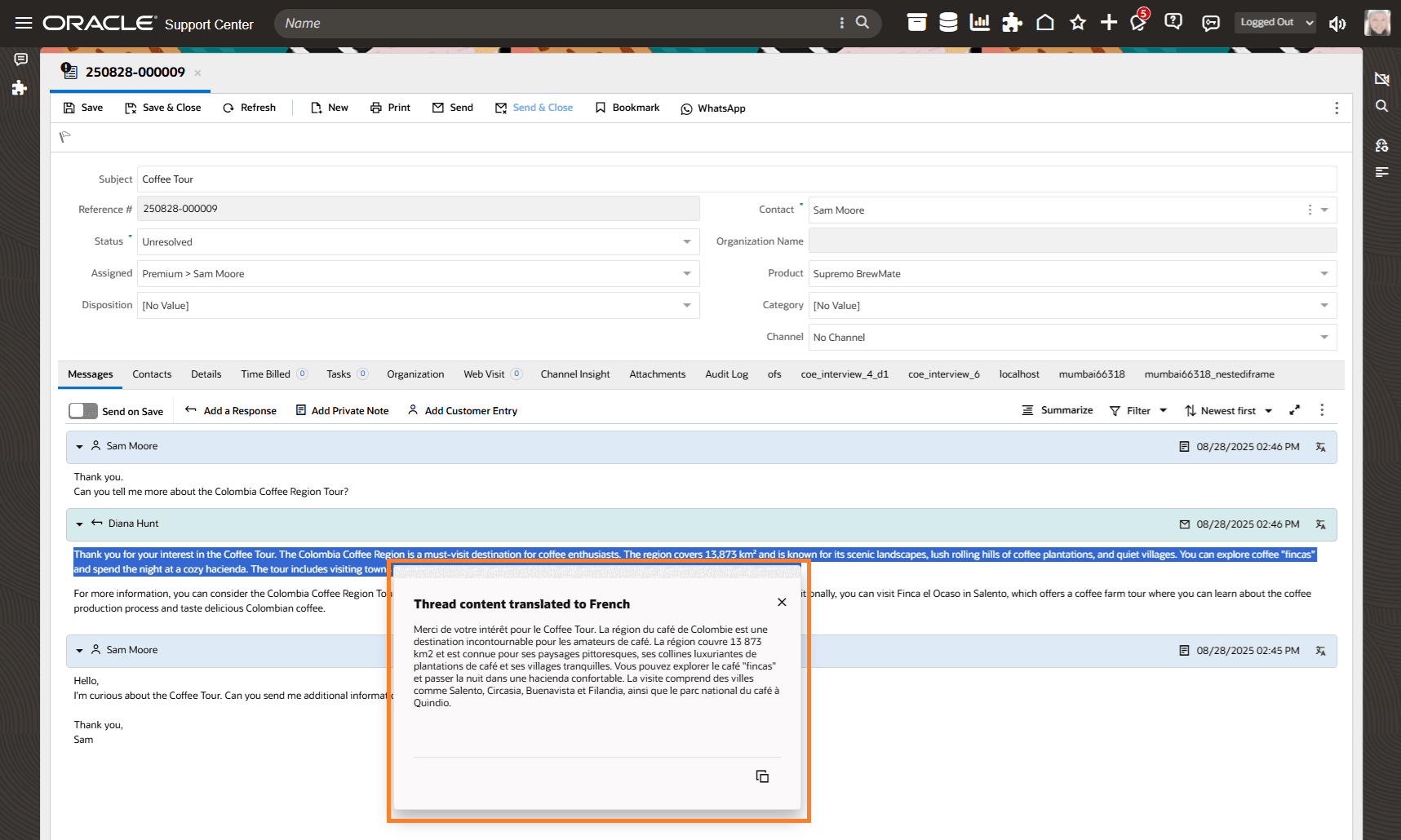
Translated Content displays in a Separate Dialog
Business Value:
This eliminates the translation of specific content such as email signatures and customer names or organizations.
Steps to Enable and Configure
- This feature does require a Gen AI Service
- This feature does not require a CX upgrade
- This feature does not require a feature flag
- This feature does require External Objects
- This feature does require Versioning Service
- This feature is available in the BUI OCT I release, available on non-production sites September 19, 2025 and on production sites October 03, 2025
In the Incident Thread Translation Configuration page, there is a new option for administrators to enable agents to use the select and translate feature.
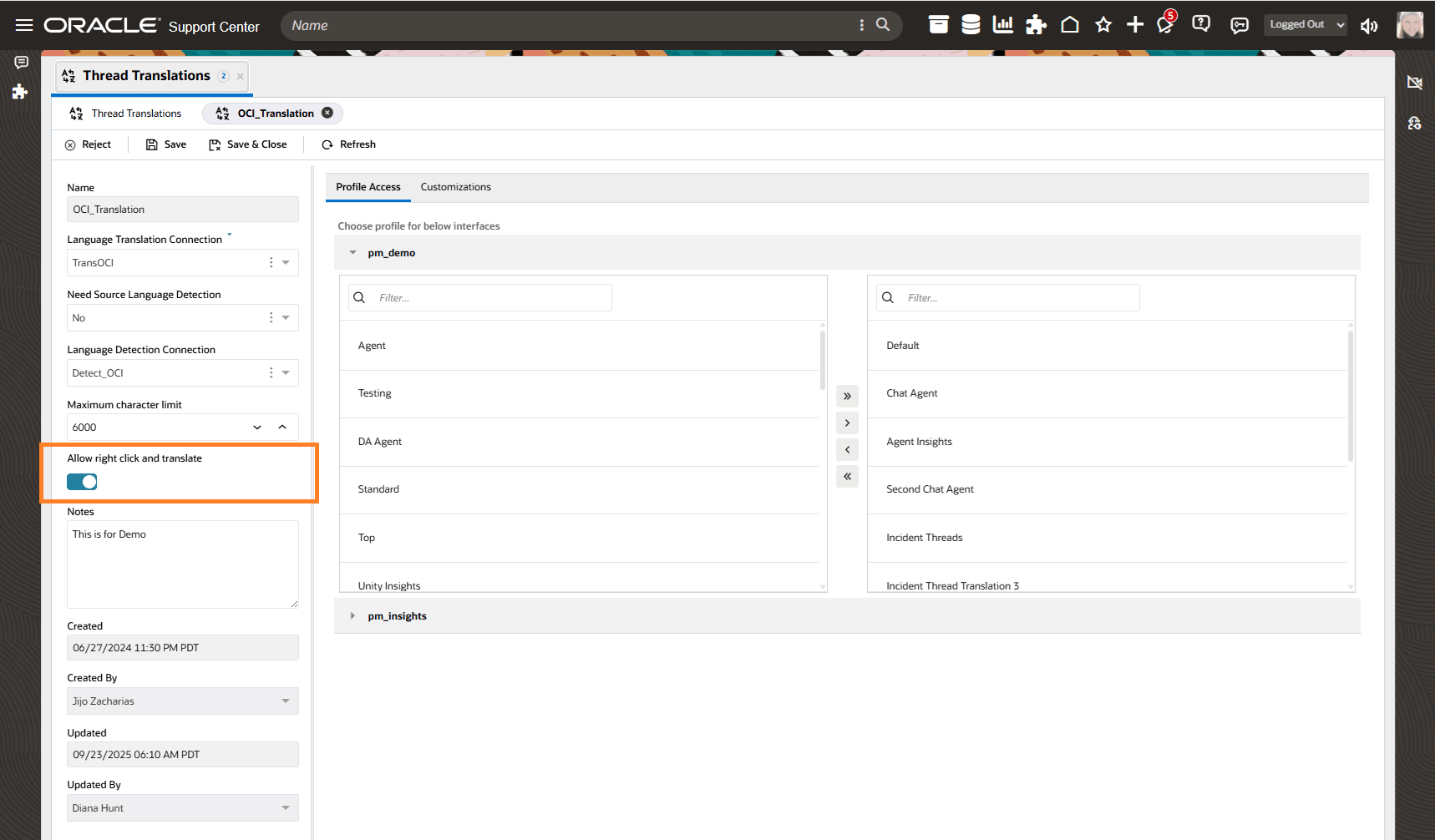
Allow Agents to Right Click and Translate the Selected Content
Please refer to Answer 12891 and this Blog post for gen AI language translation set up on Incident threads.
Tips And Considerations
- Please Note: This feature is not available for Oracle B2C Service sites deployed in Oracle U.S. Government data centers