Chat users can now Print the Transcript for future reference
Chat users are now given the opportunity to print the transcript at the end of the chat so they can keep it for future reference. Printing/Saving to PDF can be used to keep an electronic copy. The option is shown when the chat is ended either by the agent or the employee.
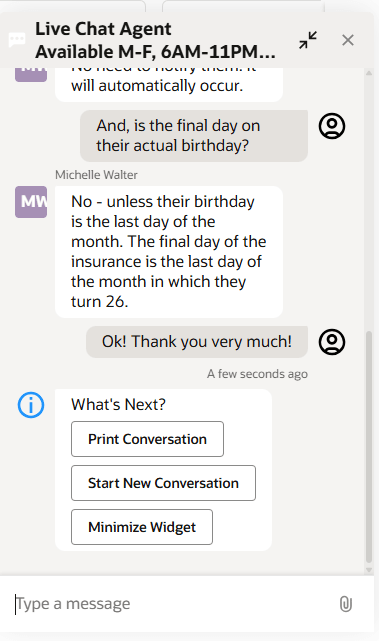
Chat Print Button
When the button is clicked, a preview of the chat is shown along with Print options that allow the chat to be retained by the employee.
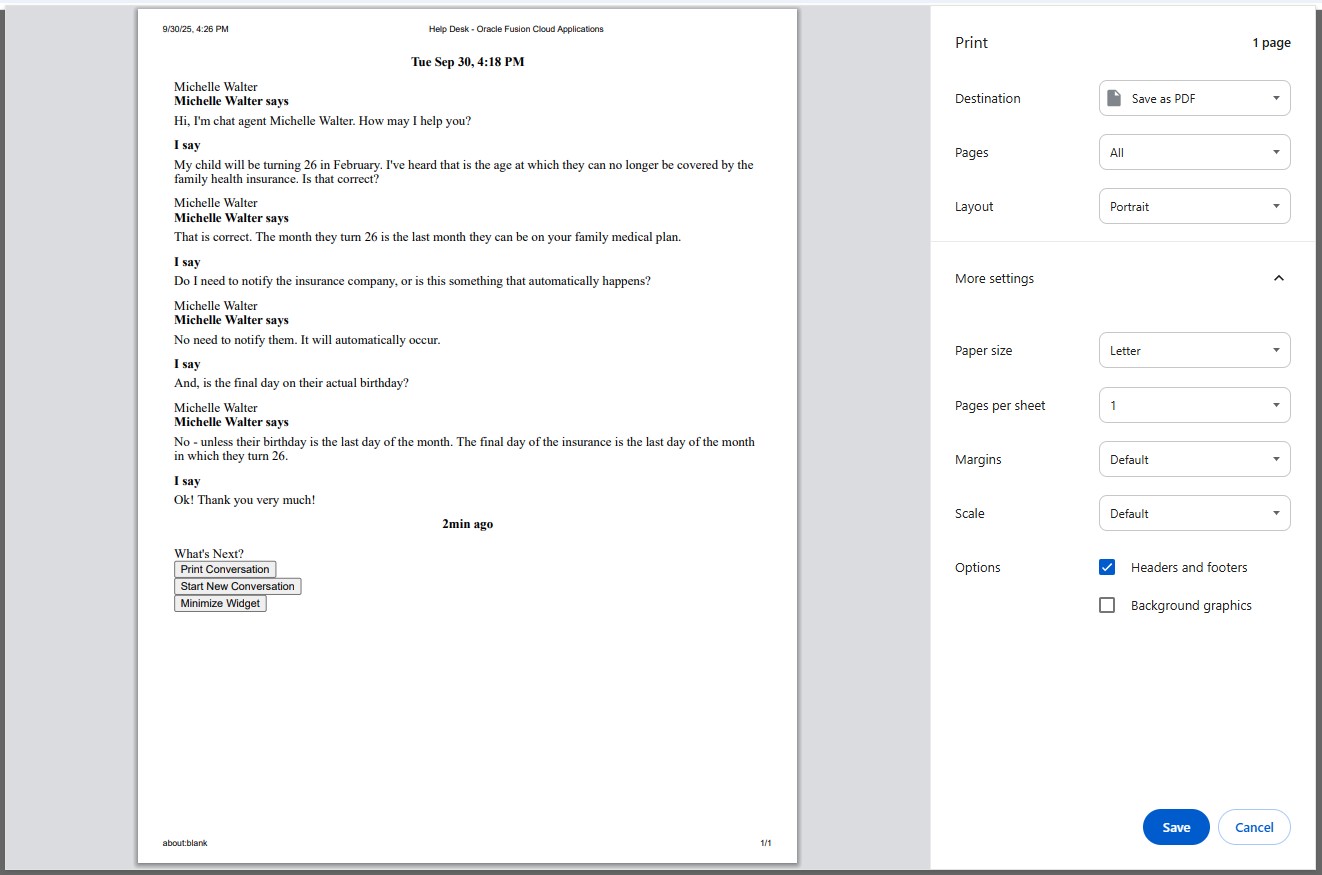
Chat Print Preview
Agents have access to the transcript through interactions, but this allows the chat user to keep the transcript as well, in a way that does not require access to the Help Desk.
Steps to Enable and Configure
Pre-requisite: Live Chat is enabled for the employees on the My Help page.
Configure Chat in Visual Builder Studio
To make the print option appear at the close of the chat:
- From the Navigator, go to Configuration -> Visual Builder.
- Within Visual Builder Studio, navigate to App UIs -> Customer Experience (CX) -> Help Desk -> helpdesk in the left-hand panel.
- Click on the Variables tab.
- Click on the chatSetup constant and click on the fx to edit the expression.
- Find i18n{}.
- Add a comma after the closing brace for i18n, then add a section for postConversationMessageOptions and enable the Print option, by using the code below:
"postConversationMessageOptions": {"type": "message","enablePrintButton": true} - (Optional) Within the i18n{} heading, you may use the following keys in support of this feature:
"postConversationMessage" - add a new message to introduce the options after the end of the chat
"postConversationPrintButtonLabel" - Changes the text label shown on the Print Button
Example:"i18n": { "en": { "chatTitle": "Live Chat", "postConversationMessage": "What's Next?", "postConversationPrintButtonLabel": "Print Chat Transcript" } } - Save.
- Remove any extra square brackets ([ ]) that were added into the value.
- Publish your changes and test in a development environment prior to publishing to production.
Tips And Considerations
Square brackets are added each time the fx function is used to edit and the changes saved. This sometimes causes issues. Remove these and then click elsewhere so that the final value is saved without the brackets.
Key Resources
After general availability of this feature, a video demonstrating the feature will be found on Oracle Video Hub.
README file for WCFS: https://ee.channels.ocs.oraclecloud.com/wcfs/25.04.0/readme.html#conversation-printing
Access Requirements
No new privileges are required. Once this feature is enabled, it can be used by anyone having the ability to chat with a help desk agent.