Reset Passwords for Others
Use the Security Console to reset passwords for other users. Only setup users, and other users with the IT Security Manager job role, can access the Security Console. This setup applies to both CX Sales and Digital Sales.
All users can reset their own passwords by clicking their user name or image, and selecting the Set Preferences link in the Settings and Actions menu. They can also reset their passwords by using Forgot Password on the sign-in page.
-
Open the Security Console. You have two options:
-
In Setup and Maintenance, go to the following:
-
Offering: Sales
-
Functional Area: Company Profile
-
Show: All Tasks
-
Task: Manage Applications Security Preferences
-
-
Click .
-
-
You can ignore and close any warnings regarding the scheduling of the Import Users and Roles Application Security Data job.
-
Click the Users tab.
-
Search for the user using one of the following:
-
First or last name, but not both
-
User name
Here's a screenshot of the Users tab highlighting the location of the Action menu.
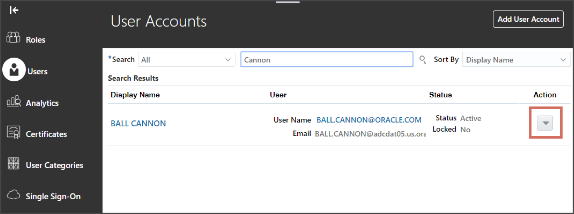
-
-
From the Action menu, select Reset Password.
-
In the Reset Password page, you have two options:
-
To send an email to users with a link they can use to create their own passwords, select the Automatically generate password option.
-
Reset the password yourself:
-
Select the Manually change the password option.
-
Enter the new password twice.
Note: The manual option is available only if you selected the Administrator can manually reset password option while editing the password policy for the DEFAULT user category in the Security Console. -
-
-
Click Reset Password.