Configure Global Search Scope and Display of Search Results
You can specify which of the objects you enabled for Adaptive Search are searchable in Global Search and how the search results are displayed.
Each search result, includes:
-
A title that provides the link that users click to drill down into the record. By default, the name of the record is the title, but you can choose a different field.
-
Two lines displaying fields you specify
Here is a screenshot showing the results of an account search:
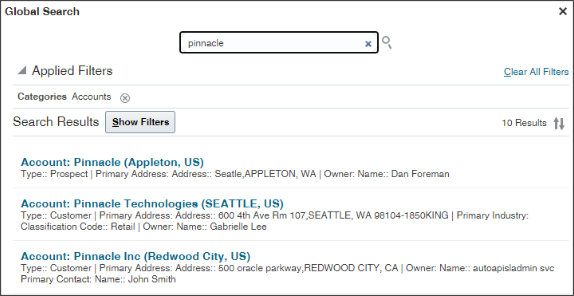
-
In the Setup and Maintenance work area, open the Configure Adaptive Search task:
-
Offering: Sales
-
Functional Area: Sales Foundation
-
Show: All Tasks
-
Task: Configure Adaptive Search
-
-
In the Configure Adaptive Search page, click the Configure Global Search tab in the left-side of the page (callout 1 in the screenshot).
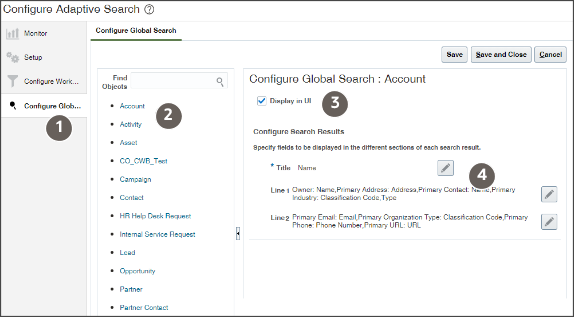
-
Configure each object you enabled for Adaptive Search:
-
Click the object link in the Objects column on the left (callout 2).
-
You can prevent users from using Global Search to search the object by deselecting the Display in UI option (callout 3). By default, users can search all objects you enabled for Adaptive Search.
-
By default, users click on the record name link in the search results to drill into a record, but you can select a different field. To change the drill-down link, click Title (the pencil icon, callout 4) and select the alternate field.
-
Click the Line 1 edit button and select the fields you want to display in the first line under the title.
-
Click the Line 2 edit button and select the fields you want to display in the second line.
-
Click Save.
-
-
When you complete configuring all the objects, click Save and Close.