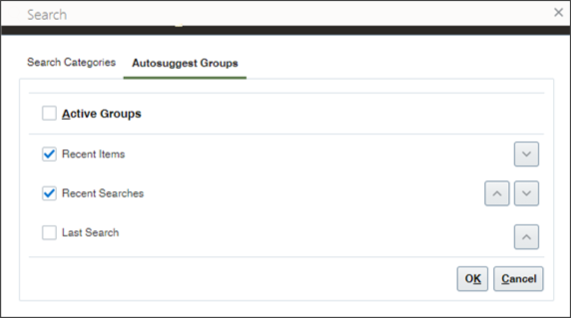Global Search UI
Global Search is the search box at the top of the page in the Classic Sales UIs. This feature isn't available in Sales for Redwood. Here's a summary how global search works and how you can configure it.
|
How It Works |
What You Can Change |
|---|---|
|
When salespeople click in the global search box (callout 1), the application suggests recent search terms, recent pages you visited, and other recent items. The items are organized in suggestions groups (callout 2). For example, under Recent Items, the application suggests recent pages you visited. |
|
|
Salespeople can specify which suggestion categories they want to see and which categories of results are available in the search results, by clicking Personalize (callout 3), the application suggests recent items they worked on recently. |
|
|
Salespeople enter keywords in the search box (callout 1) and press Return to search across different objects. |
|
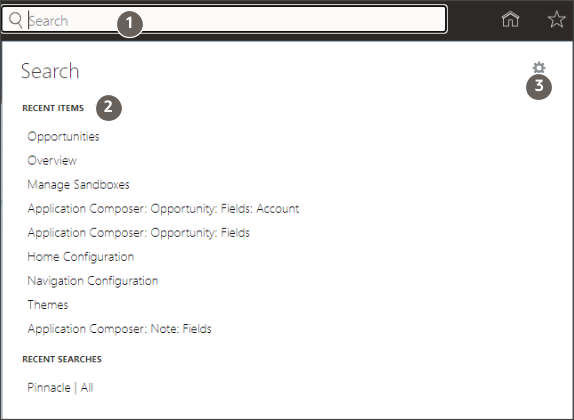
Here's how the results get displayed after you enter your search term and press Enter.
|
How It Works |
What You Can Change |
|---|---|
|
The results of the search show the objects that are enabled for global search during setup. |
|
|
Salespeople click Show Filters, and select those objects they want to see in their search results (callout 1). |
|
|
Clicking on the first line of each search result opens the record for editing. |
|
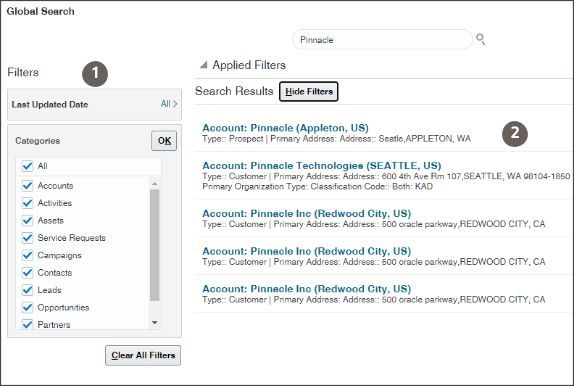
Salespeople can personalize their global searches by clicking Personalize. See the topic Configure Global Search and Result UIs to learn how to make changes in the default behavior.
|
How It Works |
What You Can Change |
|---|---|
|
Salespeople can specify which objects are included in search results and in which order. |
|
|
Salespeople can specify which autosuggest groups show up and in which order when they click in the global search box. |
|
Here's the Search Categories tab salespeople can use to select which objects (categories) are included in search results. Changing the order of results isn't supported.
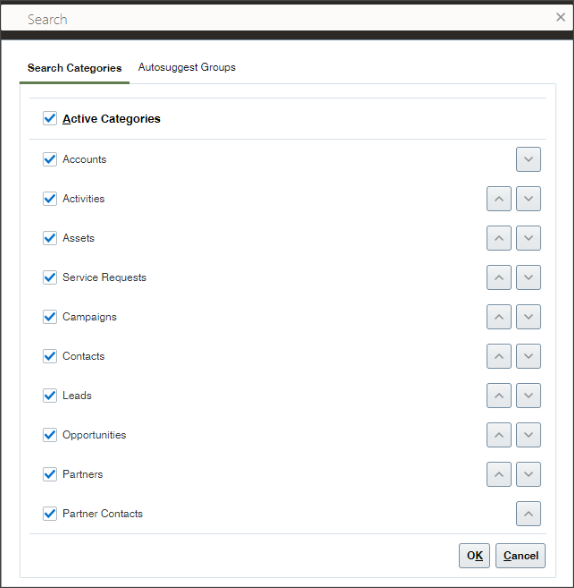
Salespeople can control which Autosuggest Groups tab makes it possible to control the suggestions you get when you first click in the global search.