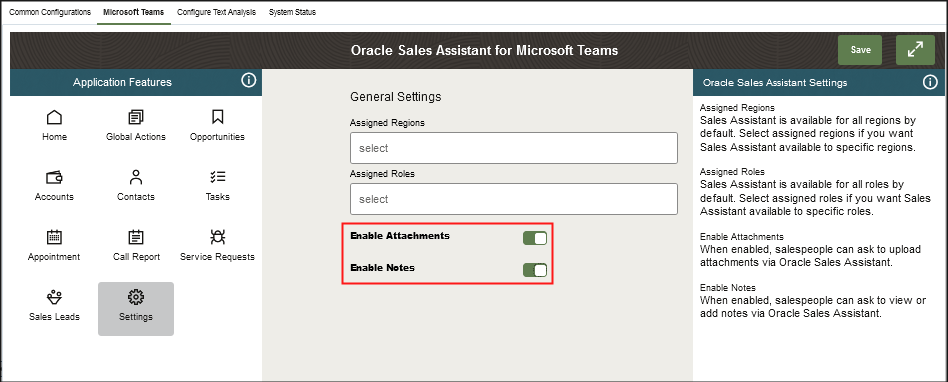Enable Attachments and Notes for Microsoft Teams
The Enable Attachments is selected by default and allows you to ask to view or upload attachments to your record. The Enable Notes is also selected by default and allows you ask to view or add notes.
For example, you can ask the assistant to attach a file to the object's records for those objects that have an attachment as a child object. When enabled, it will launch the attachment form for you to share notes, photos, videos, documents, or files from Oracle Sales Assistant for Microsoft Teams to CX Sales records.
You can also ask the assistant to add a note for any object that has notes as a child object. The assistant prompts you for the note details to add to the record you want.
-
Sign in to the Oracle CX Sales application as a user with a Sales Administrator role.
-
Create a new sandbox to use for your configurations.
-
Select Application Composer under the Configuration category in the Navigator menu.
-
Under the Common Setup Menu, or on the Overview page, click Oracle Sales Assistant Setup.
-
Click the Microsoft Teams tab.
-
In the Application Features pane, click Settings.
- The Enable Attachments toggle is selected by default and
allows you to ask to view or upload attachments to your record. The
Enable Notes toggle is also selected by default and
allows you ask to view or add notes. Note: If you don't have access to attachments or notes in Oracle Sales, you won't be able add attachments or notes and won't be able to get any notes via Oracle Sales Assistant.
-
Click Save.
Here is a sample screenshot of the general settings highlighting the Enable Attachments and Enable Notes options.