Enable Grouping by Rollups
Let your salespeople use rollups as criteria to group accounts and contacts.
When you enable rollups to be the group by criteria, they appear in the Group By drop-down list in the Accounts or Contacts list view pages.
The screenshot below highlights a rollup appearing as a Group By option:
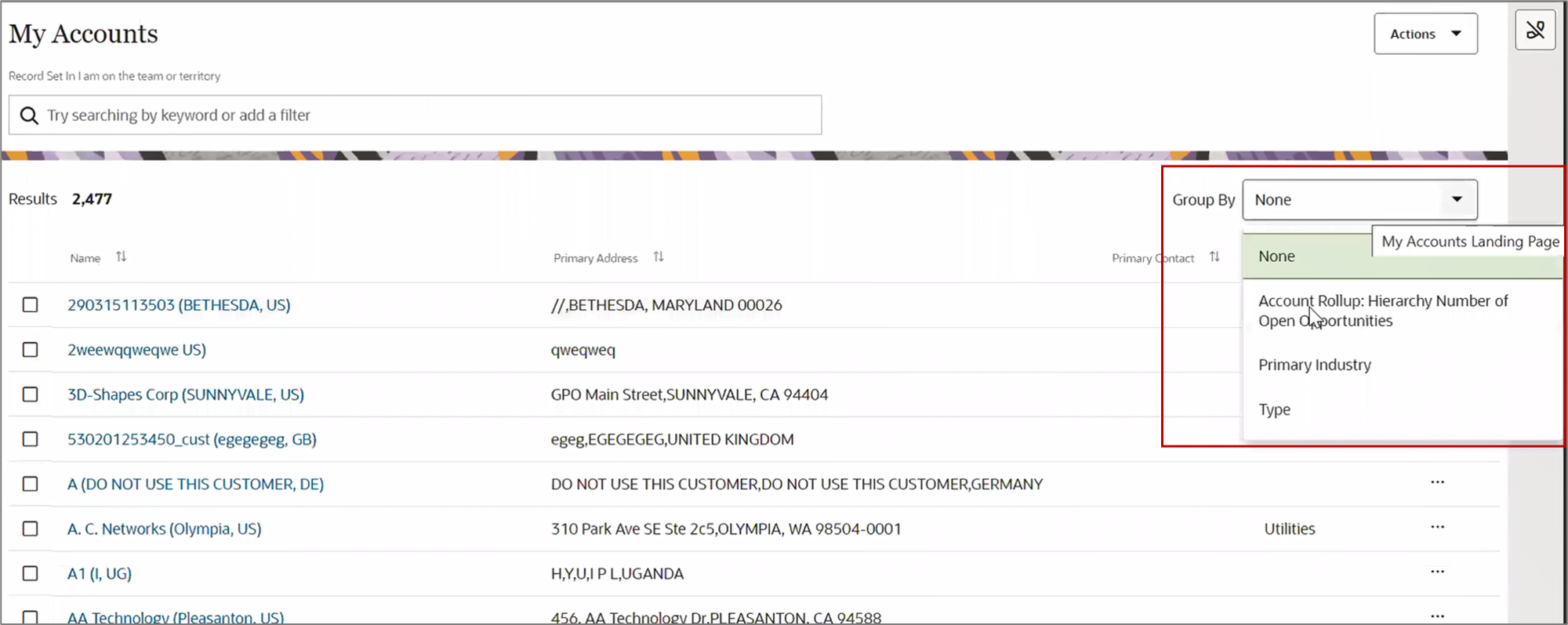
Here’s how you configure rollups as the Group By criteria:
- In the Setup and Maintenance work area, use the Configure Adaptive
Search task:
- Offering: Sales
- Functional Area: Sales Foundation
- Task: Configure Adaptive Search
- On the Configure Adaptive Search page, click Setup in the left navigation pane and click the Advanced tab.
- Under Advanced, expand and select Account Rollup.
You can see all the account and hierarchy rollups.
- Select the Enable check box for the account and hierarchy rollups and save.
- To enable the contact rollups, expand and select Contact Rollup.
- Select the Enable check box for the contact rollups you want to use as the search criteria and save.
- Click Actions and select Partial
Publish.
- On the Partial Publish window, select Account and Contact.
- Click Proceed with Partial Publish.
On the Partial Publish window, the Account and Contact objects are shown as selected under the Existing objects to republish header.
- Click Publish.
The publishing process begins. To monitor the progress, go to .
- Next, click Configure UI in the left navigation pane.
- Expand .
- Search for the rollups you want to enable as the Group By criteria.
- Select Display in UI.
- Assign a filter group for the rollup.
To learn more about the filter groups, see the Create Groupings of Values for Display in Search Filters topic in Advanced Setup in the Adaptive Search and Workspace chapter of the Implementation Reference guide.
The Enable for Group By check box is enabled only after you assign the filter group.
- Select the Enable for Group By check box. Here's a
screenshot of the Configure page that highlights enabling the group by
option for a sample account rollup:
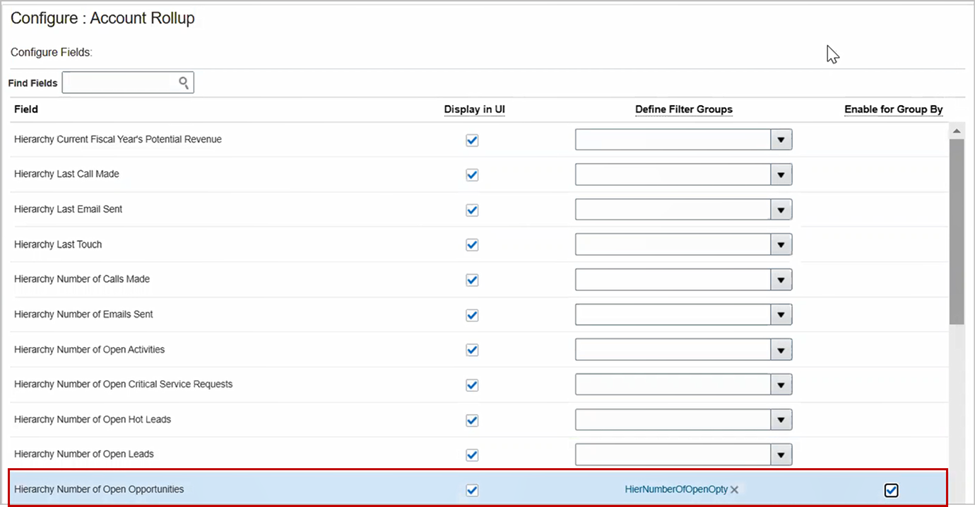
- Click Save.
- Next, go to from Configure UI.
- Search for the rollups you want to enable as the Group By criteria.
- Select Display in UI.
- Assign a filter group for the rollup.
To learn more about the filter groups, see the Create Groupings of Values for Display in Search Filters topic in Advanced Setup in the Adaptive Search and Workspace chapter of the Implementation Reference guide.
The Enable for Group By check box is enabled only after you assign the filter group.
- Select the Enable for Group By check box.
- Click Save and Close.
- Next, publish the objects.
- Click Actions and select Partial Publish.
- On the Partial Publish window, select Account and Contact.
- Click Proceed with Partial Publish.
On the Partial Publish window, the Account and Contact objects are shown as selected under the Existing objects to republish header.
- Click Publish.
The publishing process begins. To monitor the progress, go to .
The Account and Contact rollups you enabled appear in the Group By dropdown.