Enable the LinkedIn Link Using the Visual Builder Studio
- Create a workspace in Visual Builder Studio.
See "Create Your Own Workspace" in the Oracle Fusion Cloud Sales Automation Extending Digital Sales (Next Gen Sales) guide. To access this guide, contact your Oracle representative.
- Sign in to the sales application and Visual Builder Studio simultaneously.
- In Digital Sales, open the page you want to add LinkedIn to. For example, if you
want to add LinkedIn to the Contact foldout view, navigate to and select a contact from the landing page.
The Contact foldout view appears.
- On the Contact foldout view, click your username in the global header and select Edit Page in Visual Builder.
- In the Visual Builder Studio, open the Workspace you just created and go to the
Variables tab.
Here's a screenshot of the Variables tab that shows the LinkedIn extension app under the Constants header. The Variables tab, LinkedInExtn, Default Value field, and the play icon on the page are highlighted using callouts from 1 to 4.
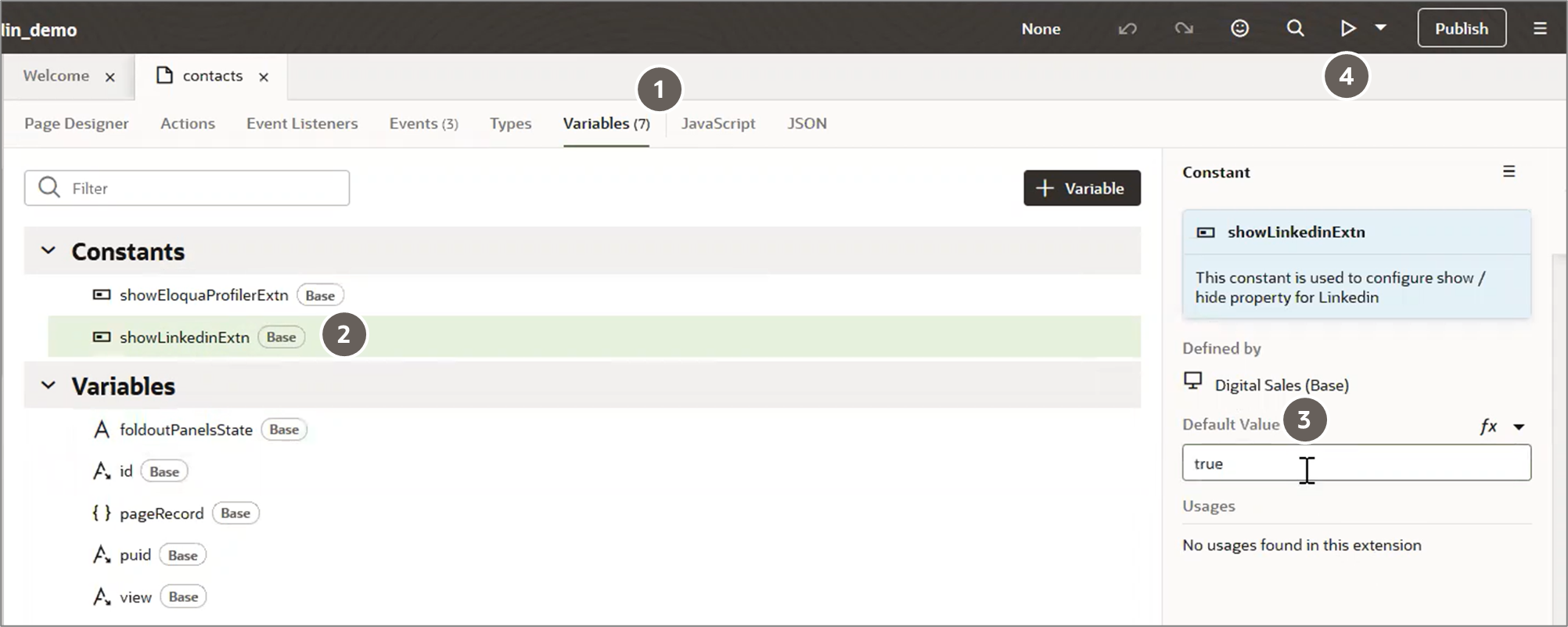
- In the Variables tab (callout 1), under the Constants header, select showLinkedinExtn (callout 2).
- On the right-side pane, enter True for Default Value (callout 3).
- Click the play icon (callout 4) to see the preview of the page with the LinkedIn link.
- Click Publish.
The LinkedIn link appears in a contact's basic information.
Also refer to the See the LinkedIn Profile of a Contact topic in the Using Digital Sales guide.