Specify the List of Saved Searches for Different Job Roles
Specify the lists of saved searches that are available for each business object in Workspace. You can create different lists for different job roles. The saved searches appear in ascending alphabetic order in the list.
The same saved searches show up as filters in actionable infolets. For example, because All Accounts starts with the letter A, users see All Accounts when they view the My Accounts actionable infolet, unless you create a different saved search to appear on top. To display the most critical sales information for sales users by default, remove the All Account saved search from the list by hiding it and replace it with a more appropriate saved search. If need be, you can recreate saved searches and rename them to get the order you want.
Here's how to configure the list:
-
In Workspace, click the drop-down list you use to select the object and saved search.
-
Select Manage Saved Searches (highlighted in the screenshot).
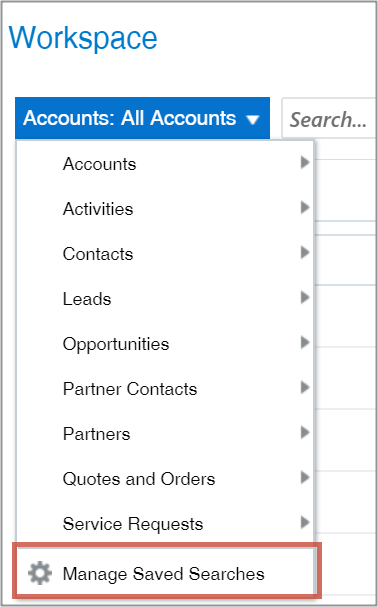
-
Click Workspace List.
-
Select the business object in Manage List (callout 1 in the following screenshot)
-
Specify who sees which saved searches for each object. Here's how:
-
For each saved search, specify who can see it by making a selection in the Shared With column (callout 2 in the screenshot).
-
For saved searches provided by Oracle, you can either share the saved search with everyone or not share it at all, effectively hiding it from use.
-
For saved searches created by you or other administrators, you can select one of the following:
-
Only Me
Makes the saved search a personal saved search that you can manage on the My List tab.
-
Everyone
Makes the search available to all roles.
-
Specific Roles
Makes it possible for you to specify one or more specific job roles that can see the saved search.
-
Not Shared
Removes the search from use.
-
-
-
You can delete only saved searches that you created (callout 3 in the screenshot).
While you can't delete saved searches provided by Oracle, you can remove it from use by selecting the Not Shared value in the Shared With column.
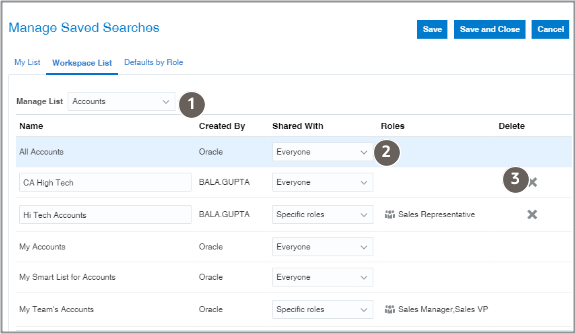
-
-
To specify the default saved search users see when they open Workspace, click Defaults by Role and select the default saved search for each role.
-
Click Save and Close.