Examples of Adding a Resource to Existing Employees
You can add a resource to existing employees using import management. You can identify specific employees or contingent workers in Oracle Human Capital Management (HCM) as resources in Sales and Fusion Service.
You can specify details about a resource using the Resource target import object. This target object saves information about a resource and allows import of the resource's information, such as resource organization membership and user account details. After you have identified these new resources, you can assign them to organizations and teams, as needed.
Scenario
Tory Griffiet is an employee in Oracle Human Capital Management (HCM) and doesn't have any associated resource information.
In this scenario, Troy Griffiet who's an employee in Oracle Human Capital Management (HCM) is identified to be a resource in Sales and Fusion Service. Troy is converted to a SALES_REPRESENTATIVE under Ross Hayes. The reporting hierarchy and organization details of Ross Hayes before Troy Griffiet is moved under him are as shown in this image:
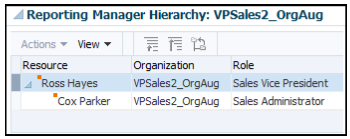
To identify Troy as a resource in Sales and Fusion Service, you must create a source file (CSV) file with the attributes and import it using import management as shown in this table.
|
Attribute Name |
Value |
|---|---|
|
ResourcePartyNumber |
|
|
ResourceOrgRoleCode |
SALES_REPRESENTATIVE |
|
ResourceParentOrganizationName |
VPSales2_OrgAug |
The ResourceOrganizationName attribute is ignored for non-managerial resource.
You can import the source data file.
-
Go to .
-
Click Create Import Activity in the Manage Imports page.
-
In the Enter Import Options page, provide a name for the import activity, and select Resource from the Object drop-down list.
-
Select the CSV file in the File Name field, and click Next.
-
The source and target attributes are automatically mapped in the Map Fields page. Review and edit the mappings if required.
-
Check the file for unmapped columns or data format issues by clicking Validate Data. Click Next.
Note:Validation errors, if any, are displayed on the Mapping Validation screen. If you get warnings about unmapped columns, then you can ignore these columns and proceed to submit the import job. Validations are for informational purposes and applicable only for low-volume imports.
-
Review the import details on the Review and Submit page, and click Submit when you're ready.
You run the scheduled process Reporting Hierarchy Generation to re-generate the resource
reporting hierarchy when there is a change in the organization hierarchy.
For more information about the Reporting
Hierarchy Generation scheduled process, see the section
"Reporting Hierarchy Generation" in the Understanding
Scheduled Processes guide.
Tory Griffiet is now converted from an employee in HCM to a resource in Sales and Fusion Service and all the resource information is populated.
The reporting hierarchy and organization details of Ross Hayes after Troy has been moved under him are shown in this image:
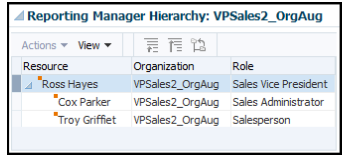
Scenario
You can convert an employee to a manager resource and add that employee to the hierarchy. You must create a source CSV file with the attributes and import it using file-based import, as shown in this table.
|
Attribute Name |
Value |
|---|---|
|
ResourcePartyNumber |
|
|
ResourceOrgRoleCode |
SALES_MANAGER |
|
ResourceOrganizationName |
JSmithOrg |
|
ResourceParentOrganizationName |
Global HQ |
Scenario
You can convert a resource without adding it to the hierarchy. You must create a source CSV file with the attributes and import it using file-based import, as shown in this table.
|
Attribute Name |
Value |
|---|---|
|
ResourcePartyNumber |
|
|
IndividualRoleCode |
SALES_REPRESENTATIVE |