Configure an Email Channel
You must set up an email channel to enable users to send and receive emails in contract requests.
-
In the Setup and Maintenance work area, go to Manage Communication Channels.
-
On the Service Channels page, click Create Channel.
A screen similar to the following is displayed.
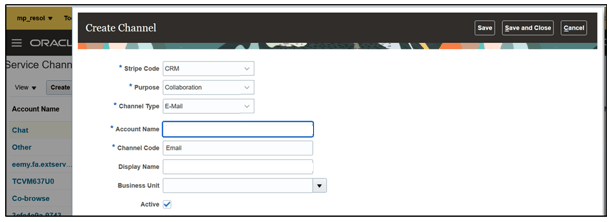
-
In the Create Channel window, select CRM as the Stripe Code.
-
Select Collaboration as the Purpose.
-
Select E-Mail as the Channel Type.
-
In the Account Name field, paste the full Access Point Value URL that was copied from step 3 of the Register Access Points for Inbound Emails setup section).
-
Ensure that the Channel Code is unique.
-
(Optional) Enter a Display Name to indicate any information about the channel such as the name of the organization for the channel.
- Leave the Business Unit as blank.
- Select the Active checkbox.
-
Click Save.
A new entry will be added to the Channel Setup section of the Manage Email Configuration, Registration, and Validation page.