Set Up Contract Request Types
From the Contract Request Types user interface, you can perform the following tasks:
- Create request types of Buy or Sell intent.
- Associate the request type to one or more contract types.
- Add an assignee to the request type.
The request types you create appear in the Type field of the Create Contract Request UI. The associated contract types will appear in the Contract Type field of the Edit Contract Request UI. For a contract request, you can only create contracts of the contract type that you've specified in this UI.
The assignee is usually the reviewer of the contract request who might be someone from the contract or legal department. When a request of this type is created, it's assigned automatically to the assignee but you can change the assignee based on your requirements.
Access the Manage Contract Request Types UI to setup and manage your contract request types from the Contracts landing page as follows:
- Sign in as a contract administrator with the required privileges.
- Navigate to as follows.
The following page is displayed.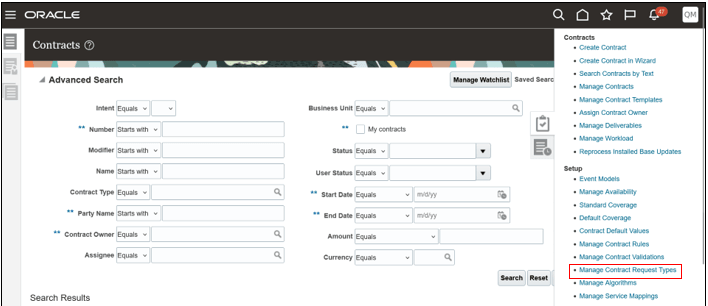
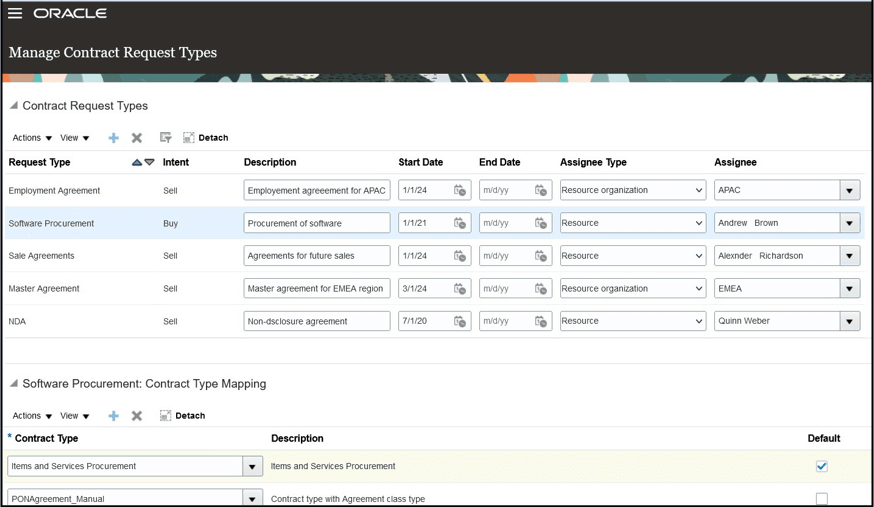
- Setup the contract request type with the intent that you want.
- Select the assignee type and assignee for the request type.
- Map your request type to one or more contract types of the same intent and select a default.
- Save your changes.