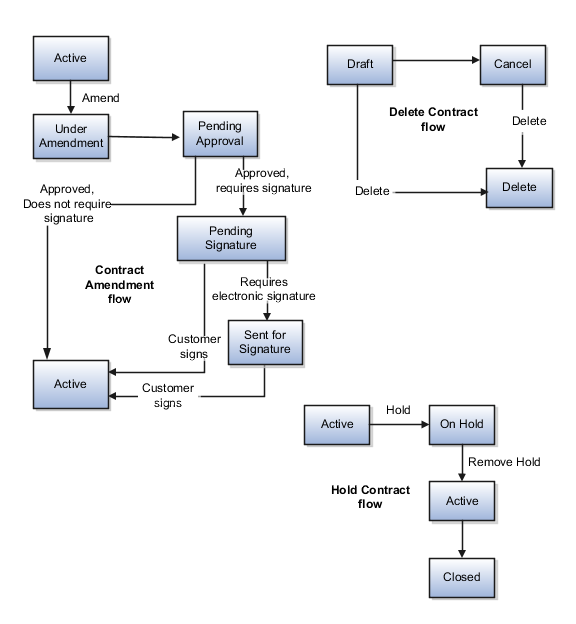Contract Actions and Status Changes
A contract typically moves through various states throughout its life cycle, from initial drafting to negotiation to active management and eventually to contract closeout. A contract status indicates where a contract is in its life cycle, and also determines what actions and operations are permitted for the contract.
Contract Actions
Some actions available for a contract have no effect on the status of the contract. These actions are:
-
Preview: Displays contract with terms and conditions in the PDF format.
Note:The PDF generated from the Preview action only supports the portrait layout. The application truncates the tables sourced from Microsoft Word that created in the landscape layout when you generate the PDF preview.
-
Validate: Displays errors and warnings, if any.
-
Duplicate: Creates a new contract in Draft status with a new number for which you can select to retain dates, primary and other party information, contract terms, notes, and contract line information from the original contract.
-
Save as Contract Template: Creates a new contract template in Draft status with the same attributes as that of the contract.
-
Delete: Removes the contract.
-
Edit Contract in Wizard: Enables you to use the Wizard to upload documents and enter contract details such as contract terms template, variable values, and answers to questions before approving and signing the contract. This action is therefore available only in Draft and Under Amendment contracts.
-
Autocreate Fulfillment Lines: Creates fulfillment lines for buy intent contracts.
-
Track Completion: For sell intent contracts with lines, tracks percent complete for the project at line level.
Contract Statuses
Contract statuses are predefined and you can't define new statuses. However, you can define user statuses and their transitions and use them, for example, to pass the contract from one team to another for review before submitting the contract for approval.
The following table describes the available contract statuses and lists those permitted actions for each status that cause a change in contract status:
|
Status |
Description |
Available Actions and Resulting Statuses |
|---|---|---|
|
Draft |
The initial status of a contract |
Note:
When you try to activate a renewed Contract that's in 'Draft' status, the application checks if all the components of the contract are valid. If there's an inactive asset, you can't activate the contract. In such cases, delete the invalid asset from the renewed Draft Contract or set the Asset line Status as 'Cancel' and proceed. Another option is to remove the end date of the asset and activate the contract. |
|
Canceled |
The status of a contract changes to Canceled when the draft is canceled. |
There is no action available that changes the status of the contract. |
|
Pending approval |
The status of a contract changes to Pending approval when it's submitted for internal approval. |
Note:
The Approve and Reject actions are available from the approval workflow notification. |
|
Pending signature |
The status of a contract changes to Pending signature when it is internally approved by all approvers but is pending customer or supplier acceptance. Acceptance can be by manual or electronic signature. |
|
|
Sent for signature |
The status of a contract changes to Sent for signature when the contract is sent for signature using the integrated electronic signature solution. Run the Track Electronic Signature Status process to activate the contract after all signers have signed the contract. |
|
|
Active |
If the contract does not require signature for acceptance, then the status of the contract changes to Active when it is approved by all the approvers. If the contract requires signature for acceptance, then the status of the contract changes to Active only when it is approved by all the approvers and signed by all the signers. |
|
|
Hold |
The status of a contract changes to Hold when a hold is applied.
|
|
|
Under amendment |
The status of a contract changes to Under amendment when it is amended. |
|
|
Closed |
The status of a contract changes to Closed when you close (terminate) it. Closed status implies either a foreclosure or a closeout after expiration. |
|
|
Expired |
When the contract end date is reached for an active contract, the contract status changes to expired only when you run the Update Contract Status process. |
|
Contract Flow from Draft to Approval to Acceptance
The following figure shows a contract flow from draft to approval to acceptance.
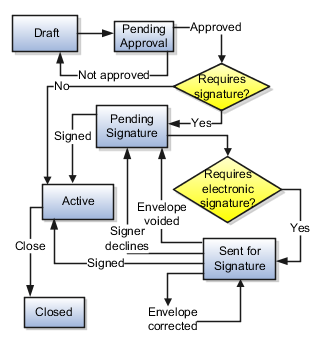
Contract Amendment, Contract Delete, and Contract Hold Flows
The following figure shows contract amendment, contract delete, and contract hold flows.