Upload the Modified Contract Approval Layout Template
After previewing the changes you made to your contract approval layout template, you can now upload your changes to the BI catalog.
Here are the steps.
- Sign in to Analytics Publisher with administrator privileges and navigate to the BI catalog.
- In the Shared Folders directory, open .
- Navigate to the folder within the Catalog.
- Click the View a list link to open the
Layout page.Note: The Layout page displays the copy of the report layout template automatically created from Configure the Contract Approval Layout Template task. Leave this report layout template as is. If the modified workflow notifications don't work, you can revert back to using this report layout template. The report template is a copy of the predefined report layout template.
- Click the Create icon. A page opens that contains a
Create Layout section and an Upload or
Generate Layout section as shown.
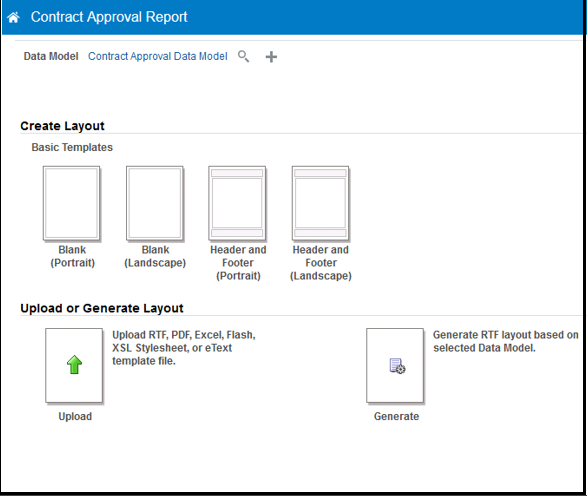
- Click the Upload icon to open the Upload Template File dialog box.
- Complete the following:
Field Steps Layout Name Enter a name for your modified report layout template. For example, enter Modified Contract Approval Template. Template File Click Browse. Find and select the modified report layout template that's on your local drive. Click Open to return to the Upload Template File dialog box. Type Select RTF Template. Locale Select English. - Click Upload. The Contract Approval Report page returns to the thumbnail view of the report layout templates.
- Make sure you select the correct data model from the custom folder.
- Click the View a list link to return to the Layout page with the list of the report layout templates.
- Select the row that contains the report layout template that you just uploaded and click View Report to review the modified report layout template.
- Enter values from an existing notification into the fields and click Apply to view the report with sample data.
- Repeat steps 3 through 8 to navigate back to the list of report layout templates. In the row for the report layout template that you just uploaded, click the Default Layout option. This step enables the modified report layout template for future contract approval workflow notifications.
- Click Save.