How do I add a field to the Edit pages in Oracle Sales in the Redwood User Experience?
Use Oracle Visual Builder Studio to add fields to the Edit Account and other edit pages in Oracle Sales in the Redwood User Experience. Here's how.
- Open the Account list page (or the list page of another sales object).
- Drill down into a record and click the Details button to open the edit page.
- In the Settings and Actions menu, click Edit Page in Visual Builder Studio.
- Click the Layouts tab (callout 1 in the screenshot)
- Open the Sales node and click Accounts or another object (callout 2).
Under the Dynamic Form heading, click Edit Layout or another layout where you want to add the field (callout 3).
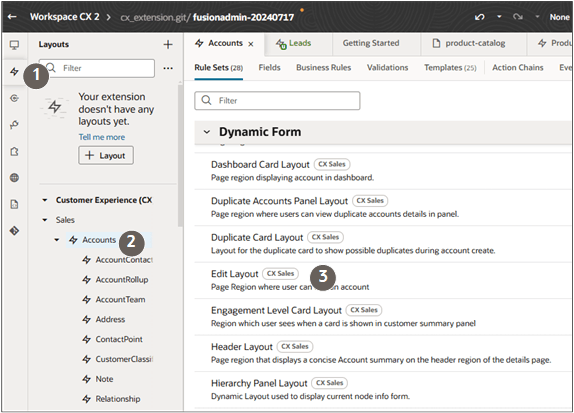
-
In the Display Logic section, click Duplicate Rule on the default layout to create your own layout.
- In the Duplicate Rule dialog box:
- Optionally, enter a different name.
- Leave the Also create a copy of the layout option selected.
- Click Duplicate.
On your duplicate, click Open (the icon highlighted in the following screenshot)

On the Fields tab, search for the name of the field you want to insert, for example, comments.
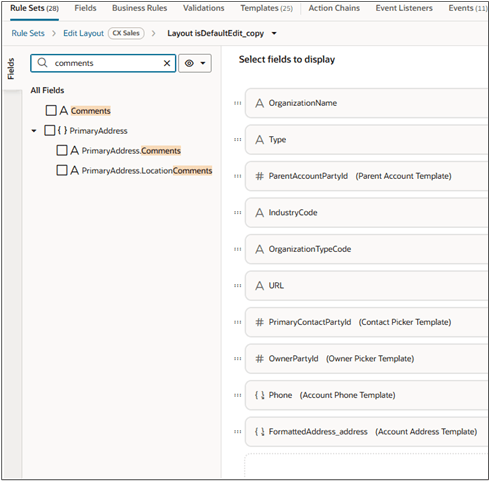
- Select and drag the field to the desired location in the Select fields to display section.
- Click Preview at the top of the page to view the field you added on the page.