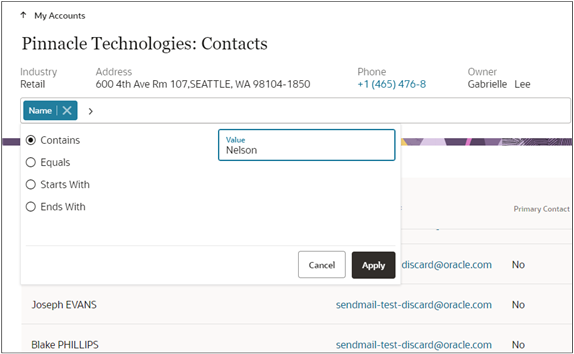What's a foldout subview and what new search functionality was introduced in 23B?
Foldout subviews are the pages you can open from the record overviews in the new Sales in the Redwood user experience, by clicking a link at the bottom of the record overview panels. Whereas each panel on the record overview shows only the most important information, the subviews list them all. For example, the Contacts panel on an account record may display only three contacts, but clicking the View All Contacts link displays a subview (All Contacts page) that lists all the contacts. The new feature makes it possible to search for records in these lists using filters.
You can filter and search through the information on the Contacts, Accounts, Opportunities, and other the"All" pages in a record provided that the pages include the Action Bar. Which attributes you can filter and search on depends on the information type. If you added custom objects, you can filter on all of its attributes.
-
In the Action Bar, enter filter and select a filter. For example, on the All Contacts Page, you can filter on Name, Primary Email, Comments, and Contact Job Title.
Important: You can’t filter on all of the common attributes, just on those listed. For example, you can’t filter opportunities by sales stage. And you can’t filter team resources by their role. - Select the operator.
- Enter a search term in the Value field. You can enter only one keyword. Searches aren't case-sensitive and no operators are permitted.
- Click Apply.
-
You can add additional filters.
Here’s a screenshot of the Contacts page for an account with the Name filter applied, and Contains operator selected. Nelson is the search term entered in the Value field.