Add the Sections to the Tab's Contents Container
You can add up to 5 sections in a tab. Each section can display a table, a list, a visualization, or embedded Oracle Fusion Intelligence content. You can add sections you created, and sections provided by Oracle.
Before you start, read the topic How Information Displays in a Sales Dashboard Tab as You Add Sections to familiarize yourself with the content styles that determine how tabs are laid out as you add sections. If you add just one section, for example, that section always takes up the whole tab. As you add more sections using the default layout style, the first panel always remains bigger that the rest, but shrinks to make room for the others.
- After you've created the sections and added the appropriate code, click Return to Page.
- In the sales-dashboard Properties section, Components tab, search for Contents Container.
Click the Contents Container link
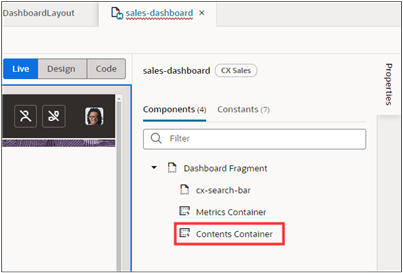
Click the Rules button.
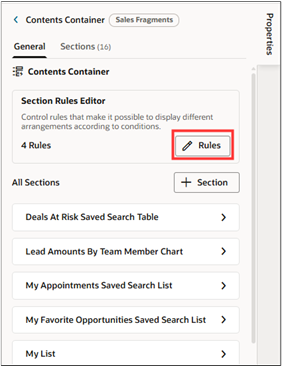
- Under the Extension Rules heading, select the appropriate rule (the copy of the contents container you made).
Under the Available Sections heading in the right-hand pane, click the Add Section (the plus sign) button to add a section.
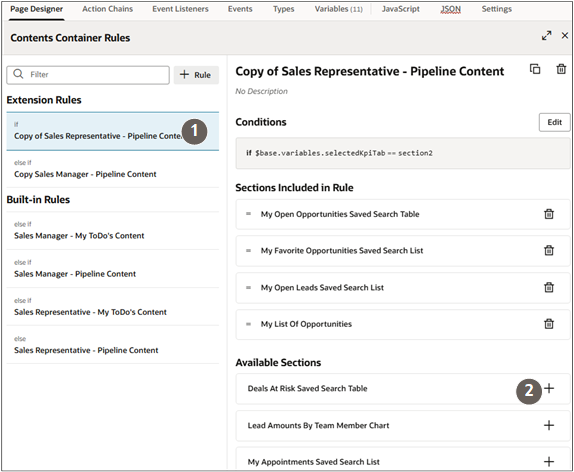 Note: The contents container can include no more than 5 sections.
Note: The contents container can include no more than 5 sections.The section is added as the last section under the Sections Included in Rule heading.
- You drag the section to a different position.
- You're now ready to preview the new tab. See the topic Preview Your Changes and Save Them to the Git Repository.