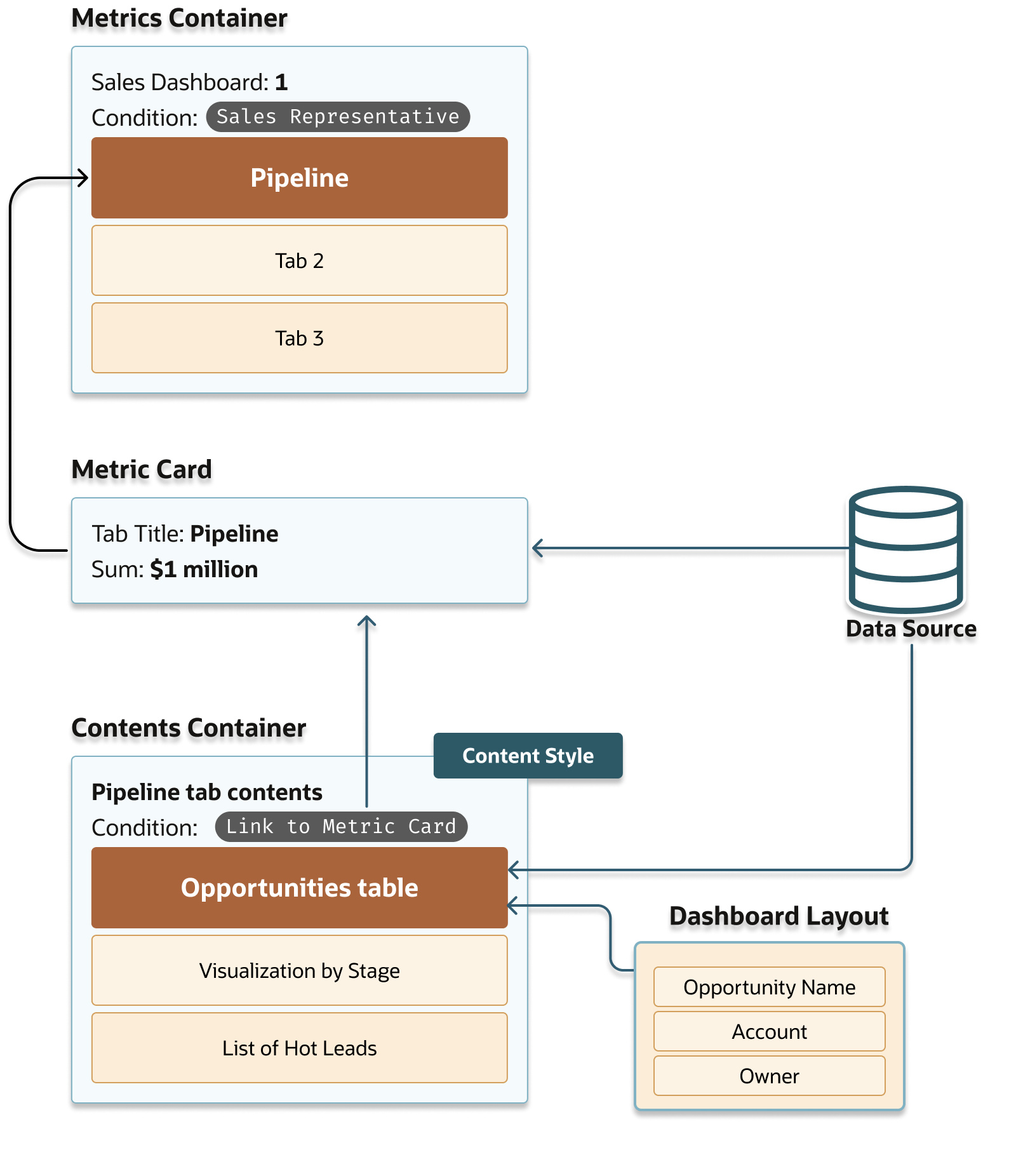Sales Dashboard VB Studio Component Basics
Here's a quick overview of how the Sales Dashboard is represented in Oracle Visual Builder Studio components.
Metric Cards and Contents Containers
Each tab in your dashboard is composed of two Oracle Visual Builder Studio fragments that hold the tab content:
- Metric Card (identified by callout 1 in the following
screenshot)
A metric card holds the information at the top of the tab, which is always visible on the dashboard even when the tab isn't selected. It contains the tab title, and other optional information. The predefined Pipeline metric card for sales managers, for example, calculates and displays the sum of opportunity revenue.
All of the metric cards in a sales dashboard are listed in a Metrics Container. The metrics container, discussed in the next section, forms the shell of your sales dashboard. - Contents Container (callout 2)
The contents container holds the information in the tab. For each tab, you can add up to 5 sections with tables, visualizations, and lists.
The predefined pipeline contents container, for example, displays a table of opportunities in the first section. Other sections display My Appointments, My Team's Open Tasks, My Open Tasks, and My Team's Overdue Tasks. All present information from different saved searches.
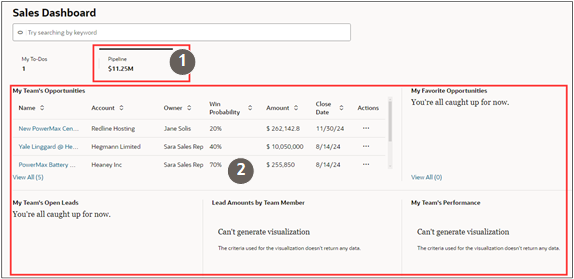
To the user, the metric card and the contents container form a single unit. However, the metric card and the contents container are separate entities. You must specify what information you want to display in each one separately, and you must reference the metric card in the contents container to make both appear together when users click the tab.
Metrics Container Instances: The Shell of Your Dashboard
In Oracle Visual Builder Studio, each sales dashboard is a represented by a metrics container instance. Each metric container instance contains a list of the metric cards, which represent the tabs that users see.
This screenshot of a sales dashboard includes 2 tabs. The metric container instance includes 2 metric cards, one for each tab.

You create a rule for each metric container instance that determines who gets to see the sales dashboard it represents.
Here's a screenshot of how the metric containers are represented in Oracle Visual Builder Studio. The screenshot shows 2 metric containers for the 2 sales dashboards provided by Oracle.| Callout Number | Description |
|---|---|
| 1 |
The metrics container for the predefined sales manager dashboard. The metrics containers Oracle provides are listed under the Built-in Rules heading. The metrics containers you create are listed under Extension Rules. |
| 2 |
Conditions that specify who sees this version of the dashboard. The predefined sales manager dashboard can be viewed only by the job roles listed. All other users see the sales representative dashboard because its condition is set to "Always Show". |
| 3 |
Metric cards (the tabs in the dashboard) are listed under the Section heading. The order of the metric cards determines the order of the tabs. |
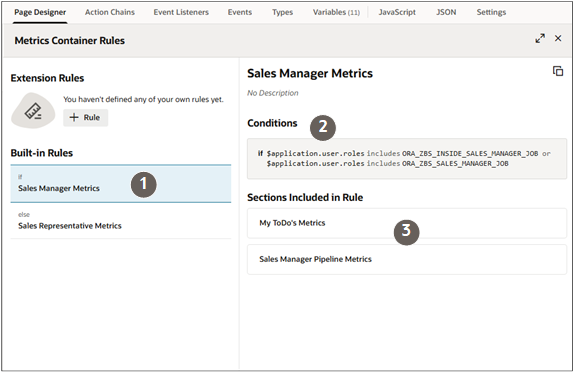
Contents Containers: Your Tab Content
The Contents Container specifies the contents of each tab in the sales dashboard. The contents container condition references the metric card in the metrics container.
| Callout | Description |
|---|---|
| 1 |
Each rule is a contents container instance. For example, the Sales Representative - Pipeline Content contents container provided by Oracle specifies which pipeline visualizations sales representatives see in the Pipeline tab. Because Oracle provides separate sales dashboards for sales representatives and sales managers, there's a separate pipeline contents container for sales managers listed under the Built-In Rules heading. |
| 2 | Click the Duplicate icon to duplicate the content provided by Oracle so you can edit it. |
| 3 | The conditions in each contents container reference the metric card which forms the top of the tab in the sales dashboard. |
| 4 | The items listed under the Sections Included in Rule heading specify what users see in the tab and in which order. |
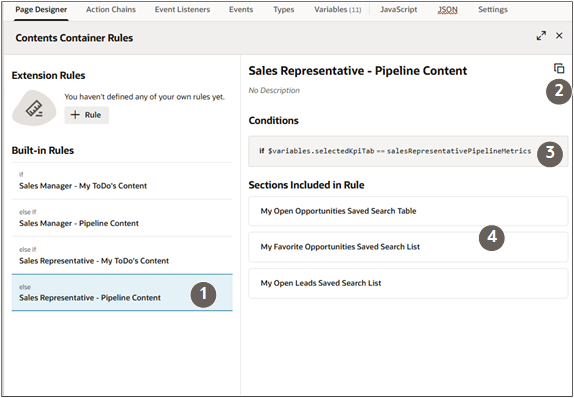
Key VB Studio Components Overview
Here's an overview of the main VB Studio components that you use to create a custom dashboard. This example focuses on creating a tab displaying a table of opportunity pipeline information from a saved search.
-
You create your dashboard as an instance of a Metrics Container.
-
You add the dashboard tabs, called Metric Cards.
The Sales Dashboard 1 metrics container in the diagram includes the different metric cards for each tab in the dashboard, including the Pipeline tab.
-
In the code for each metric card, you reference the data source. This can be a saved search or an Oracle Transactional Business Information (OTBI) analysis. You enter the tab title, and you can calculate a key indicator such as the sum of opportunity revenue. You can also add badges and filters.
-
You create the contents of your tab as a Contents Container that's linked to the metric card by its condition. You can add as many as 5 sections to each contents container. A section can hold a table, a visualization, or a list. You must reference the source of your data in each section.
The source of your data can be a saved search, an OTBI analysis, an Express Report, or a visualization. The data source need not be the same as the source of data for the metric card.
-
What attributes appear in a table or a list, in which order, and at what relative widths, is controlled by dynamic table layouts: Dashboard Layout for tables, and List Layout for lists. Each layout includes the common fields for each object, but you can substitute your own.
The table layout doesn't apply to tables (Tabular Charts) created from visualizations.
-
As you add sections, the layout of the tab itself changes according to the Content Style.