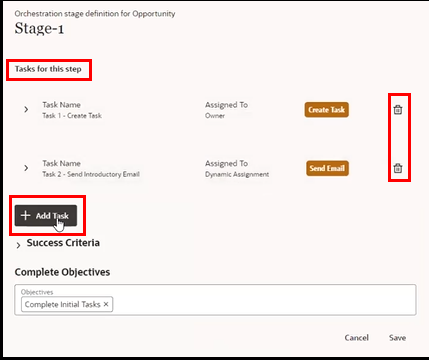Can I create multiple tasks within a step?
As an administrator, you can create multiple tasks within a single step using a logical diagram view of the process. The diagram makes it easy to view the different tasks that are linked to a step by expanding the step as shown in this sample orchestration flow.
Follow these steps:
- Expand the task to the view the different tasks linked inside the logic task node.
- Click the Actions menu (three dots) on the node and select Edit
Properties.
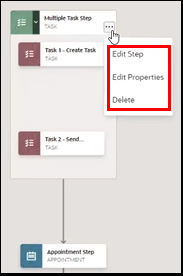
- From the Orchestration stage definition view, you can edit the properties of
each task in the step such as delete or add extra tasks up to a maximum of 3
tasks to a step as highlighted in the screenshot.