Change Record Set Values
You can change the values that appear in the Record Set field list. Each record set value restricts a search to a subset of records. If a value doesn't apply to your implementation, for example, then you can remove the value from the list by entering an end-date. If you don't use sales teams or sales territories, then you can remove all of the values that restrict the search by sales team or by territory.
Changing Record Set Lookup Values
-
Navigate to the Setup and Maintenance work area, and use the following:
-
Offering: Sales
-
Functional Area: Sales Foundation
-
Task: Manage Standard Lookups
-
-
In the Meaning field, enter
%Record Set%. -
Click Search.
The page displays a list of the lookup types for search filter record sets for the different sales objects. Here's a screenshot of the Manage Standard Lookups page showing some of the search results. 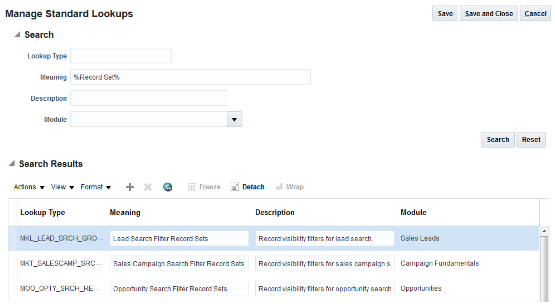
-
Select the lookup type you want to change in the search results.
-
You can edit the values in the Lookup Codes region. You must scroll down.
Here's a screenshot of the Lookup Codes region of the Manage Standard Lookups page for the Lead Search Filter Record Sets lookup type. 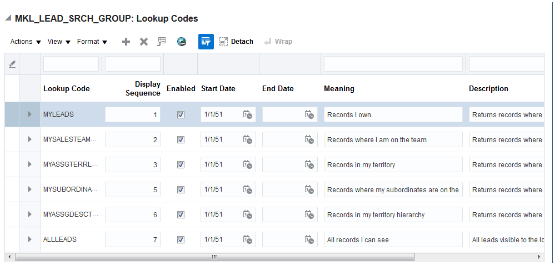
You can perform one or more of the following edits, depending on the lookup type:
-
Change the wording the user sees in the list by editing the Meaning field.
Changing the meaning doesn't affect application functionality.
-
Remove a value from use by entering an end date.
-
Change the display sequence.
-
-
Click Save and Close.