Search for Reverse Logistics Dispositions
You can use the Reverse Logistics Dispositions search page to find parts to disposition.
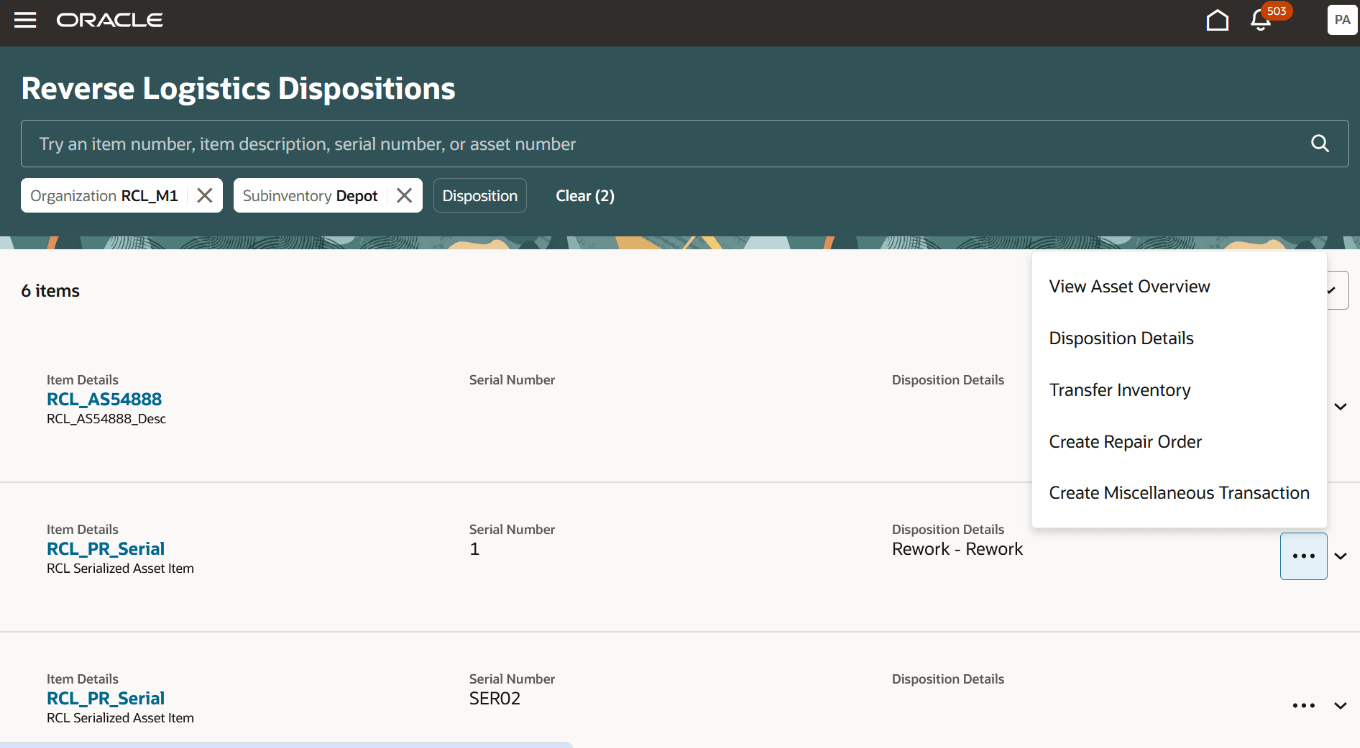
The Reverse Logistics Dispositions page lists inventory items from all stocking locations for the selected organization and subinventory.
- Search bar
- Filter Chips suggestion bar
- Magnifying Glass icon
- Reverse Logistics Disposition results table
These are described in the following table:
|
Field Name |
Description |
|---|---|
|
Search bar |
The search bar opens with filter chips, which you can add or delete
depending on your search needs. The selectable filter chips
include:
You can also enter free text, which will search the following estimates attributes:
Because the application supports autocomplete and fuzzy logic, you can partially type your search terms. |
|
Filter Chips suggestions bar |
The filter chips appear in the Search bar and provide suggestions for filtering your results set. For example, you might see a filter suggestion for an organization. You can select this filter chip to filter your results. When you select one of the filter chips in the suggestions bar, it’s added to the Search bar and filters the results table. |
|
Magnifying Glass icon |
You can use the Magnifying Glass icon to search for the attributes selected in the search bar. |
|
Reverse Logistics Disposition results table |
The Reverse Logistics Disposition results table lists the items based on your search criteria and filters. From the search results, you can take the following actions for each
item:
The disposition record for an item will be closed and removed from the Search page once any inventory transaction is performed for that item, like when you transfer inventory or create a miscellaneous transaction. However, the record remains open if a maintenance work order is created, because multiple work orders can be created for the same item. An item will also be cleared from the Reverse Logistics Dispositions page when it's moved out of a valid stocking location. |