Create Manual Claims
Instead of short paying when there is a dispute, a customer may reach out directly. In this situation, you can create a manual claim against the customer bill-to account. These claims can be settled with Credit Memo - On Account.
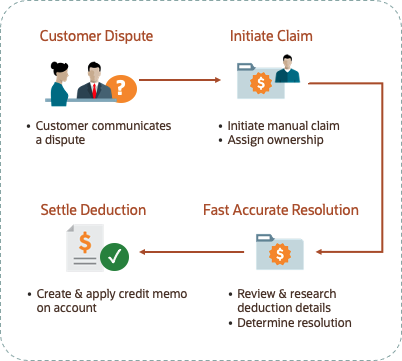
How to Create Manual Claims
-
From the Navigator, click Deductions and Settlement under Order Management.
-
From the Manage Claims page, click the Create Claim icon. Alternatively, select Create Claim from the Tasks panel.
-
From the Business Unit drop-down list, select the business unit for the claim. If your role has access to only one business unit, it's selected by default.
-
Enter the amount of the claim in the Claim Amount field.
Note: The amount must be more than 0. -
Select the currency of the claim amount. If the currency is different from the ledger currency of your BU, you can select the conversion rate using the Conversion Rate Type icon.
-
Enter the billing information of the customer for which you're creating this claim in the Bill To section.
Note: You can only select customers belonging to the same business unit. -
Enter the shipping information in the Ship To section, if required.
-
Click Save and Continue. This creates the claim, and you can continue with reviewing and resolving it.