Overview of Setting Up Dual Units of Measure
Get an overview of how to set up dual units of measure so you can order, price, manufacture, receive, pick, pack, and ship an item in the primary UOM but price it in the secondary UOM.
For details, see Track Items in More Than One Unit of Measure.
How You Set it Up
Assume you sell an item named Sushi Tuna. You price it by pound, not by each fish, so you need to price it in the secondary unit of measure. Sushi Tuna is a good candidate for dual units of measure because a tuna naturally varies in size, you typically sell each tuna as one fish each, but you price it by weight. You sell each tuna fish for a different amount because each one has a unique weight. You need to track the item in the primary and secondary UOM throughout the order fulfillment lifecycle.
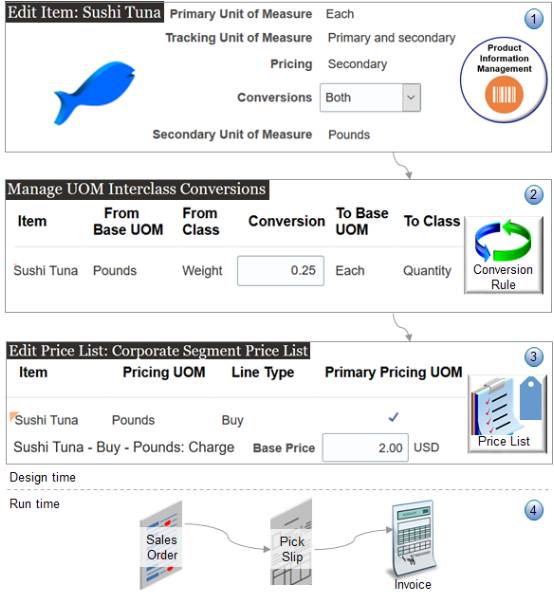
What the Numbers Mean
-
You specify details for the unit of measure when you set up the item in the Product Information Management work area. In this example, you set these attributes.
Attribute
Value
Primary Unit of Measure
Each
Specify the unit of measure that you use to stock and sell and the item.
Tracking Unit of Measure
Primary and Secondary
Specify how to track your on-hand balance.
If you set it to Primary and Secondary, then you're telling Order Management that this item is a dual UOM item.
Pricing
Secondary
Specify whether to use the Primary or the Secondary unit of measure to price the item.
If you use Secondary, then pricing reprices the order line when you confirm the shipment.
Secondary Unit of Measure
Pound
Specifies the unit of measure that you use to price the item.
-
You use the Setup and Maintenance work area to create a conversion rule between the primary UOM and the secondary UOM. For example, convert 0.25 of the secondary UOM Pounds to 1 of the primary UOM Each. This tells Order Management how to convert from the primary to the secondary when it prices your tuna.
-
You use the Pricing Administration work area to add the Sushi Tuna item to a price list, such as the Corporate Segment Price List. In pricing, you specify the Pounds UOM as the primary. This way, pricing will price it by the pound, not by each. You also specify the base price, such as 2.00 USD. So, you're charging $2 for each pound of tuna.
-
Here's what happens at runtime.
-
You use the Order Management work area to create a sales order, add an item that uses dual units of measure, then submit the order.
-
Order Management creates and sends a shipment request to Oracle Shipping.
-
Oracle Shipping creates a shipment and populates the requested quantity and the secondary requested quantity according to your conversion rule.
-
You use the Inventory Management work area to create a pick wave, confirm the pick slip, confirm the shipment, then Inventory Management sends the confirmation to Order Management.
-
Order Management sends the order line to Oracle Receivables.
-
You can use a fulfillment view in the Order Management work area to see that the fulfillment line status is Shipped, and also to examine invoice details.
-
Product Information Management
The value that you can set for the ordered UOM depends on how you set the Pricing attribute in Product Information Management.
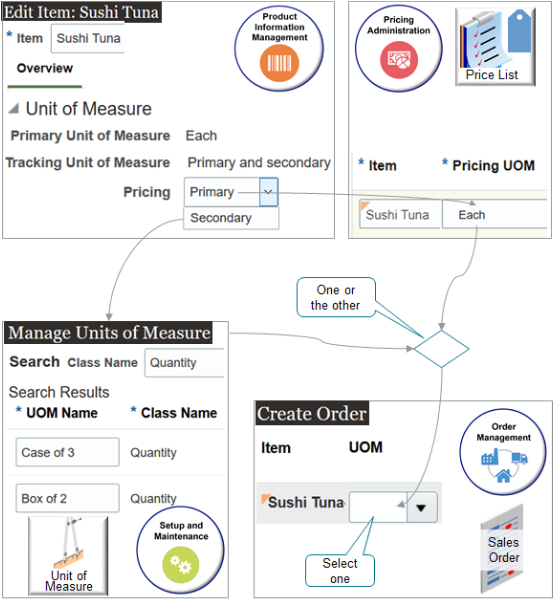
|
If You Set the Pricing attribute in Product Information Management To |
Then You Can Set the Ordered UOM To |
|---|---|
|
Primary |
The unit of measure that you specify when you set up pricing for the item in the Pricing Administration work area. For example, if you set the Pricing UOM attribute in the Pricing Administration to Each, then you must set the ordered UOM to Each on the order line. |
|
Secondary |
Any unit of measure that's in the same class of the UOM that you specify in the Primary Unit of Measure attribute in Product Information Management. For example, if you set the Primary Unit of Measure attribute in Product Information Management to Each, then you can set the ordered UOM to any UOM that's in the Quantity class because Each is in the Quantity class. Example measures in this class might include Case of 3, Box 2, Dozen, Each, Gross, and so on. To determine what units of measure are in a class, go to the Setup and Maintenance work area, open the Manage Units of Measure task, then search according to class, such as the Quantity class. |
Pricing
Use the Pricing Administration work area to specify pricing for the item.
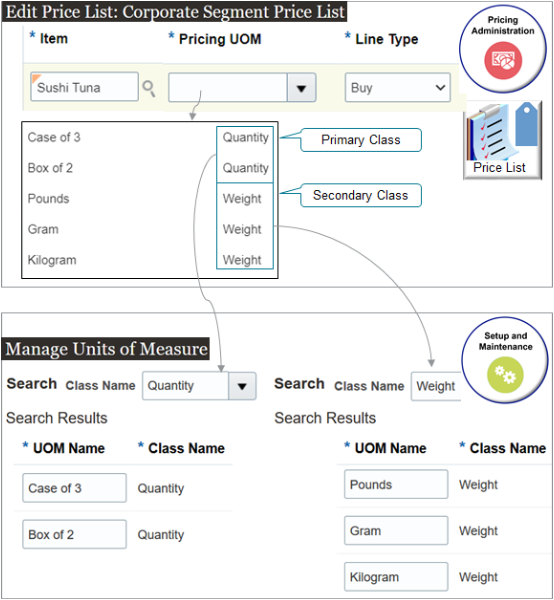
Note
-
You can specify pricing for a dual UOM item in a price list, discount list, or shipping charge list.
-
Use the Pricing UOM attribute to tell Pricing which UOM to use to price the item. Use this attribute when you add the item to a list, such as the Corporate Segment Price List.
-
Set up pricing in any unit of measure that's in the primary's or the secondary's unit of measure class.
-
Use the Manage Units of Measure page in the Setup and Maintenance work area to add or remove units of measure from a class.
-
Manage pricing data in the Pricing Administration work area.
-
Import pricing data through REST API, file-based data import, or a web service.
For details and examples, go to REST API for Oracle Supply Chain Management Cloud, expand Order Management, then click Sales Orders for Order Hub.
Pricing Example
See what the attribute values are as your item moves through fulfillment.
-
Starting on the order line in Order Management.
-
As it moves to the shipment line in Oracle Shipping.
-
On the fulfillment line back in Order Management after Order Management receives the shipment confirmation from Shipping.
-
To the invoice line in Oracle Accounts Receivable.
Assume you sell an item named Sushi Tuna. You sell the whole fish, and you sell it for the same price regardless of how big the fish is, so you use the Each primary UOM to price it. Here's what pricing looks like when you sell a quantity of 2 fish and each one weighs 4 pounds.
|
Line |
Ordered Quantity |
Ordered UOM |
Shipped Quantity |
Secondary Quantity |
Secondary UOM |
Secondary Shipped Quantity |
Secondary Fulfilled Quantity |
Unit Price |
Extended Amount |
|---|---|---|---|---|---|---|---|---|---|
|
Order Line |
2 |
Each |
0 |
8 |
Pounds |
- |
- |
$4 |
$8 |
|
Shipping Line |
2 |
Each |
2 |
8 |
Pounds |
- |
- |
- |
- |
|
Fulfillment Line |
2 |
Each |
2 |
8 |
Pounds |
8 |
- |
- |
- |
|
Invoice Line |
2 |
Each |
- |
8 |
Pounds |
8 |
8 |
$4 |
$8 |
Each fish can vary a great deal in weight, so using Each results in pricing that's all over the map. Your customers prefer to buy the whole fish, so you decide to continue selling each whole fish instead of cutting it up, but you use the Pounds secondary UOM to price it. Here's what pricing looks like when you sell a quantity of 2 fish, each one weighs 4 pounds, and you charge $1.50 a pound.
|
Line |
Ordered Quantity |
Ordered UOM |
Shipped Quantity |
Secondary Quantity |
Secondary UOM |
Secondary Shipped Quantity |
Secondary Fulfilled Quantity |
Unit Price |
Extended Amount |
|---|---|---|---|---|---|---|---|---|---|
|
Order Line |
2 |
Each |
0 |
8 |
Pounds |
- |
- |
$1.5 |
$6 |
|
Shipping Line |
2 |
Each |
2 |
8 |
Pounds |
- |
- |
- |
- |
|
Fulfillment Line |
2 |
Each |
2 |
8 |
Pounds |
7 |
- |
- |
- |
|
Invoice Line |
2 |
Each |
- |
8 |
Pounds |
7 |
7 |
$1.5 |
$10.5 |
Flows That This Feature Supports
Use more than one unit of measure in your business process flows.
Order to Cash
-
Standard order.
-
Back-to-back flow. Use this feature to help you create the purchase order, transfer order, or work order when you use dual units of measure to fulfill demand in your back-to-back flow.
-
Drop shipment. Create a sales order in the item's primary unit of measure (UOM), then use the item's secondary quantity during fulfillment in your drop ship flow. If you want to use drop ship, then we recommend that you opt into the Purchase Items That are Priced in Their Secondary UOM feature in the Procurement offering.
-
Transfer order. Create a transfer order in the primary unit of measure and automatically calculate the expected quantity in the secondary UOM according to a UOM conversion. Specify transfer pricing in the secondary UOM according to the actual secondary quantity that you receive.
-
Return order.
If a change of ownership happens between one business unit to another business unit, then Oracle Supply Chain Financial Orchestration orchestrates financial details and processes the transaction.
Procure to Pay
-
Purchasing. Create a purchase order in the primary unit of measure (UOM) and automatically calculate the expected quantity in the secondary UOM according to a UOM conversion. Price the order line in the secondary UOM and invoice it according to the actual secondary quantity that you receive.
-
Self Service Procurement.
-
Direct Procurement.
-
Invoicing in Accounts Payable.
-
Advance Shipment Notice.
-
Pay on Receipt.
-
Debit Memo.
Plan to Produce
-
Discrete Manufacturing.
-
Process Manufacturing, including work definitions and work orders.
-
Contract Manufacturing. Include dual units of measure in the production reports that you get from your contract manufacturers. Include a description of the materials used and what was finished. Include details in the primary and in the secondary unit of measure.
-
Outside Processing.
Drop Shipments and Returns
Drop Shipments
Set up your Order Management implementation so your supplier can drop ship each of your sales orders to your customer and invoice it according to the primary quantity or the secondary quantity that your supplier ships on the order line.
As an option, create a blanket purchase agreement (BPA) to procure the item from your supplier at a predefined price, then price it according to the secondary unit of measure.
-
Set the Supplier attribute on the Create Agreement dialog when you create the agreement.
-
If the blanket purchase agreement exists, then Oracle Purchasing automatically creates a purchase order for the sales order, and it sets the quantity and unit of measure on the Blanket Purchase Agreement page according to the primary unit of measure of the item regardless of the unit of measure that you set on the order line.
You can capture the actual quantity that your fulfillment system ships in the secondary unit of measure, and Order Management will automatically adjust the extended amount on the order line. For example, if you drop ship the item, then you can use the Advance Shipment Notice (ASN) from your supplier to determine the quantity that your supplier shipped in the secondary unit of measure, then automatically adjust the extended amount on the order line.
Note
-
You can't use AP Invoice with dual units of measure. You must use an Advance Shipment Notice as the event that starts the transfer of ownership.
-
If you use AP Invoice, and if the flow creates the invoice, then you can't revise or cancel the order line.
Referenced Returns
-
The Return Quantity defaults to the actual quantity that you shipped.
-
Order Management calculates the price on a return order in the same way that it calculated price on the original order. For example, if you price the original order according to the secondary quantity and the secondary UOM, then Order Management prices the return according to the secondary quantity and the secondary UOM.
-
Returning the item in the same quantity and UOM that you used in the original order helps to make sure you provide a credit that correctly matches the original charge.
-
If you price the item in the secondary unit of measure, then Order Management calculates credit for the line according to the secondary quantity that it fulfilled on the referenced line.
-
You can return up to the quantity that Order Management fulfilled on the referenced order line.
Unreferenced Returns
-
You can add an unreferenced return line to a sales order.
-
Order Management sets the secondary unit of measure on the return line according to how you set up the item in Product Information Management and the item validation organization.
-
To calculate the secondary return quantity, Order Management uses the conversion rule that you set up between the return unit of measure and the secondary unit of measure.
-
If you track and price the item in the secondary unit of measure, then Order Management calculates credit for the return line according to the secondary return quantity.
Here's an example where one line references the original order and another line doesn't.
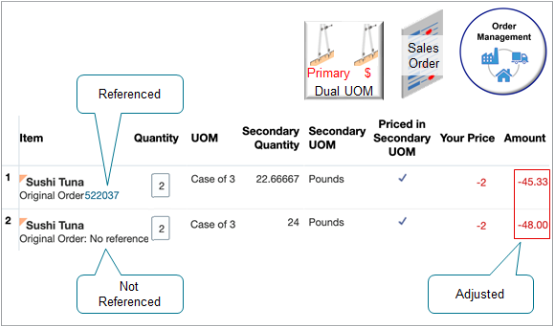
Note
-
You return a quantity of 2 on each line.
-
Order Management prices each line in the secondary unit of measure.
-
Order Management prices each line differently depending on whether it references the original order.
If the Return Quantity
Then
On the line that references the original order is 22.66667
-
The credit doesn't depend on the quantity that you receive from Oracle Receiving.
-
You ordered 3 cases of tuna, and the secondary quantity that you fulfill and invoice for the 3 cases is 34 pounds, where each case weighs 11.33333 pounds.
-
Your customer returns 2 of the 3 cases. Order Management will calculate the Secondary Return Quantity as 22.66667 pounds [(2 * 34) / 3], or 2 returned cases multiplied by 34 pounds, then divided by the 3 original cases.
On the line that doesn't reference the original order is 24
-
There's no original return on this line, you never charged the customer for the full price, so you don't need to worry about crediting only a portion of the case of 3.
-
You credit [(2 * 12) -2] = -48, or a quantity of 2 multiplied by 12 pounds equals 24 pounds, multiplied by your price of -2 equals -48.00.
-
Import
You can import an item that uses dual units of measure in the same way that you import an item that doesn't.
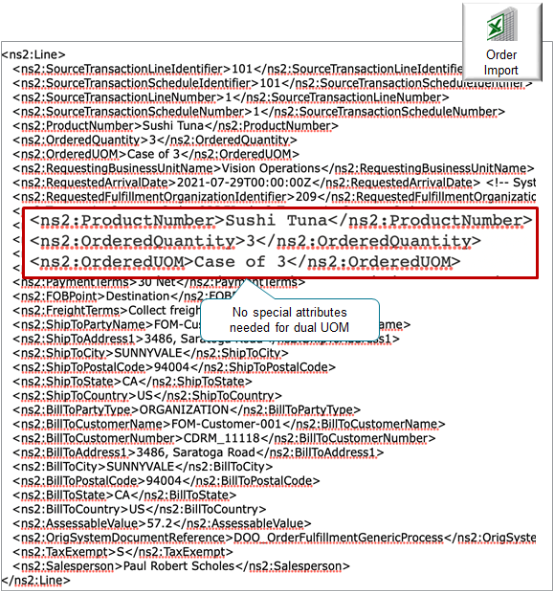
Note
-
You don't import attributes for dual units of measure, such as secondary quantity, secondary UOM, secondary ordered quantity, and so on. Instead, Order Management calculates them at runtime according to your set ups.
Here are the values that this example uses.
Attribute
Value
ProductNumber
Sushi Tuna
OrderedQuantity
3
OrderedUOM
Case of 3
-
You can import through REST API, a web service, File-Based Data Import (FBDI), or Electronic Data Interchange (EDI).
Import Pricing
You can import a sales order that you already priced.
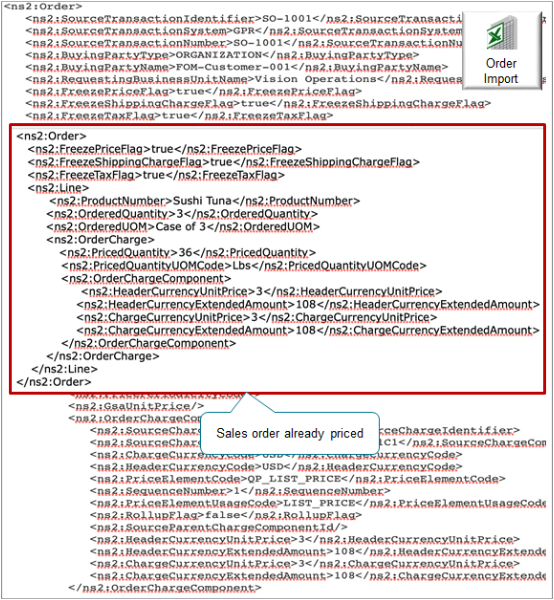
If the Pricing attribute in the Units of Measure area in Product Information Management contains:
-
Secondary. Your import must include the price details for the item's secondary unit of measure. If it doesn't, you'll encounter an error during import.
-
Primary. Your import doesn't have to include price details for the item's secondary unit of measure.
Order Management doesn't check to make sure that the Priced Quantity in the imported order matches the conversion between the quantity ordered in the unit of measure on the order line and the secondary unit of measure for the item. You must do this manually.
Business Intelligence Reports
Use attributes that contain dual UOM data in the Order Management Fulfillment Lines Real Time subject area.
-
Secondary UOM
-
Secondary Quantity
-
Priced in Secondary UOM
-
Secondary Shipped Quantity
-
Secondary Fulfilled Quantity
-
Secondary RMA Delivered Quantity
Use them in these dimensions.
-
Fulfillment Lines General Details
-
Lot and Serial Details
For example:
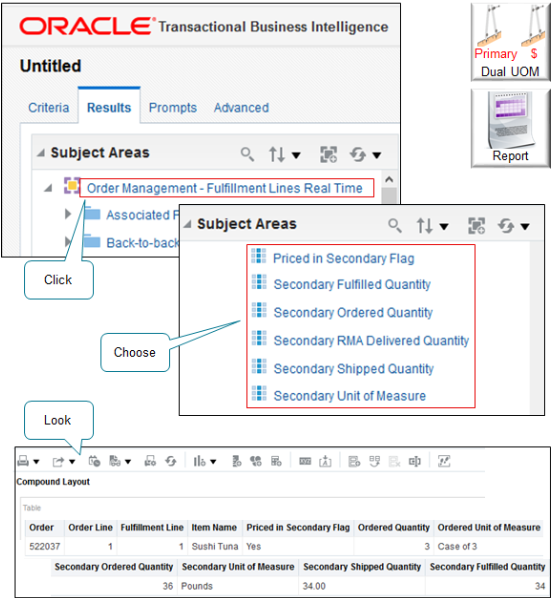
Other Support
-
If you add an item that uses dual units of measure to an order line, then submit that line to fulfillment, then you can't opt out of using dual units of measure. At this point, you're committed to using the feature.
-
If you set up an item to use dual units of measure, and if you price it in the primary unit of measure, then you can apply a coverage to the item. If you price it in the secondary, then you can't apply a coverage.
-
If you need an orchestration process that does tasks that are specific for your dual UOM item, then we recommend that you use an assignment rule to assign that process instead of using line selection criteria. Also, you can use a dual UOM attribute in your rule, such as Priced in Secondary UOM. For details, see Guidelines for Assigning Orchestration Processes.
-
Order Management automatically calculates and sets the secondary quantity and the secondary unit of measure on the order line according to your conversion rules. You can't manually modify these values on the order line.
-
You can't use dual units of measure with the Reduce Inventory When a Sales Order Doesn't Require Picking or Shipping feature.
-
Make sure the setup for the secondary unit of measure for the item is identical in the item validation organization and in the organization that you use to fulfill the order line. If these measures aren't the same, the Order Management work area will display an error message that requests you to change the warehouse or cancel the order line.
Primary and Secondary Quantity
-
You can substitute item x for another item y, but only if items x and y use the same primary UOM and the same secondary UOM. Order Management doesn't call pricing after the substitution so it expects the secondary shipped quantities to be in the same unit of measure that you use for the original item.
-
If you apply a shipment tolerance on an order line, and if you price the item in the secondary UOM, then the price on the invoice uses the secondary quantity that Order Management fulfilled, regardless of how you set the Quantity to Invoice for Overshipment parameter. For details, see Manage Order Management Parameters.
-
If you create an order revision, then you can't modify the secondary UOM or the secondary ordered quantity in the revision.
Secondary UOM
You can't use the secondary UOM in some scenarios. You must use the primary UOM for these scenarios.
-
Model, such as an assemble-to-order item, pick-to-order item, or kit
-
Item that you can't ship, such as a subscription or coverage
-
Cost list or pricing guideline
-
Promising through Global Order Promising
-
Reserve inventory
-
Consign inventory
-
Outside processing
-
Contract manufacturing
-
Work order in discrete manufacturing
-
Global Trade Management
-
Field service
-
Service logistics
-
You can't use the secondary UOM as the ordered UOM. If you price the item in the secondary UOM, then you can use the primary UOM or any UOM that's in the primary's UOM class as the ordered UOM.
Order Management Extensions
You can use these attributes in an extension.
-
Secondary UOM
-
Secondary Quantity
-
Priced in Secondary UOM
-
Secondary Shipped Quantity
-
Secondary Fulfilled Quantity
-
Secondary RMA Delivered Quantity
Here's an example extension pseudocode.
If Priced in Secondary UOM is Yes, then set the value of an extensible flexfield on the order line.You can only read these attributes. You can't update them.
Guidelines
If you use more than 1 UOM to track the item.
-
You must set up a conversion between the primary UOM and the secondary UOM.
-
And if your flow includes a purchase order or Advance Shipment Notice, then you must set up a conversion between the UOM on the order line and the UOM on the purchase order or advance shipment notice.
Pricing
If you set the Pricing attribute to Secondary for the item in Product Information Management, then Order Management prices the item according to the secondary unit of measure regardless of whether you set up pricing in the Pricing Administration work area according to the primary or to the secondary unit of measure. Pricing won't prevent you from using the primary, but if you use dual units of measure for an item, then you must set up pricing according to the secondary unit of measure. If you don't, you will encounter a runtime error.
For example, assume you have an item where the primary is Kilograms and the secondary is pounds for your item. If you set up the price in Kilograms, then Pricing won't automatically calculate the price in Pounds. You must manually set it up.
However, if you set the Pricing attribute to Primary in Product Information Management, then you can order and price the item according to the primary UOM or to any UOM that's in the primary's UOM class of the item that you specify in the price list in Pricing Administration.
For details, see Overview of Setting Up Dual Units of Measure.