Constrain Return Orders
Set up a processing constraint that constrains changes the Order Entry Specialist makes to a return that doesn't reference the original sales order.
For example, Order Management uses the Cancellation Effective Date attribute to price a return that doesn't reference the original order. Here's your constraint.
-
If the return doesn't reference the original sales order, then don't allow the user to modify Cancellation Effective Date.
Here's your set up.
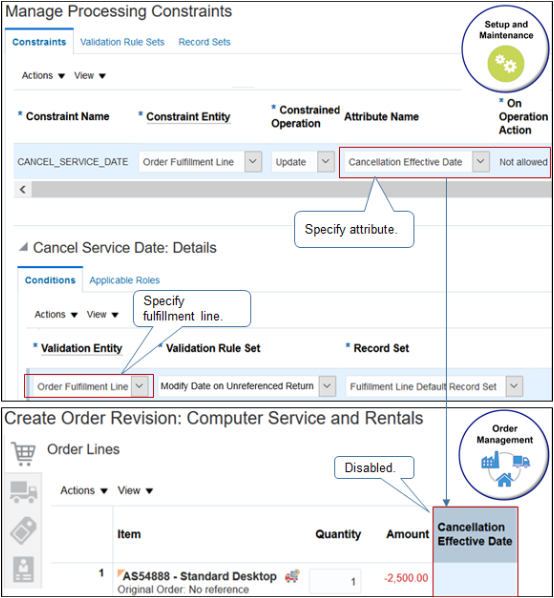
For details, see Manage Processing Constraints.
Use an order management extension to implement a more specialized constraint. For example, if its been 15 days or more since Order Management sent the sales order to invoicing, then write an extension that prevents you from creating a return material authorization. Use the On Save extension point. For details, see Points Where You Can Run Order Management Extensions.
This topic uses example values. You might need different values, depending on your business requirements.
Try it.
-
In the Setup and Maintenance work area, go to the task.
-
Offering: Order Management
-
Functional Area: Orders
-
Task: Manage Processing Constraints
-
-
Add the validation rule set.
-
On the Manage Processing Constraints page, click Validation Rule Set, then add a rule set.
Attribute
Value
Attribute
Value
Name
Modify Date on Unreferenced Return
Description
If the return doesn't reference the original sales order, then don't allow user to modify date.
Short Name
UNREF
Validation Type
Table
Entity
Order Fulfillment Line
-
In the Details area, click Actions > Add Row, set the values, then click Save.
Attribute
Value
Name
Cancellation Effective Date
Validation Operation
Is Not Null
-
Click Generate Packages, notice the Confirmation dialog displays your request ID, then wait a few minutes for the request to finish.
For example:
The concurrent request to generate constraints validation packages was submitted. Request ID: 10650.
-
-
Add the constraint.
-
Click Constraints > Actions > Add Row, then set the values.
Attribute
Value
Constraint Name
CANCEL_SERVICE_DATE
Display Name
Cancel Service Date
Constraint Entity
Order Fulfillment Line
Constrained Operation
Update
Attribute Name
Cancellation Effective Date
Enabled
Contains a check mark
-
In the Conditions area, add the condition.
Attribute
Value
Group Number
1
Validation Entity
Order Fulfillment Line
Validation Rule Set
Don't allow date change on unreferenced return
Scope
Any
Record Set
Fulfillment Line Default Record Set
Message
You must not modify Cancellation Effective Date when you return a sales order without the original order because Order Management uses this date to price the return.
-
Click Generate Packages and wait a few minutes.
-
Test Your Set Up
-
Navigate to the Order Management work area and create a new sales order.
Attribute
Value
Customer
Computer Service and Rentals
Business Unit
Vision Operations
Bill-to Account
1006
-
In the Order Lines area, click Actions > Create Unreferenced Return Lines, then set the values.
Attribute
Value
Item
Add a subscription that uses a fixed Service Duration Type. For details, see Set Up Coverages for Sales Orders.
For this example, assume your implementation includes fixed subscription QP_SUBS_ITEM7-FIXED.
Return Quantity
1
UOM
Each
Return Type
Return for Credit and Return the Item
Return Location
Vision Operations
-
Click Submit.
-
If the order line status is Not Started, then wait a moment, and click Refresh. Repeat until status is Awaiting Receiving.
-
Click Actions > Create Revision.
-
On the order line, modify the value in Cancellation Effective Date, then click Submit.