Measure the Cost of Change
Set up Order Management to measure the cost of change.
Cost of change is a numeric value that measures how much a change impacts an orchestration process. For example, the monetary cost to your company, or the difficulty that's associated with incorporating the change. You can create a business rule that measures the cost of change for an orchestration process.
If the source system requests a determination for cost of change, then Order Management calculates the value, then returns it to the source system so the customer service representative can choose whether to proceed with the change. The source system can request the value before it submits the sales order. Order Management also calculates the cost after it compensates the sales order.
You use a business rule to assign the cost of change to an orchestration process. If you choose not to use values for the cost of change, then Order Management uses a value of zero to calculate cost.
Assume you need a business rule that measures the cost of change your company will incur when a customer requests a change. If fulfillment line status is.
-
Scheduled, then cost is low
-
Shipped, then cost is high
Here are the rules you will create.
-
If fulfillment line status is Scheduled, then cost of change is 5.
-
If fulfillment line status is Shipped, then cost of change is 50.
This example includes a simple business rule you can use with an orchestration process that includes only one line. You use advanced rules to write a rule that includes more than one line. For details, see Overview of Using Business Rules With Order Management.
Summary of the Steps
-
Set up your source system.
-
Create If statement for first rule.
-
Create Then statement for first rule.
-
Create If statement for second rule.
-
Create Then statement for second rule.
-
Test your set up.
This topic uses example values. You might need different values, depending on your business requirements.
Set Up Your Source System
Order Management doesn't display the result when it calculates the cost of change. Instead, you must set up your source system to get the result from Order Management, then display it so someone who uses the source system can take the necessary action. To get this result, you can use REST API.
Create If Statement for First Rule
Here's the first rule.
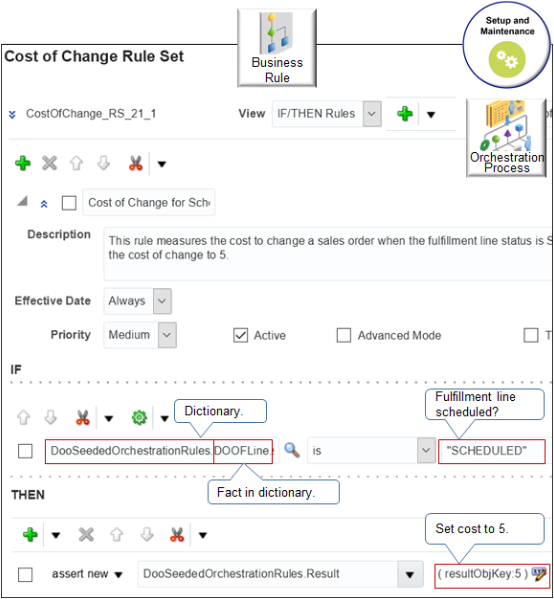
where
|
Object |
Description |
|---|---|
|
DooSeededOrchestrationRules |
Dictionary that contains rule sets, facts, functions, variables and so on for order orchestration. |
|
DOOFLine |
Fact in DooSeededOrchestrationRules. It contains fulfillment line attributes. DOOFLine is an abbreviation for distributed order orchestration (DOO) fulfillment line (FLine). The phrase distributed order orchestration is an earlier name for Oracle Order Management. |
|
statusCode |
Fulfillment line attribute. The entire value isn't visible in the screen capture. Here's the full value.
|
|
SCHEDULED |
One value that statusCode might contain. |
|
Result |
Fact in DooSeededOrchestrationRules. You use it to store the results of the business rule you're defining. |
|
resultObjKey |
Property of the Result fact. |
|
esultObjKey:5 |
Sets the value of resultObjKey to 5. |
Create If statement for first rule.
-
In the Setup and Maintenance work area, go to the task.
-
Offering: Order Management
-
Functional Area: Orders
-
Task: Manage Orchestration Process Definitions
-
-
On the Manage Orchestration Process Definitions page, locate the orchestration process where you must add the cost of change rule, then open it for editing.
-
In the Orchestration Process area, next to Cost of Change Rule, click Click for Rule.
-
In the Cost of Change Rule dialog, click Add > General Rule > Properties, then set the values.
Attribute
Value
Name
Cost of Change for Scheduled Lines
Description
This rule measures the cost to change a sales order when the fulfillment line status is Scheduled. It sets the cost of change to 5.
-
Click Left Value.
-
In the Condition Browser dialog, expand DooSeededOrchestrationRules > DOOFLine, then click StatusCode > OK.
-
In the Right Value attribute, enter
"SCHEDULED". You must include the double quotation marks.
Create Then Statement for First Rule
-
In the Then area, click Add Action > Assert New.
-
Click Select a Target > DooSeededOrchestrationRules.Result.
-
Click Edit Properties.
-
In the Properties dialog, in the resultObjKey row, enter this value, then click OK.
Attribute
Value
Value
5
-
Click Collapse.
Create If Statement for Second Rule
Here's the second rule.
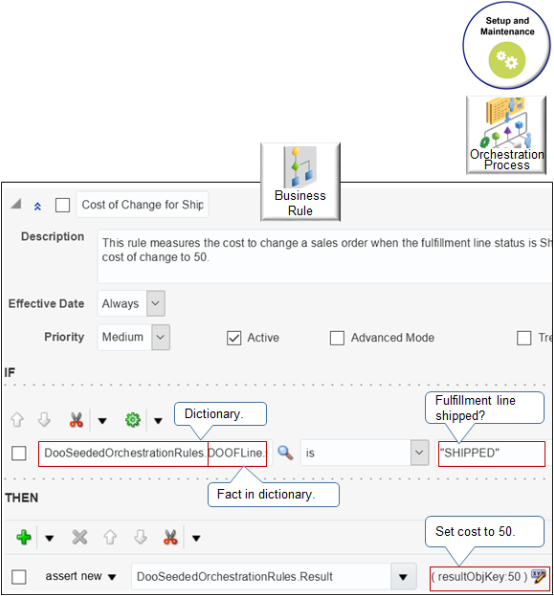
Create the If statement for the second rule.
-
Click Add > General Rule > Properties, then set the values.
Attribute
Value
Name
Cost of Change for Shipped Lines
Description
This rule measures the cost to change a sales order when fulfillment line status is Shipped. It sets the cost of change to 50.
-
Click Left Value.
-
In the Condition Browser dialog, expand DooSeededOrchestrationRules > DOOFLine, then click StatusCode > OK.
-
In the Right Value attribute, enter
"SHIPPED". You must include the double quotation marks.
Create Then Statement for Second Rule
-
In the Then area, click Add Action > Assert New.
-
Click Select a Target > DooSeededOrchestrationRules.Result.
-
Click Edit Properties.
-
In the Properties dialog, in the resultObjKey row, in the Value column, enter
50, then click OK. -
In the Cost of Change Rule dialog, click Save.
-
On the Edit Orchestration Process Definition page, click Save.
Test Your Set Up
-
Change a sales order that includes a fulfillment line status that's Scheduled.
-
Wait for Order Management to process the change.
-
Make sure your source system displays a value of 5 for the cost of change.
-
Change a sales order that includes a fulfillment line status that's Shipped.
-
Wait for Order Management to process the change.
-
Make sure your source system displays a value of 50 for the cost of change.