Overview of Setting Up Approval
Set up Order Management to route each sales order for sales order approval.
Sales order approval is a process that includes one or more approvers who must approve a sales order before Order Management sends it to order fulfillment. An approval rule determines whether to do approval. Here are some examples.
Assume your company policy limits the discount you provide to your customer to 10%. Create a rule to implement the policy.
If an Order Entry Specialist
adds a 20% discount, then route the sales order to an Order Manager
for approval.
Note
-
You can set it up to accept or reject the sales order according to a variety of approval rules, and on a variety of sales order attributes.
-
Use approval to streamline how you enforce a policy, such as to streamline communication between the Order Entry Specialist and one or more approvers, and to improve the experience for people who enter and approve the order.
-
Approving the sales order before starting order fulfillment can reduce the number of sales orders that Order Management must return to Draft status because they don't meet a fulfillment requirement for some reason, which in turn reduces rework after fulfillment starts.
Approval includes at least one Order Entry Specialist and one or more approvers. Consider an example where you need approval when the sales order total exceeds $10,000.
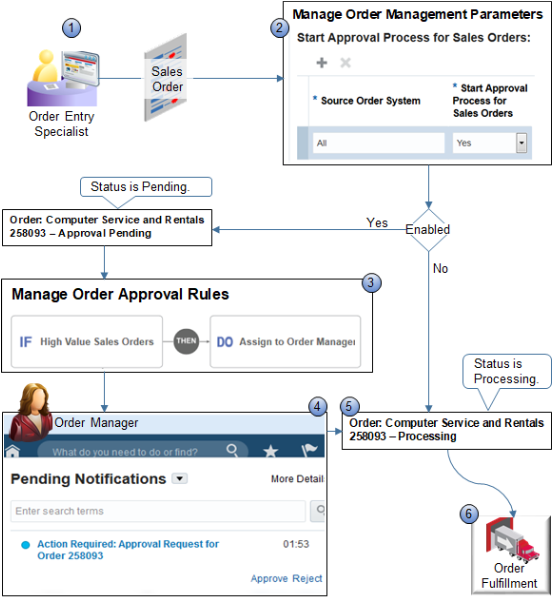
Note
-
An Order Entry Specialist creates a sales order, and then clicks Submit.
Alternatively, Order Management receives a source order from a source system.
-
If the Source Order System value that you set in the Start Approval Process for Sales Orders parameter matches the source order system attribute of the sales order, and if Source Order System is Yes, and if you create an approval rule:
-
Then. Order Management sets the order status to Approval Pending and routes the sales order for approval.
-
Else. Order Management doesn't evaluate any approval rules, even if defined, and proceeds to step 5.
For details, see Manage Order Management Parameters.
-
-
The rule you create on the Manage Order Approval Rules page routes the sales order through the approval process, such as assign and route the sales order to an order manager.
-
The approver uses their Pending Notifications page or worklist to view and approve the approval request.
If the approver rejects the approval request, then Order Management sets the sales order status to Draft, unlocks it, routes it back to the person who created the sales order, and displays a message on the Order page that describes the rejection.
The person who creates the order can use the Approval Notes tab on the sales order to get approval details, including suggested actions the approver entered in comments when rejecting the approval request. For example:
-
Split the sales order into two separate orders so the total amount of the sales order doesn't exceed $10,000
-
-
Order Management sets the order status to Processing, then sends it to order fulfillment.
-
Order fulfillment fulfills the sales order.