Specify Transaction Types When You Integrate Order Management with Accounts Receivable
A sales order might include details you use to determine accounting for a financial transaction, such as an invoice memo, or a debit and credit memo.
You can set up a business rule that sets the value for the AR Transaction Type attribute according to details from the sales order, such as business unit, order type, line type, or item.
Assume you must create an invoice in Oracle Accounts Receivable with a different transaction type for each sales order. You can use AR Transaction Type to specify the accounting entries to use for the transaction.
|
Customer Name |
Project Type |
Sales Order Number |
AR Transaction Type |
Revenue Account |
|---|---|---|---|---|
|
Customer 1 |
Support |
Sales Order 1 |
Application Support |
1111 Income from Application Support |
|
Customer 2 |
Implementation |
Sales Order 2 |
Oracle Implementation |
1112 Income from Implementation |
Note
-
Accounts Receivable doesn't set the default value for Receivables Transaction.
-
Here's the predefined behavior that Order Management uses to set the default value.
Are You Fulfilling or Returning Order Lines?
Transaction Type
Fulfilling
Invoice
You can create a pretransformation rule or posttransformation rule to modify this behavior.
Returning
Credit Memo
Don't modify this behavior. You must use the Credit Memo transaction type for each return line.
-
If you specify AR Transaction Type in a pretransformation rule or posttransformation rule, then write your rule so it uses one of these combinations of attributes.
Attributes
Description
Line category and business unit
Use this combination when you must assign the business unit according to the transaction type.
-
Use the same AR Transaction Type, such as ARTT-Invoice1, for order lines you're fulfilling.
-
Use the same AR Transaction Type, such as ARTT-Credit1, for return order lines.
Use one of these combinations.
-
Line type and line category, and business unit
-
Line type or line category, and business unit
Use this combination when you must assign the business unit according to transaction types.
-
Use more than one AR Transaction Type for order lines that you're fulfilling.
-
Use more than one AR Transaction Type for return order lines.
Order category and business unit
Use this combination when your source system sends a source order that includes return order lines but doesn't include order lines that you're fulfilling.
Order type and business unit
Use this combination when a sales order that you create in the Order Management work area includes return order lines but doesn't include order lines that you're fulfilling.
-
Set Up Transformation Rule
You will create a transformation rule that specifies the transaction type to send from Order Management to Accounts Receivable.
-
If the Inventory Item Id attribute on the fulfillment line is 149, then set the Transaction Type attribute to 1.
For example:
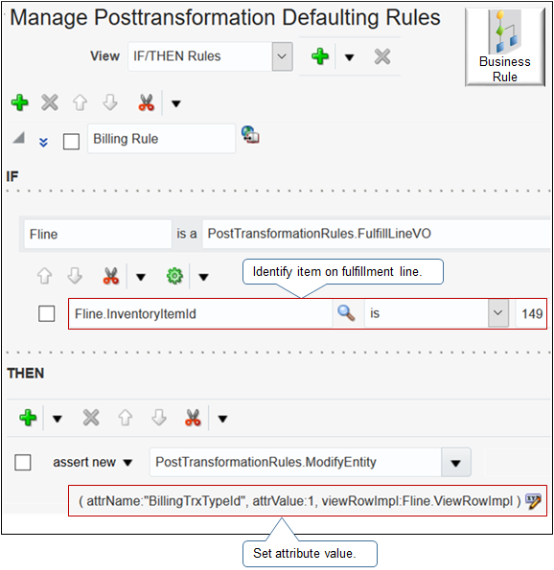
For details about how to create a business rule, see Overview of Using Business Rules With Order Management.
Try it.
-
Run an SQL to get the value you need for the Billing Transaction Type ID attribute.
SELECT distinct LOOKUP_TYPE, LOOKUP_CODE FROM fusion.FND_LOOKUP_VALUES_TL WHERE LOOKUP_TYPE = 'ORA_DOO_ORDER_TYPES' order by 1, 2 SELECT RaCustTrxTypesAll.NAME , RaCustTrxTypesAll.CUST_TRX_TYPE_SEQ_ID, RaCustTrxTypesAll.SET_ID , SetIdSetPEO.SET_NAME , SetIdSetPEO.SET_ID AS SET_ID1 , RaCustTrxTypesAll.CUST_TRX_TYPE_ID , RaCustTrxTypesAll.END_DATE , RaCustTrxTypesAll.START_DATE , RaCustTrxTypesAll.TYPE FROM fusion.ra_cust_trx_types_all RaCustTrxTypesAll, fusion.fnd_setid_sets_vl SetIdSetPEO WHERE RaCustTrxTypesAll.SET_ID = SetIdSetPEO.SET_ID AND RaCustTrxTypesAll.Type IN ('INV','CM','DM')Assume the query returns a value of 1 for the Billing Transaction Type ID.
-
In the Setup and Maintenance work area, go to the task.
-
Offering: Order Management
-
Functional Area: Orders
-
Task: Manage Posttransformation Defaulting Rules
-
-
On the Manage Posttransformation Defaulting Rules page, create a new rule.
Attribute
Value
Name
Billing Rule
Effective Date
Always
Active
Contains a check mark
Advanced Mode
Contains a check mark
-
Create the If statement.
Fline is a PostTransformationRules.FulfillLineVO -
Create the And statement.
Fline.InventoryItemId is 149 -
Create the Then statement, then click Save and Close.
assert new PostTransformationRules.ModifyEntity (attrName:"BillingTrxTypeId", attrValue:1, viewRowImpl:Fline.ViewRowImpl) -
Test your set up.
-
Navigate to the Order Management work area, then create a new sales order.
-
In the Order Lines area, add an item that references the inventory item you specified earlier in this procedure.
-
On the Billing and Payment Details tab, in the Order Line Details area, on the order line you must modify, click Edit Accounting Details.
-
In the Edit Accounting Details dialog, set the Receivables Transaction attribute, then click Submit.
-
Verify that Accounts Receivable correctly categorized the transaction.
-
Set Transaction Type Before You Transform
You can run a pretransformation rule only on some events, such as when you select the business unit, customer, or order type, or when you add an order line. For details, see Transformation Rules.