10Appendix
Appendix
Appendix A
Volume Limits
The volume limits specifies maximums for the number of records per day or transaction.
Basic Offering
All Customers using Taleo Connect Client and Taleo Managed Integrations immediately get access to the basic offering and are subject to the following volume limits:
-
Maximum of 500 000 extracted records per day.
-
Maximum of 100 000 records per extraction transaction.
-
Maximum of 50 000 imported records per day.
-
Unrestricted number of records per import transaction.
Concurrent Integrations
It is possible to run parallel Taleo Connect integrations against a customer’s zone. Currently this is set to 4 Concurrent Integrations per Taleo Product. So it is possible to run 4 imports at a time, or 3 import and 1 export at a time, etc, or 4 exports at a time per Taleo Product.
All subsequent requests will be queued and run later when there is an available slot to execute them.
Planned Exception Framework
In the situation where a project is being undertaken and volume limits need to be modified to accommodate temporary changes a planned exception can be requested.
Taleo recognizes the following types of project types with corresponding volume limits.
| Project Type | Daily Import | Daily Export | Per Transaction Export |
|---|---|---|---|
| Data Migration (New Customer) | 350 000 | 500 000 | 100 000 records, 256 MB |
| Data warehouse initial extract | N/A | 10 million | 100 000 records, 256 MB |
| Final Extract | N/A | 10 million | 100 000 records, 256 MB |
| Large scale data refresh or modifications | 350 000 | 5 million | 100 000 records, 256 MB |
Planned Exception Process
Submit a Support ticket at minimum of 10 days in advance of the planned exception.
The content of this ticket must contain the following text with the appropriate answers describing the volume limits modification.
Incident Information:
Request Type: Configuration
CS Priority: High
Change Request: Setting Change / Activation
Product: Taleo Connect
Component: Taleo Connect Client or Taleo Connect Broker
Zone: Production (only)
Zone URL: xxxx.taleo.net
Title: Request for modification for Volume Limits
Description:
When are the volume limit modifications needed to be in place, please specify the to & from dates in the following format. YYYY-MM-DDThh:mm:ss-TZD
Please specify the reason for this request (i.e. Initial load Special event…)
The volume limit request should be one of the previous Project Type
Confirmation will be made via the Support ticket.
For additional oversight, customers may wish to engage their Client Executive in the notification process for the request for a planned exception, though this is not required.
Customers are only permitted a maximum of 3 planned exceptions per calendar year.
Unplanned Exception Process
Submit a Support ticket at the point that integration is identified as being the cause of the business impact on a customer’s zone.
The content of this ticket must contain the following text with the appropriate answers describing the volume limits modification.
Incident Information:
Request Type: Configuration
CS Priority: Business Stand
Change Request: Setting Change / Activation
Product: Taleo Connect
Component: Taleo Connect Client or Taleo Connect Broker
Zone: Production (only)
Zone URL: xxxx.taleo.net
Title: URGENT request for modification for Volume Limits
Description:
Please specify the reason for this request (i.e. Initial load Special event…)
The unplanned exception volume limit request will be reviewed. Confirmation will be made via the Support ticket.
For additional oversight, customer should inform their Client Executive of the escalation if possible, though this is not required.
The key difference is that this process is driven by a business stand CS Priority.
Appendix B
TCC Errors
TCC Errors usually occur during log in and return an error code.
302
Problem: Protocol HTTP and Port 80 is not a valid combination.
Solution: Select HTTPS and port 443.
401
Problem: the User Name and/or Password and/or ZoneName is invalid, and/or the User Role is different than System Integration
Solution : Validate that you can manually log in the Taleo Administrator WebTop with this User, verify the User Role, make corrections to your TCC environment file if required, and log in to TCC again
402
Problem: the Taleo zone in currently in maintenance, e.g. Taleo is performing an update or migration (ex: SP, EP, version)
Solution: You have to wait until the Taleo update or migration is completed
403
Problem: Forbidden Access, User does not have the right privileges to access this product, can also happen in desynchronisation.
Solution: Verify that user name, password, role, and communication protocols are valid for connection to Taleo zone.
404
Problem: You have selected a version of the data model in TCC (ex: 7.5) that is higher than your Taleo zone (ex: 7.0)
Solution: Close TCC, and log again using the data model version that corresponds to your Taleo zone
407
Problem: There is a Proxy authentication error
Solution : Verify your taleoconnectclient.ini file with the proxy information (see User Guide)
500
Problem: Internal server error, zone received document but failed to process it, usually because document is invalid
Solution: Run the TCC import/export again
The Taleo product could not be accessed
Problem: the ZoneName is invalid (ex: stagingzone750.taleo.net)
Solution: Make corrections to your TCC connectivity information and log in to TCC again.
Problem: Protocol HTTP and Port 443 is not a valid combination.
Solution: Select HTTPS and port 443.
The entity is already booked
The entity record to update is currently being edited by a User. After a certain delay this error message is returned since the record can’t be updated.
For example:
"Index","Identifier","Status","TransactionType","Result","Message" "1","atemplate001","error","jobtemplate.merge",,"The entity is already booked.;"
Out of Memory
Java heap size memory management parameter -Xmx<maximum heap size> has been added to the taleoconnectclient.bat and taleoconnectclient.sh scripts. If out of memory errors occur when launching TCC from the command line, increase the parameter value or add the parameter if it's missing.
Appendix C
Compatibility
Taleo Connect Client compatibility with Taleo products is guaranteed one version up, when the same reference model is used. When the reference model used to create an integration point changes, compatibility is not guaranteed.
Architecture
Taleo Connect Client (TCC) communicates with Taleo Connect Server (TCS) that is embedded in every Taleo product. TCS uses internal reference models that describe each Taleo product entity available for integration. The reference models are related to the version of the business engine; the business engine contains sets of business rules that integration must follow. The reference models are not automatically compatible with each other. Taleo products are enhanced and modified from one version to the next. The business rules change to comply with the enhancements and modifications.
For information on the integration reference model changes for each release, refer to the following Notes.
-
See: Taleo Enterprise - Taleo Integration Release Notes (MOS under Release Notes, Maintenance Packs, Express Packs, and Incidents Resolved History)
Example
An integration point built with reference model 11 X for a version 11.X product will continue to function after the product is upgraded to version 12 X, as long as the reference model remains unchanged. In this case, compatibility is guaranteed.
Product and model compatibility
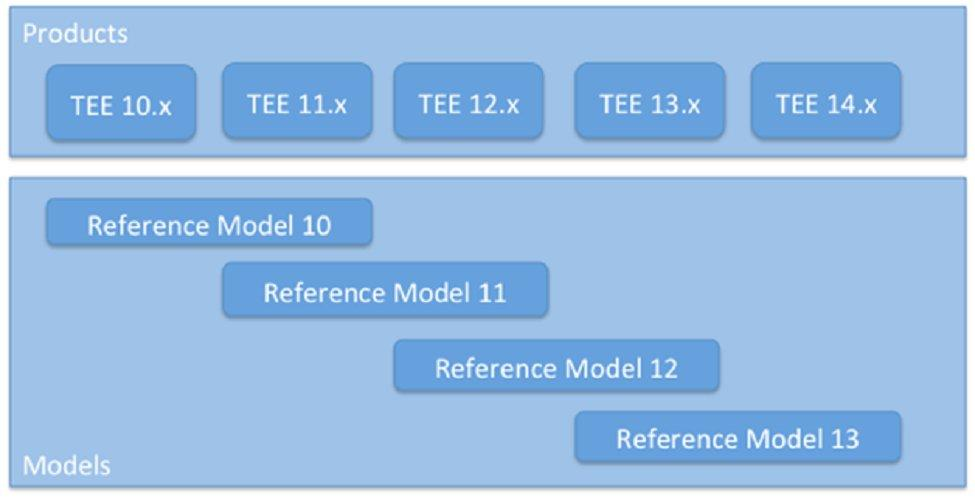
If the reference model is modified, to take advantage of a new field for example, then compatibility is not guaranteed. In this case, the integration points must be re-tested and modified if necessary. A modification to a business rule may affect integration in a minimal way. Testing is required.
Note: Integrations built using the 7.5 reference model are expected to cease to be formally supported mid to late 2014, though formal communication will be made 12 months in advance of full compatibility support stopping. It is recommended in preparation to upgrade integration scripts currently on 7.5 to the latest data model version appropriate for your zone’s version or at least begin the planning activities associated with this upgrade, subsequent testing and deployment.
The Recruiting/Professional and SmartOrg models have changed considerably from 7.5 upwards and it is recommended referencing the following guides for further information.
-
See: Taleo Integration Migration Guide (MOS under Release Notes, Maintenance Packs, Express Packs, and Incidents Resolved History)
-
See: Product Data dictionaries (MOS under Release Notes, Maintenance Packs, Express Packs, and Incidents Resolved History)
Migration
Given the dependence on the Taleo zone data model for successful integrations, it is important to maintain compatibility by migrating and upgrading integrations to newer data model versions.
This may require an upgrade to new versions of TCC or simply the application of newer versions of PIP files to an existing instance of TCC.
Migration Process
The following process should be followed to upgrade an integration script.
-
Download and install the latest version of the product PIP file appropriate for your zone..
-
Install the PIP file in the default location for PIP for your TCC instance.
-
Open TCC and select the migration helper tool.
-
Using the migration helper tool, select the import or export files to upgrade from the existing model to the new model corresponding to the PIP downloaded in step 1.
-
The output from the migration helper tool is a new file named with the extension *_migration_*.xml. Modify the extension and location to correspondence to your existing deployment package requirements and setup.
During migration, some fields may not be migrated because they no longer exist or are not available in the new model. When this happens, a Migration Warning appears in the report indicating that a manual migration must be done to complete the process. The fields that must be deleted or replaced are clearly identified.