11Development Planning Administration
Development Planning Administration
Configuring Development Planning
Development Planning
Development Planning complements the Career Management functionality. It offers the ability for employees to create and manage development plans both from a central location as well as in-context throughout Taleo Performance. The development plan enables employees to manage development goals and determine the specific development activities needed to achieve those objectives, whether it be to improve in a current role or to help attain a future role.
Development planning enables employees to not only explore future potential career paths, but to view, monitor, and progress through the development activities necessary to attain them. These activities can be to focus on suggested or desired areas of general improvement or in support of specific goals that the employee will be undertaking as part of their goal plan.
Both employees and managers can define development activities, either from the development plan itself or through the employee's talent profile, performance review, goal plan and/or career plan.
The development plan lists all activities, regardless of the context where it was added or created. However, when within a specific context, a mini development plan is available to users. This mini plan shows the due date of the activity as well as the status and progress information on top of all the other development activities linked to the selected item.
In addition, collaboration tools are integrated to facilitate social learning. Employees have the possibility to share development activities with others, benefit from a mentoring relationship, and rate and review development content such as courses, books, and coaches.
Configuration
Aside from the setting that provides the possibility to enable the Development Planning feature, various other settings are available to configure the feature and all related functions.
All settings are found under . There are three categories of settings related to development planning. Each category offers numerous settings but there is always one setting required to basically enable the feature.
Development Activity Search
Performing a search allows employees to find suitable activities to add to their development plan.
Searching for a development activity launches the specified query to find the relevant activities, either in the development library or in the activities shared with the employee.
Various types of searches are offered to employees to find activities:
Keyword Search - where the string entered is searched in all activity names and descriptions.
Advanced Search - where the search is performed based on the specified context values.
Best Fit Activities - where the result shows activities that present the same organization, location, job field, job role, job level and competency as the employee performing the search.
Top Rated Activities - where the result shows activities having the highest rating, presented in descending order, from 5 stars to 0.
Activities Shared with Me - where the result shows private activities that have been shared with the current employee by others.
Activities Shared with Employee - where the result shows private activities that have been shared with the employee whose plan is in display.
Development activities can also be searched from and added to the Talent Profile and the Career Plan.
When searching for Development Activities from the Talent Profile, the context of the competency is kept and only the Development Activities associated to that original competency are returned in the search results. This allows for more focused career development discussions and provides more context for the employee.
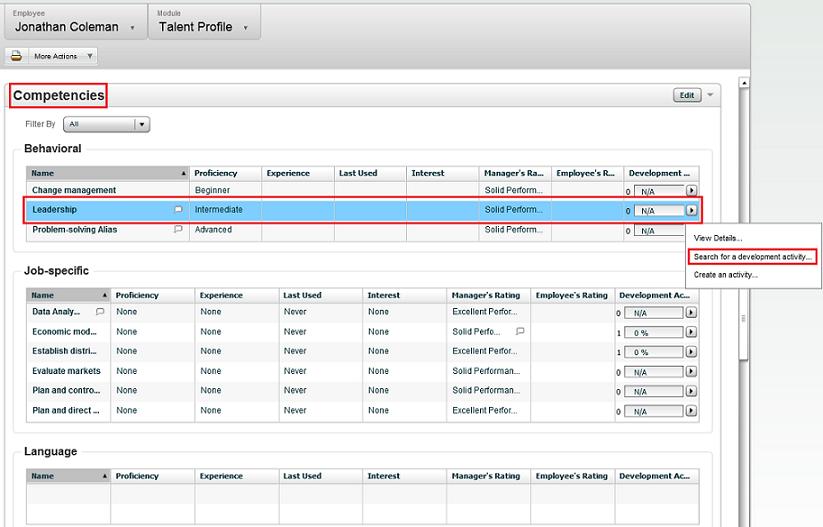
Each of the Development Activities returned in the search results shown below are associated to the Leadership competency.
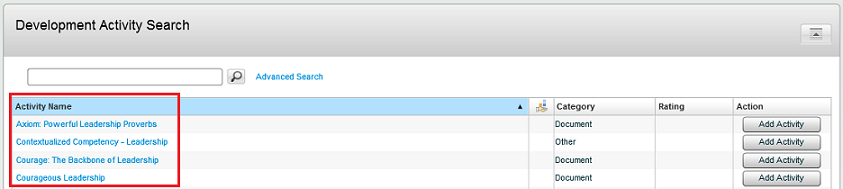
When searching for Development Activities from the Career Plan, the context of the Job Role is kept and only the Development Activities associated to that original Job Role are returned in the search results.
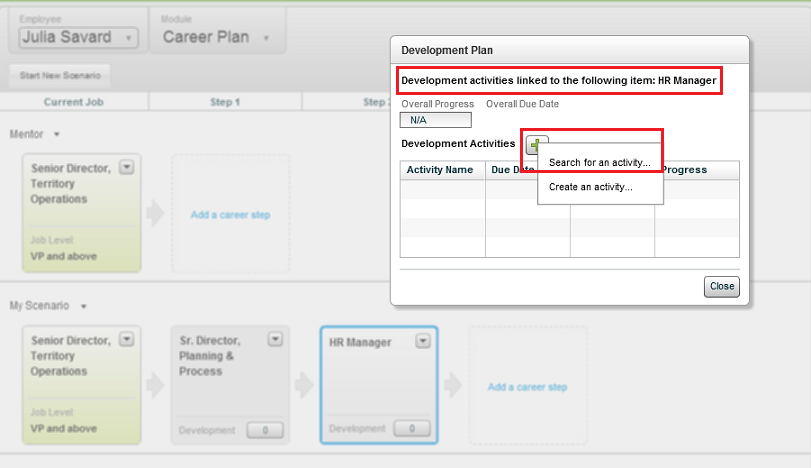
Each of the Development Activities returned in the search results shown below are associated to the HR Manager Job Role.

Mentoring
Part of Development Planning, the mentoring functionality allows for formal mentor or development coach relationships to be created in the system.
When a mentoring relationship is established and upon configuration of the proper mentoring settings, the system affords the mentor special access to view information about the mentee, such as the mentee's career or development plan. This access facilitates the dialog between the mentor and mentee, which can be captured by the system in the form of feedback tracking meetings, discussions, follow-ups and words of wisdom that the two parties might exchange.
Configuration
Various user type permission related specifically to mentors must be granted.
| User Type Permission | Description |
|---|---|
| The user has read-only access to performance reviews of employees for whom he is a mentor. | |
| The user has write access to performance reviews of employees for whom he is a mentor. | |
| The user has read-only access to goal plans of employees for whom he is a mentor. | |
| The user has write access to goal plans of employees for whom he is a matrix manager. | |
| The user has read-only access to development plans of employees for whom he is a mentor. | |
| The user has write access to development plans of employees for whom he is a mentor. | |
| The user has read-only access to employee metrics of employees he is mentoring. | |
| The user has write access to employee metrics of employees he is mentoring. | |
| The user has read-only access to the talent profiles of employees he is mentoring. | |
| The user has write access to the talent profiles of employees he is mentoring. |
Enabling Development Planning
-
Enable Development planning.
-
From , select Enable Development Planning and click Edit.
-
From the Editor window, select Yes and click Save.
-
-
Enable user permissions for required employees.
-
From , select the user type associated with the employees.
-
From Functional Domains, click Edit next to Performance > Development Plans.
-
Enable the desired View and/or Manage permissions and click Save.
-
Development planning functionality is now available, to employees with access enabled, via PerformanceNavigation bar > Development.
Printable Development Plan
The development planning feature provides the ability to print development plans.
The printable development plan presents the following sections and fields:
-
Development Plan Information - General information about the development plan. This section is always part of the printed plan. However, if any of the fields don't have a value, they will display Not Specified.
Printed development plan Development Plan page Section - Field
Section right under Development Plan header Status The status of the plan shows in tool bar, next to the action icons. Approval Date The approval date shows only when the plan has been approved. Print Date No correspondence on development plan; just the current system date.
-
Employee Information - This section shows general information about the employee. This section is always part of the printed plan. However, if any of the fields don't have a value, they will display Not Specified.
Printed Development Plan Source Employee Information Field The information in this section comes from the employee's user account information Employee Employee's First Name and Last Name User Name User Name ID Employee ID Title Job Role Title or User Title (depending on selected option) Manager Employee Manager Organization Organization
-
Current and Archived Development Activities - Theses sections list all current and archived activities, by alphabetical order, when the development plan has at least one current or archived activity. When there are none, this section is not printed at all.
| Printed Development Plan | Source Field | |
|---|---|---|
| Current/Archived Development Activities | Field | Development Activity page Section - Field |
| Sub-section on gray background section When the Current/Archived Activities section prints, this sub-section always displays. If some fields have no values, they will indicate Not Specified. |
Name of the activity | Specifications - Name |
| Status of the activity (in parentheses) | Specifications - Status | |
| Description of the activity | Specifications - Description | |
| Start Date | Specifications - Start Date | |
| Due Date | Specifications - Due Date | |
| Development Activity Information The information in this section initially comes from the development activity definition when it was configured. Therefore, if some information was not provided in the definition, it will not display in the development activity page, or in the printed development plan. When the Current/Archived Activities section prints, this sub-section always shows. If some fields have no values, they will indicate Not Specified . |
Name | Development Activity Information |
| ID | Development Activity Information - ID This value is never available for custom activities. |
|
| Category | Development Activity Information - Category | |
| Type | Development Activity Information - Type | |
| Related Competency | Development Activity Information - Competency | |
| Measurement When the Current/Archived Activities section prints, this sub-section always displays. If some fields have no values, they will show a value of 0. |
Actual Value | Measurement - Actual |
| Target Value | Measurement - Target | |
| Stretch Value | Measurement - Stretch | |
| Progress | Measurement - Progress | |
| Comments When the Current/Archived Activities section prints, this sub-section only displays when there is at least one comment. If none, this sub-section is not printed. |
Author | Comments - Added by |
| Date | Comments - Added on | |
| Message | Comments - text | |
| Linked Items When the Current/Archived Activities section prints, this sub-section only displays when there is at least one linked item. If none, this sub-section is not printed. |
Item | Specifications - Linked Items - Item |
| Context | Specifications - Linked Items - Context | |
Note that the printed version does not reflect the standard field display of the development plan template. The fields that are part of the printed development plan (indicated in table above) will display even if they are set not to be displayed in the development plan template. For instance, if the Stretch Value field was set to not display in the template, it will still show up in the printed development plan, with a '0' value.
Configuration
The setting Enable Development Plan Printing must be set to Yes. (accessed via , under the Development Planning category. Note that this setting is private and disabled by default. Therefore, it can only be activated by Taleo, upon request.
The user needs viewing access to development plans (via the permission
The development plan must contain at least one activity, either current or archived, for the plan to be printed.
Defining the Development Plan
Development Plan Template
The development plan template provides the ability to define the default content and behavior of the development plan to be used by employees.
The development plan template allows customers to decide what information about the activities in the development plan are displayed, can be edited and/or propagated and need approval if changed, who are the users entitled to approve development plans, if instructions are available, and if activities can be assigned to employees by their manager.
The information that is to be available for each activity in the development plan is configured using a series of standard fields that can be displayed in addition to any other user-defined fields the organization may decide to add.
The template also provides the ability to define the approval workflow of development plans, that is the roles and/or specific users that must approve the development plan of employees, as well as the permission for managers to assign activities to their direct reports.
It is important to know that the defined template applies to all users, as there is only one development plan template.
Edits to the development plan template can be made at any time and apply immediately. Therefore, changes made to the template, whether it be to display a new field or to hide one, will affect all employees' development plans. However, hiding information that was previously displayed does not delete the information; it remains in the database and can later be displayed if the corresponding field is exposed again.
Defining the Default Development Plan Template
The definition of the default development plan template allows the organization to determine the information that can be provided about each activity in the plan as well as the approval workflow of the development plan.
Any changes made to the development plan template affect all users and apply automatically.
Development Plan Template Field Descriptions
The following table presents a list of the fields related to the development plan template.
| UI Element | Description | Header |
|---|---|---|
| Allow managers to assign development activities | Setting that entitles managers to assign development activities to their direct reports. | Properties |
| Add activities even if the employee's development plan does not exist | Setting that entitles managers to assign development activities to their direct reports and add those activities even if a development plan has not yet been created for the employees. | Properties |
| Add activities even if the employee's development plan is approved | Setting that entitles managers to assign development activities to their direct reports and add those activities even if the development plan has already been approved. The development plan will go back to an unapproved status. | Properties |
| Language | Each active language is available from the list. | Instructions |
| Instructions | These instructions are available at the top of the development plan. The base language instructions are used if the instructions for an active language variant have not been written. | Instructions |
| Available Approval Roles | List of all available roles in the company that can be selected as approvers. | Approval Workflow |
| Approval Workflow | List of the selected approvers, which can be approval roles or specific users. In Edit mode, the approvers can be reordered as desired using the up and down arrows. | Approval Workflow |
| Assignment Correspondence | Field that indicates the message template to use when an approval task is assigned. | Approval Workflow |
| Completion Correspondence - Approval | Field that indicates the message template to use when an approval process is completed by an approval. | Approval Workflow |
| Completion Correspondence - Rejection | Field that indicates the message template to use when an approval process is completed by a rejection. | Approval Workflow |
| Completion Correspondence - Termination | Field that indicates the message template to use when an approval process is terminated. | Approval Workflow |
| Name | Column that lists the name of the standard fields that can be part of the development plan template. | Standard Fields |
| Displayed | Option that indicates that the standard field is to be displayed on the development plan. | Standard Fields |
| Editable | Option that indicates whether the standard field is editable or read-only. | Standard Fields |
| Propagated | Option that indicates whether the value of the standard field is propagated when an activity is assigned to an employee by the manager. | Standard Fields |
| Required Approval | Option that indicates whether a change to the value of the standard field needs to be approved. Making a change to a field requiring approval puts the development plan back into an unapproved status. | Standard Fields |
| Name | Column that lists the name of the user-defined fields that are part of the development plan template. | User-defined Fields |
| Type | Type of field, which default from the type assigned when the user-defined field was created. | User-defined Fields |
| Editable | Option that indicates whether the user-defined field is editable or read-only. | User-defined Fields |
| Propagated | Option that indicates whether the value of the user-defined field is propagated when an activity is assigned to an employee by the manager. | User-defined Fields |
| Requires Approval | Option that indicates whether a change to the value of the user-defined field needs to be approved. Making a change to a field requiring approval puts the development plan back into an unapproved status. | User-defined Fields |
| UI Component | Value that indicates the type of input, which can be: Text Input, Check Box, Date Input or Numerical Input. | User-defined Fields |
Creating a user-defined field allows an organization to create and define company specific information that can later be added to various contexts, according to the context for which it was created.
The new field displays in the list of User-Defined Fields and is available for selection.
Once created, the user-defined field can be added to a review's custom section, to a goal plan or development plan template or to the Talent Profile form, depending on the type of field created.
Creating a user-defined selection list allows system administrators to create additional selection lists having a set of user-defined values (or elements.) The selection list may be later used to define a user-defined field. This functionality can be used in performance reviews, goals plans, development plans or in the employee management section of the Talent Profile.
In the User-Defined Selections page, click Create next to Selections.
In the New User-Defined Selection page, specify the properties for the new selection.
Click Save.
In User-Defined Selection page, click Create next to Elements to define the elements of the list.
In the New Element page, specify the properties of the new element.
Repeat steps 4 and 5 for each element composing the selection list.
The new selection list name displays and is available for use in the list of domain fields when creating user-defined fields.
Once the properties are created, you must activate at least one value (element) to then activate the selection for the newly created selection list to be available as a user-defined field to be added in custom sections of performance reviews, goal plans, development plans and the employee management section of the Talent Profile.
User Defined Element Fields
The following table presents all the user-interface elements found in Taleo Performance Administration in relation with user-defined selections and fields.
| UI Element | Description | Applicable to |
|---|---|---|
| Code | Unique code assigned to the user-defined selection. | Properties |
| Code | Unique code assigned to the element composing the user-defined selection. | Elements |
| Code | Unique code assigned to the user-defined field. | User-defined Fields |
| Domain | Type of value the user-defined field will contain. In addition to the default domains, the other domains correspond to the name of active user-defined selections. The default domains are:
When the domain selected corresponds to a user-defined selection, the type of selection must also be specified. |
User-defined Fields |
| Name | Name of the user-defined selection. | Properties |
| Name | Name of the element composing the user-defined selection. If more than one language has been configured, a name will be required for each configured language. | Elements |
| Name | Name of the user-defined field. If more that one language has been configured, a name will be required for each configured language. | User-defined Fields |
| Order | Sort order of the elements when a list of possible values is offered. Possible values are:
|
Properties |
| Selection | Type of selection list to be displayed when a user-defined selection is used as a domain. The possible values are:
|
User-defined Fields |
Building the Development Library
Development Library
The development library is the container of all predefined development activities that employees can add to their development plan.
The development library, which is delivered empty, is maintained by the customer and is flexible enough to accept content from multiple types of third party systems. The most common integration with Taleo's development library will be with the customer's Learning Management System (LMS). Integration is done using Taleo Connect Client (TCC). The library can store fields describing course information (such as name, description, prerequisites and cost), which can then be searched by employees during the process of building out the development plan. Please refer to the Data Dictionary for fields that are exposed for import and export.
The development library can be built with many different types of development activities. In addition to storing formal activities such as courses and books, the library can contain informal, on-the-job activities such as: rotational assignments, project participation, job shadowing assignments, etc.
When information on an activity in the development library needs to be created or edited, this can be done in the Configuration module.
For employees to find a predefined activity in the development library they must perform a search from their development plan. Various search options are offered, such as: keyword or advanced search, best fit, top rated and shared activities.
Development Activity
A development activity is any activity that can contribute to improve the capability of an employee to perform in his/her current job and his/her potential to perform future roles.
activities defined by the company, which are considered to be public and made available from the development library;
custom activities created by employees themselves, which are considered private and can only be made available to other employees if shared.
Development activities are added to an employee's development plan by the employee himself or assigned by the employee's manager, by searching amongst the predefined public activities in the development library or by creating new custom private activities.
When adding an activity to the development plan, the user can provide various information about the activity, link the activity to a specific context, such as a goal, a review item, a competency or skill or even to a job role to indicate the purpose of the activity, indicate how the progress will be measured and archive the activity.
Details about a development activity can be seen from the development plan itself as well as from the mini plan, accessible via multiple contexts in the application. The Development Activity Details page shows the name, description, status and dates of the activity, lists the items that are linked to the activity and displays measurement information and other activity information, based on the type of activity.
Since development plans are not time-bound and may contain activities that can span any duration, the employees have the possibility to archive development activities that are completed or that they do not want to have displayed in their active development plan view. Archived development activities can be accessed at any time through the Archived Development Activities view.
Development Activity Category
A development activity category provides the ability to group activities in defined groups to facilitate their organization within the development library and provide some guidance to employees searching for activities.
The activity categories are set by the customer according to its specific needs and are used in two different situations:
When an employee creates a custom development activity, the ‘Custom' type categories can be used to categorize the various activities.
When the administrator is creating public activities to be added to the development library, the ‘Other' type categories can be used to group activities that are not courses or documents, therefore assisting employees when searching for activities in the development library using the advanced search.
Creating a Development Activity Category
The category is added to the Development Activity Categories list in Draft status.
The category needs to be activated so that development activities can be associated with it.
Creating a Development Activity
Click Create to display the New Development Activity page.
Enter the required information for the activity.
To help organize activities, they should be associated with a Category.
An activity cannot be associated with a provider
The properties available are dependent on the activity type.
Click Save.
The activity is added to the list of activities in the Development Activity Management page.
For the activity to be added to the development library and available for selection to employees searching activities, the new activity needs to be activated.
Activating a Development Activity
The activation of a development activity is required for the activity to be added to the development library and later be selected by employees to add to their development plan.
In the Development Activity Management page, click Activate next to the activity to be activated.
The activity will show an Active status.
Duplicating Development Activities and Categories
The development object must be in draft or inactive status.
Click Duplicate and the properties page for the object is displayed, with a number prefixed to the object name.
Click Edit to change the object name and other properties and then click Save.
Click Add to edit other required settings.
If the object used for duplication was associated with a provider, the new duplicated object is not and cannot be associated with the provider.
Activate the object, enabling it to be used with a development plan.
Third-Party Development Activity Provider Support
Taleo increases the flexibility for customers to have a robust and comprehensive development activity library with each implementation, by adding third-party provider support.
This feature provides Taleo with the ability to partner with development plan providers and offer a wider range of development activities to Taleo customers.
When a third-party development activity library has been associated with the system, it can be enabled by Taleo Customer Support in the configuration module. Once enabled, system administrators can configure individual development activities within the library to be displayed or hidden. Administrators can create and delete custom development categories and activities for a specific system, but can only enable, disable and edit those supplied by a third-party vendor.
Employees can use their own internal development activities and those from external providers in the same system. When a user searches for an activity, a provider column is included in the activity list, enabling the user to quickly identify the source of the development activity.
Configuration
After purchasing an external development plan library, associating it with your Taleo Performance implementation is the responsibility of Taleo. Once that is completed, you can enable the providers via
Setting the Status of Development Providers
If you are deactivating a provider you should ensure that provider's development activities and categories are not in use.
Click Activate or Deactivate as required and if needed click Yes in the confirmation window.
Activities for activated providers are displayed in the Development Activities page and those activities which are in an active state are displayed in Taleo Performance. Activities for deactivated providers are removed.
Development Activity Fields
The following table presents a list of the fields related to development activities in Taleo Performance Administration.
| UI Element | Description | Header |
|---|---|---|
| Author | Name of the user who created the activity, selected from a list of valid users. | Development Activities |
| Code | Code of the activity. | Development Activities |
| Code | Code of the development activity category. | Development Activity Categories |
| Cost | For course type activities only. Cost associated with the course, expressed in dollars and cents, but without the dollar sign. | Development Activities |
| Description | Free-form text field holding the description of the activity. | Development Activities |
| Description | Description of the activity category, in the specified language. If more than one language has been configured, a name will need to be specified for each language before saving is allowed. | Development Activity Categories |
| Development Activity Category | Lookup field that is used to associate a category to the activity. When a category is selected, the activity type related to the category is automatically assigned to the Type field. | Development Activities |
| Document Author | For document type activities only. Name of the author of the document. | Development Activities |
| Duration | For course type activities only. Duration of the course expressed in number of hours. | Development Activities |
| End Date | For course type activities only. Date on which the course ends. | Development Activities |
| Equivalent Titles | For course type activities only. Free-form text field indicating any equivalent courses. | Development Activities |
| External ID | For course type activities only. ID that is assigned by an LMS or other 3rd party system when the courses are integrated via integration from another system. | Development Activities |
| ID | ID of the activity, that can serve as an extra identifier to the code. | Development Activities |
| Institution | For course type activities only. Name of the institution giving the course. | Development Activities |
| ISBN | For document type activities only. ISBN code of the document. | Development Activities |
| Language | Language of the activity. | Development Activities |
| Location | For course type activities only. Location where the course is given. | Development Activities |
| Name | Name of the activity. | Development Activities |
| Name | Name of the activity category, in the specified language. If more than one language has been configured, a name will need to be specified for each language before saving is allowed. | Development Activity Categories |
| Objective | For course type activities only. Free-form text field indicating the purpose of the course. | Development Activities |
| Prerequisites | For course type activities only. Free-form text field indicating any prerequisites to the course. | Development Activities |
| Provider | Refers to the third party provider of the development activity library. This value cannot be edited. | Development Activities |
| Publisher | For document type activities only. Name of the publisher of the document. | Development Activities |
| Scoring Type | For course type activities only. Method used to measure the success level of the course. Possible values are:
|
Development Activities |
| Start Date | For course type activities only. Date on which the course starts. | Development Activities |
| Status | Status of the activity indicating whether the activity is active, inactive or just in a draft mode. | Development Activities |
| Type | Type of activity. Possible values are:
|
Development Activities |
| Type | Type of activity associated with the category. Possible values are:
|
Development Activity Categories |
| URL | Web address of the activity, where more information can be found. | Development Activities |
Working with Learning Management Systems
Integration with Learning Management Systems
Via Taleo Connect Client, customers are able to import data into an employees development plan, as well as export data out. More importantly, they can synchronize development activities with an external system.
Taleo offers, via Taleo Connect Client (TCC), import and export services for Development Plan and Development Goal entities.
Development activities can also be contextualized using Taleo Connect Client. Previously, courses and other items could be loaded into the Development Library using TCC. However, if a client customer wanted to tie that course to a competency, OLF, or job level, they had to do so in Taleo Performance Administration - now, this association can be done via Taleo Connect Client.
For example, clients use an LMS to track and manage courses. Employees have the course in a plan on the LMS. They may also want to track that course on Taleo's development plan. The new TCC capability would allow the customer to build an integration that maps an activity in the external LMS to the course on the employee's development plan in Taleo so that fields like status and progress can be synchronized. With this process, employees don't have to remember to update the course information in both systems.
These integration services provide the ability to perform the following actions:
Ability to create a development activity on an employee's development plan using TCC by populating a number of different fields.
Ability to export the content of an employee's development activity from a development plan using TCC (employee ID, development activity name, description, start and end dates, status, progress, etc.)
Ability to update fields on a development activity via TCC (status, progress, description, etc.)
Configuration
The learning management system provider URL is configured by Taleo via [Production Security] Authentication ConfigurationSAMLSPURL Configuration.
Enabling a Learning Management System Provider
Configuration and activation of the integration is the responsibility of Taleo Support.
A Learn.com Activation Guide is available, containing specific implementation details.
-
From the Authentication Configuration page, click Show next to SAMLSPURL Configuration.
-
Click Add next to SAML Service Provider URLs.
-
In the SAML SP URL window, specify the URL and select the SAML SP consumer from the list of available consumers.
Access to Taleo Learn
Learning functional domain user type permissions are part of configuring access to Taleo Learn.
Configuration
In addition to the Learn permissions listed below, you must have the Learn module and the Development Plan module enabled, along with Development Plan user permissions.
| User Type Permissions | ||
|---|---|---|
| Name | Description | Location |
| Access Learn as a default user | This provides standard user access to Learn. This enables users to see LearnCenter pages and learning content. All sub permissions (in Learn) except View Course Offline are automatically selected. The user can also use the Com Center. | Learning > Learn |
| Access Learn as a supervisor | This provides Learn supervisor access which typically provides manage access in Learn to users, user communications, completion certificates, assignments, enrollments, development plans, goals, and reports. | Learning > Learn |
| Access Learn as an administrator | This provides Learn administrator access, typically enabling users to manage LearnCenter configuration options and set up courses. | Learning > Learn |
| Access Learn as user 1, user 2, user 3 | These are custom user types, which must be aligned with custom user accounts in Taleo Learn by Taleo Customer Support. | Learning > Learn |
Please consult Taleo Learn documentation for full details on user permissions within the Learn system.
Development Plans and Taleo Learn Activities
Taleo Learn items can be added to and viewed from Development Plans, as development activities.
Taleo Learn administrators can assign learning activities to employees based on criteria such as, their job, department, or location
employees can search the Learn item catalog and self-register for development activities, enabling employees to be actively engaged in their professional development process
employees can create custom activities, such as on-the-job learning, mentorships, and other company initiatives on an ad-hoc basis
Taleo Learn supports multiple types of learning items, approvals and enrollment for those learning items. This increases the options available for the type of development activities that can be added to someone's development plan.
Learn items can be added as independent development activities and added to a custom context. Items that require enrollment or approval can be added and their processing will be handled within the Taleo Learn Center.
When a Learn item is added to an employee's development plan, its details are saved as a development activity in Taleo Performance. This enables the details of the Learn item to be included in reports and when printing. When a Learn item is updated in the Learn Center, this update will be relayed to Taleo Performance, so that the data in the development plan accurately reflects the current state of the Learn item.
After adding Learn items to a development plan, any actions or updates that affect the progress or details of a Learn item occur within the Learn Center. This includes actions such as, approvals and enrollment, and updating completion status and scores. Within the development plan you can comment on the Learn item, link it to a context, and view its history.
Once a Learn item is completed it can then be archived. You cannot share, rate, or enter additional comments for Taleo Learn activities when archiving them. Rating and sharing is done within Taleo Learn.
For details on Taleo Learn, see their Online Help, or the Oracle Taleo Learn documentation on the Oracle Technology Network (OTN).
Configuration
Customer must make request to Oracle Taleo Sales or Support to have Oracle Taleo Learn Cloud Service enabled for their zone.
Oracle Taleo Production and Services complete the implementation steps outlined in the Operations Guide - Learn User Integration Configuration Guide.
Configure Learn user type permissions per the Access to Learn section of this document.
Configure Taleo Performance settings as indicated below:
| Configuration > [Taleo Performance] Settings | ||
|---|---|---|
| Name | Description | Setting Security |
| Enable Development Search | Yes enables the Search for an activity... and Assign Activities option for user's with the required Development Plans user type permissions. This must be enabled to search for development activities, regardless of content provider or development activity library. When set to No you cannot search for a development activity and the remaining three settings do not affect the system. The default value is Yes. | Public |
| Search Content Provider | Indicates whether the Taleo Performance development activity library or Taleo Learn is used to provide activities for development plans. If Taleo Learn is selected, additional configuration is required. The default value is Development Activity Library For TEE to Learn integration to work the Taleo Learn catalog must be enabled and the Taleo Performance Development Activity Library disabled. | Private |
| Taleo Learn Search URL | This provides the address for the library of development activities that users search through when the Search Content Provider setting is Taleo Learn. If the content provider is not Taleo Learn this setting is not used. This is a static URL that will need to be updated manually if there are any changes in the production environment. | Public |
| Taleo Learn Item Detail URL | This is required for the Taleo Learn UI widget that is displayed in Taleo Performance. This is a static URL that will need to be updated manually if there are any changes in the production environment. | Public |
The following fields are imported from Taleo Learn and used in the Development Plan module:
| Taleo Learn Fields | ||
|---|---|---|
| Code | Duration | Location (Facility) |
| Cost | End Date | Name |
| Currency | Equivalent Titles | Objective |
| Description | ExternalID | Prerequisites |
| DevelopmentCourseDurationType | Institution (Provider) | Start Date |
| DevelopmentCourseScoringType | Language | URL |