7Employee Management Administration
Employee Management Administration
Employee Reconcile Feature
The employee reconcile feature is offered as a service through Taleo Connect Client where two employee records can be merged.
The employee reconcile feature allows for data elements that exist in two records for a single person to be merged into a single, surviving record in the system. This feature addresses limitations in reconciling duplicate records that may exist in the system for candidates, users and employees. It eliminates duplicate entries for employees by allowing for the system to merge data from one employee record to another employee record. In cases where there is duplicate candidate data, the system allows for the candidate data to be replaced.
This feature is leveraged exclusively through integration and does not have a user interface component.
Working with Team Management
Team Management
Team Management provides managers with a self-service tool for performing employee changes and maintaining information about their employee-manager relationships.
In the Talent Browser, a manager can request a change for members of his team. The manager can either take an individual he sees on his team and request that he be managed by someone else, or request that someone who is not shown on his team be added to his direct reports. As part of this process, the manager can also update data about the employee.
Depending on the standard field configuration for team management, the manager can have the ability to edit an employee's manager, current job role, location and organization. These changes can be configured to require approval. In such cases, the approval workflow must also be specified as part of the configuration.
In the event that a manager would like to remove a direct report from his team but does not know the name of the new manager, he can simply leave the manager name blank. The HR administrator will be required to assign the employee a new manager in order to approve the request.
-
Add an employee from another team
-
Add a matrix manager
-
Change an employee's manager, thus moving the employee to another team
-
Change an employee's organization
-
Change an employee's location
-
Change an employee's job field
Each type of change can be set to require approval, but a justification is always required for a change to be processed.
All requested or rejected changes are indicated on the employee's card in the Talent Browser.
Enabling Team Management
Enabling Team Management gives authorized users the possibility of performing employee change requests.
When enabled, Team Management is available to HR administrators via the Navigation bar's HR Administration dropdown.
Once enabled, Team Management functions can be disabled again if needed.
Defining the Job Position Behavior
Defining the job position behavior consists in specifying how the job position will be handled when an employee is moved from one manager to another.
Depending on the selection behavior, when an employee move is performed in Taleo Performance, the job position will either be moved to the new manager or remain with the current manager. The employee move might even not be allowed.
Configuring Team Management
Configuring Team Management allows system administrators to select the information that can be changed by authorized users when approving employee change requests and to define the applicable approval workflow.
The Team Management Configuration page will show the information as it was defined.
Matrix Management
Matrix management provides the ability to assign employees, for a specific period, to matrix or proxy managers that can participate in reviews, goals and any other tasks on behalf of the primary manager.
Matrix management is a technique of managing an organization (or, more commonly, part of an organization) through a series of dual-reporting relationships instead of a more traditional linear management structure. In its simplest form, a matrix configuration may be known as a cross-functional work team, which brings together individuals who report to different parts of the company in order to complete a particular project or task. Another example would be an employee who is managed by multiple supervisors, where the primary manager has named matrix managers for his employees. In all such cases, the matrix managers need to participate in the tasks related to the employees they were assigned, whether that be to write a performance review, approve a goal plan or even to assign development activities.
Allows managers to share their work responsibilities and administrative tasks with matrix managers who may act on their behalf.
Allows managers or HR administrators to appoint temporary resource managers. In case that a primary manager is unavailable or on a leave, their tasks and performance management functions may be conducted by the matrix manager.
Allows matrix managers to participate in performance management functions of employees who work in cross functional teams. It is important to note that to be entitled to participate in a review, matrix managers must also be made review collaborators.
Matrix managers are also added to the security relationships as matrix managers. In other words, matrix managers have both ownership and matrix manager security access.
A matrix manager can participate in various performance management processes such as reviews, goals, development plans, and succession plans. They may participate by conducting the tasks and actions of the primary manager or by directly providing input to these processes. However, for a matrix manager to edit or write an employee review, it must also be assigned as a review collaborator.
-
Delegated Employee View - This view of the organizational chart allows a matrix manager to view all employees that have been delegated to him, indicated by a dotted line. The delegated employee performance card indicates also the number of matrix managers each has.
-
Manage Matrix Management Relationships - Via the “Manage Matrix Manager” action, a user can appoint a matrix manager to all or some of his employees and assign his tasks. When managing matrix managers, managers can add or remove matrix managers they have assigned as well as view a list of the employees they have delegated to each matrix managers.
-
Task Delegation - When a manager chooses to delegate his tasks to the matrix manager, the tasks that would normally go to the primary manager are also be sent to the matrix manager, and therefore show in both the primary manager and the matrix manager's task list. The tasks that are delegated are those that are in relation to the delegated employees; for instance, tasks like network invitation sent to the primary manager would not be delegated to the matrix manager. Once the task is completed by either the original manager or one of the matrix managers, the task is considered complete and it is deleted from the task list.
Matrix Manager as Review Approvers - A matrix manager may be selected as an approver type in a review's approval workflow. In such a scenario, the matrix manager will be notified when a review reaches the approval stage in the workflow and will be able to approve/reject the review as desired.
-
Searching Amongst Delegated Employees - A user that has been named matrix manager can use the People Selector to search for people amongst their delegated employees.
There are various tasks and actions that a matrix manager may perform. In order for the matrix manager to receive tasks and complete the associated actions, the primary manager must have also delegated his tasks to matrix manager. Following is a table listing all the actions than can be performed by matrix managers versus those allowed to review collaborators.
| Task or Action | Tasks that can be done by a collaborator | Tasks that can be done by a matrix manager* |
|---|---|---|
| Write Employee Review (initial, rejected or restarted review) | Yes | No |
| Submit for Approval | No | Yes |
| Reopen for Approval | No | Yes |
| Decide on Approval | No | No (unless the matrix manager is defined as an approver in the review workflow or the original approver has delegated his tasks to this matrix manager) |
| Release Employee Review | No | Yes |
| Request Acknowledgment | No | Yes |
| Acknowledgment | No | No The matrix manager cannot acknowledge the review on behalf of the employee even if the "Allow manager to override employee acknowledgment" setting is active in review process definition. |
| Send Review Back to Employee | No | Yes |
| Cancel Review | No | No |
| Transfer Review | No | No |
| Manager Review Collaborators | No | No |
| Notified of task 'Write Employee Review' or 'Reopen for Approval' via Task List | Yes | Yes |
| Notified of task 'Submit for Approval', 'Release' , 'Request Acknowledgment' or 'Close' via Task List | No | Yes |
*Note that if a matrix relationship is created before review generation, the matrix manager is automatically added as a review collaborator and therefore be able to perform the tasks allowed to collaborators.
As long as the review is in a Draft status and not yet submitted for approval, and
If the review request configuration indicates that this action is possible (via the setting 'Allow Manager to Restart Review Workflow'
View, edit, and delete matrix management relationships created by managers, for any coverage area.
Create new matrix management relationships on behalf of managers, for any coverage area. The managers are in turn entitled to view, edit, and delete those matrix relationships created by the HR administrator.
Configuration
Matrix management functions are optional and must be configured with the proper settings and user permissions.
| Settings from | ||||
|---|---|---|---|---|
| Setting Name | Setting Description | Possible Values | Security Level | Setting Category |
| Matrix Management Enabled | Enables matrix management functionalities allowing a manager to delegate his tasks to another manager. |
|
Public | Matrix Management |
| Extended Matrix Management | Indicates if matrix manager relationships also apply to the direct reports of delegated employees. |
|
Public | Matrix Management |
| Maximum Number of Matrix Managers | Indicates the maximum number of matrix manager relationships that can be set for an employee. |
|
Public | Matrix Management |
| Maximum Number of Matrix Management Requests | Indicates the maximum number of matrix management requests a manager can have at the same time. |
|
Public | Matrix Management |
| Employee Change Matrix Management Behavior | Indicates how matrix manager relationships are handled when an employee changes manager. |
|
Public | Matrix Management |
In addition to the configuration settings, users need to have specific permissions granted to be allowed to perform matrix management functions.
| Permissions | |
|---|---|
| Permission Name | Setting Description |
| This permission grants the user access to the Talent Browser. This permission must be granted in conjunction with the appropriate View/Manage permission listed below. If a user has this permission, he will be entitled to perform matrix management requests; however, to perform delegated tasks, he will need, for each context, to have the View - If the user is a matrix manager or the Manager - If the user is a matrix manager permission. **If an organization wants to let the managers perform matrix management requests but not any employee change requests, the administrator needs to disable the editability of all Team Management Standard Fields (such as the manager, organization, location, and job role). |
|
|
|
This permission allows the user to view and/or manage performance reviews if designated as a matrix manager. |
|
|
This permission allows the user to view and/or manage goal plans if designated as a matrix manager. |
|
|
This permission allows the user to view and/or manage career plans if designated as a matrix manager. |
|
|
This permission allows the user to view and/or manage development plans if designated as a matrix manager. |
|
|
This permission allows the user to view and/or manage employee metrics if designated as a matrix manager. |
|
|
This permission allows the user to view and/or manage talent profiles if designated as a matrix manager. |
| This permission grants the user access to the HR Administration Tools. This permission, in conjunction with 'View as another employee' is required to allow an HR administrator to manage (create, view, edit, delete) matrix management relationships. |
|
| Performance > Team Management > Access Manage Matrix Manager | This permission is required for the logged in user to have the option available from their card in the Talent Browser. |
Aside from the configuration settings and permission, the matrix manager role has been added to the list of available roles in the Role Selector when setting the approvers of a review definition. Furthermore, the matrix manager can also be designated as a calibrator.
Team Management Fields
Fields related to team management in Taleo Performance Administration are presented in the following table. Each entry in the table includes a field or button, a description, possible values (when they are predefined), the part of the application to which the field applies and the field's section header.
| Field | Description | Applicable to | Header |
|---|---|---|---|
| Add Users | Link opening the User Selector to choose specific users to include in the approval workflow. | Team Management | Approval Workflow |
| Approval Workflow | Shows the defined roles responsible for the approval of team management changes, in the applicable order. | Team Management | Approval Workflow |
| Approval Workflow | Box that lists all selected roles to be part of the approval workflow for team management changes. In Edit mode, the roles can be reordered as desired using the up and down arrows. | Team Management | Approval Workflow |
| Assignment Correspondence | Field that indicates the message template to use when an approval task is assigned. | Team Management | Approval Workflow |
| Available Approval Roles | Box that lists all the roles that are available for approving team management changes. | Team Management | Approval Workflow |
| Completion Correspondence - Approval | Field that indicates the message template to use when an approval process is completed by an approval. | Team Management | Approval Workflow |
| Completion Correspondence - Rejection | Field that indicates the message template to use when an approval process is completed by a rejection. | Team Management | Approval Workflow |
| Completion Correspondence - Termination | Field that indicates the message template to use when an approval process is terminated. | Team Management | Approval Workflow |
| Current Job | Field used to change the current job of an employee. | Team Management | Standard Fields |
| Editable | Option that indicates whether the field is editable or read-only. | Team Management | Standard Fields |
| Location | Field used to change the location of an employee. | Team Management | Standard Fields |
| Manager | Field used to change the manager of an employee. | Team Management | Standard Fields |
| Name | Column heading showing the name of standard fields where changes can be made | Team Management | Standard Fields |
| Organization | Field used to change the organization of an employee. | Team Management | Standard Fields |
| Requires Approval | Option that indicates whether a change to the value of the field needs to be approved. | Team Management | Standard Fields |
Employee Metrics
Employee metrics represent employee information that can be used for analysis or calibration purposes or to show summary information about an employee.
in the Talent Profile
in the employee's performance card and summary profile
in the Employee Details window, available from the performance card
in the Talent Snapshot
Employee metrics can also be used as dimension types for the X and Y axes in matrices. This can affect which people are automatically rated on a matrix and which people can have their metrics updated. Users with fewer employee metric user permissions will typically see a larger unrated population.
If configured to be editable, the employee metrics under the Metrics section of the Talent Profile will be editable by the authorized users.
Users need to have the proper user type permissions to be entitled to view and/or edit the employee metrics.
The Potential, Promotability Readiness, Reassignment Candidate, Risk of Loss, and Impact of Loss employee metrics can also be customized to have values that better represent your company's terminology and use of these metrics.
Configuration
The metrics are by default not displayed and not editable.
Metric configuration is performed via the following:
| Location | Description |
|---|---|
| This section allows to define which metrics are to be displayed and which ones are to be editable. Metrics can only be edited via the Talent Profile. |
Permissions and settings:
| Permissions: | |
|---|---|
| Permission Name | Setting Description |
| This permission grants the user read-only access to metrics configured to be displayed. | |
| This permission grants the user write access to metrics configured to be editable. | |
| This permission grants the user read-only access to compensation history information. If the user does not have this permission, no compensation metrics will be seen. | |
Showing Rating Metrics as Real Values
Metrics related to ratings can be configured to display as the actual values of the rating model instead of as the normalized values used for calculations and updates.
Various metrics are used in the application to display ratings on the employee. However, for some of these metrics, the only information available is the normalized rating, that is a calculation of the actual rating expressed as a value between 0% and 100%. As this percentage value does not provide significant meaning to the customer, settings are offered to provide the possibility for customers to display the ratings as their actual values.
Note that those real ratings will only apply for displaying the metric values; the normalized ratings will still be used for all calculations and updates on the values.
CALCULATION FORMULA
N=Normalized Rating Value
C=Current Rating Numerical Value
L= Lowest Rating Numerical Value
H=Highest Rating Numerical Value
| Normalized Value | Current Value |
|---|---|
| N=(C - L) / (H - L) | C=(N * (H - L)) + L |
For the system to display the current metric ratings, a new service has been developed to retrieve the normalized value. This service then uses a setting and the rating dimension configured for this metric to determine the way to display the rating.
-
Review - Current Review Status
-
Review - Last Focal Review Rating
-
Employee - Review Rating
-
Employee - Competency Rating
-
Employee - Goal Rating
Configuration
The following settings provide the ability to configure ratings to show as real values. It is important to note that these settings do not affect the performance review itself but just the employee metrics related to ratings.
| Configuration > [General Configuration] Settings | ||||
|---|---|---|---|---|
| Setting Name | Setting Description | Possible Values | Security Level | Setting Category |
| Metric Rating Display | Indicates the display format of rating values, based on a set of predefined formats. |
|
Public | General Settings |
| Metric Rating Model Rounding | Indicates the rounding percentage used to determine the rating value corresponding to a given score. | Any chosen value between 1 and 100. | Public | General Settings |
| "Review Rating" Metric Rating Model | Indicates the rating model used to determine the available values for the "Employee – Review Rating" metric. | Any active rating model | Public | General Settings |
| "Goal Rating" Metric Rating Model | Indicates the rating model used to determine the available values for the "Employee - Goal Rating" metric. | Any active rating model | Public | General Settings |
| "Competency Rating" Metric Rating Model | Indicates the rating model used to determine the available values for the "Employee - Competency Rating" metric. | Any active rating model | Public | General Settings |
Ratings Displayed as Actual Values
Ratings that can be displayed as actual values |
Available in the Metrics section of the Talent Profile |
Available on the Performance Card |
Available on the Employee Details window |
|---|---|---|---|
Review - Current Review Status |
Talent Profile - Metrics section |
Yes |
Yes |
Review - Last Focal Review Rating |
Talent Profile - Metrics section |
Yes |
Yes |
Employee - Review Rating |
Talent Profile - Metrics section |
No |
No |
Employee - Competency Rating |
Talent Profile - Metrics section |
No |
No |
Employee - Goal Rating |
Talent Profile - Metrics section |
No |
No |
To Configure Employee Metrics Permissions
Selected metrics are displayed in a user's talent profile.
Employee Metrics Fields
All of these fields can be enabled and disabled for your system as required, but only the employee metrics (in the Employee section) can be edited in the Talent Profile, as indicated in the table. The * indicates the metrics are configurable and may not have the default values.
| Metrics Available | Available in the Metrics section of the Talent Profile | Available on Performance Card | Available on Employee Details | Can be set to be editable (in the Talent Profile only) | Always available in matrices | Always available in charts, for analysis and calibration |
|---|---|---|---|---|---|---|
| Position - Critical | Yes | Yes | Yes | No | No | Yes |
| Succession - Number of Successors | Yes | No | Yes | No | No | No |
| Succession - Interim Replacement | Yes | Yes | Yes | No | No | No |
| Succession - Replacement Name | Yes | Yes | Yes | No | No | No |
| Succession - Bench Strength | Yes | Yes | Yes | No | No | No |
| Succession - Number of Succession Plans | Yes | No | No | No | No | No |
| Career - Number of Career Scenarios | Yes | Yes | Yes | No | No | No |
| Career - Job Role in Career Plan | No. This metric was added for calibration purposes. | No. This metric was added for calibration purposes. | No. This metric was added for calibration purposes. | No | No | No |
| Goal - Status | Yes | Yes | Yes | No | No | No |
| Goal - Average Progress | Yes | Yes | Yes | No | No | Yes |
| Goal - Last Update | Yes | Yes | Yes | No | No | No |
| Review - Current Review Status | Yes | Yes | Yes | No | No | No |
| Review - Last Focal Review Rating | Yes | Yes | Yes | No | No | No |
| Review - Current Review Rating | No. This metric was added for review calibration purposes. | No. This metric was added for review calibration purposes. | No. This metric was added for review calibration purposes. | Not applicable. | No | Yes |
| Review - Current Review Section Rating | No. This metric was added for review calibration purposes. | No. This metric was added for review calibration purposes. | No. This metric was added for review calibration purposes. | Not applicable. | No | Yes |
| Employee - Review Rating | Yes | No | No | Yes | Yes | Yes |
| Employee - Competency Rating | Yes | No | No | Yes | Yes | Yes |
| Employee - Goal Rating | Yes | No | No | Yes | Yes | Yes |
| Employee - Potential* | Yes | Yes | Yes | Yes | Yes | Yes |
| Employee - Risk of Loss* | Yes | Yes | Yes | Yes | Yes | Yes |
| Employee - Impact of Loss* | Yes | Yes | Yes | Yes | No | No |
| Employee - Reassignment Candidate* | Yes | No | No | Yes | No | No |
| Employee - Promotability Readiness* | Yes | No | No | Yes | Yes | Yes |
| Employee - Gap Analysis Score | Yes | No | No | No | No | No |
| Employee - Years in Industry | Not applicable. This information always shows in the Job Preferences section. | Not applicable. | Not applicable. | Not applicable. | Yes | Yes |
| Employee - Years in Management | Not applicable. This information always shows in the Job Preferences section. | Not applicable. | Not applicable. | Not applicable. | Yes | Yes |
| Development - Number of Activities | Yes | Yes | Yes | No | No | No |
| Development - Development Overall Progress | Yes | Yes | Yes | No | No | Yes |
| Development - Has Development Plan | Yes | No | No | No | No | No |
| Compensation - Current Salary | Yes | Yes | Yes | No | No | No |
| Compensation - Salary Increase | Yes | Yes | Yes | No | No | No |
| Compensation - Target Bonus | Yes | Yes | Yes | No | No | No |
| Compensation - Non-vested Stock | Yes | Yes | Yes | No | No | No |
Importing Employee Metrics via TCC
You can use Taleo Connect Client (TCC) to import some employee metrics, which can then be viewed in the Talent Profile.
In TCC you can complete an import (both update and merge) of the following EmployeeMetrics fields: LastReviewScore, EmployeePotential, and EmployeeRiskOfLoss.
Only these metrics can currently be imported via TCC.
<?xml version="1.0" encoding="UTF-8"?>
<load:load productCode="SO1006" model="http://www.taleo.com/ws/so800/2009/01" root="Employee" operation="update" locale="en" header="true" delimiter="," quote=""" xmlns:load="http://www.taleo.com/ws/integration/load">
<load:columns>
<load:column parameter="1" type="DATA" path="TalentUser,ArUser,EmployeeID" searchType="SEARCH" searchTarget="../.." localeType="NONE"/>
<load:column parameter="1" type="DATA" path="EmployeeMetrics,LastReviewScore" ignoreEmpty="true" localeType="NONE"/>
<load:column parameter="1" type="DATA" path="EmployeeMetrics,EmployeePotential,Code" searchType="SEARCH" searchTarget="." ignoreEmpty="true" localeType="NONE"/>
<load:column parameter="1" type="DATA" path="EmployeeMetrics,EmployeeRiskOfLoss,Code" searchType="SEARCH" searchTarget="." ignoreEmpty="true" localeType="NONE"/>
</load:columns>
<load:processingInstructions/>
</load:load>
Customizable Metrics
The Potential, Promotability Readiness, Reassignment Candidate, Risk of Loss, and Impact of Loss employee metrics can be configured to use customized values, enabling them to better represent your HR processes and terminology.
The customizable employee metrics are available in the Talent Profile and Talent Snapshot, and in matrices and charts used with Performance Reviews, Succession Plans, and Talent Pools. They are also displayed when you use filters in the Review Calibrations, Talent Pools, Nomination Slates, and Talent Browser. Only Potential and Risk of Loss are available with facets in People Search. The delivered Taleo values are used with these customizable metrics, until you choose to change them. Your customized values can use any alphanumeric characters in their Code and Name.
Renaming a Customizable Metric Value versus Adding, Removing, Activating and Deactivating.
When only the name of an existing metric value is changed in the configuration, that change is immediately reflected in Taleo Performance screens. If customized metric values are added, removed, activated, or deactivated, the changes will only impact metric values used in existing employee records when those values are subsequently changed. This is because the configuration of the customized values are associated with the metrics themselves, and those values applied to employee records are stored in separate tables in the system.
For example, when Julia Savard's Potential metric was initially set to High, the available delivered values were High, Medium, Low. Later, those values were deactivated and the new custom values Good, Average and Poor were created and activated. Since the value associated with Julia is High, her manager would need to edit her metrics in the Talent Profile and select Good from the drop-down list. This would ensure the most up to date customized value is associated with Julia's Potential metric. If only the names of the original values were changed, her manager would not need to update the employee records.
Customizable Metrics Use with Matrices and Charts
Some customizable employee metrics are available for use in matrices and charts used with Performance Reviews, Succession Plans, and Talent Pools.
When using customized metrics values with matrices and charts, only those metric values that are active can be used. If an employee in a chart or matrix cell is associated with a legacy value that is no longer active, the employee can remain there and the legacy value is displayed. Other employees cannot be moved into a cell with the inactive legacy value. If all of the custom values used in a chart or matrix have been replaced, the entire matrix may no longer be usable.
One metric value must map to one division/cell (use only one-to-one mappings) when setting up matrix and chart cells.
As matrices can have custom labels, it is possible the labels and cell values do not match.
To prevent these issues from occurring, you should ensure in the Configuration that only properly formatted matrices and charts with active custom metric values are used with the Performance Review Template, Default Succession Plan Template, and Talent Pool Template. When changes are made to customizable metrics, they do not automatically get applied to matrices and charts.
Migrating Promotability Readiness for Use in Matrices and Charts
In Performance Management Feature Pack 12C the Promotability Readiness metric is delivered with these values: Ready Now, Ready in under 1 year, Ready in 1-2 years, Ready in 2+ years. If you are currently using the Promotability Readiness metric in a prior release with different metric values than these, are upgrading to release 12C, and want to continue using your prior metric values in matrices and charts, then you will need to map to the previous values used in 12B with the Taleo Connect Client (TCC).
For example, consider the case of a matrix called All Metrics - Potential and Promotability, where the values for Promotability Readiness are as follows:
| Division Name | Label | 12B Value | 12C Delivered Value |
|---|---|---|---|
| Division 1 | Low | Above 30 months | Ready in 2+ years |
| Division 2 | Medium | 15-30 months | Ready in 2+ years |
| Division 3 | High | 0.0 to 15 months | Ready in 1-2 years |
While updating, the system uses the later number in the 12B values to select and replace the corresponding configurable metric value delivered with 12C. In this case the delivered metric value Ready in 2+ years is used for both the previous Low and Medium values. As a result, employee records previously using the values 15-30 months and Above 30 months will all display in the UI as Ready in 2+ years. The matrix will generate error messages because the values have to map on a one-to-one basis. If you want to return back to using your prior metric values the administrator will need to migrate them back using TCC.
Maximum Number of Divisions for Customizable Metrics Used in Matrices and Charts
The maximum number of divisions for customized metrics for use in matrices and charts is as follows:
| Customizable Metric Name | Matrix | Chart |
|---|---|---|
| Potential | 5 | 5 |
| Promotability Readiness | 5 | 5 |
| Risk of Loss | 5 | 5 |
| Impact of Loss | 0 | 0 |
Customizable Employee Metrics Use in the Talent Profile
Only activated employee metric values are available in the Talent Profile's selection lists. However, the metric values previously used in employee records are not automatically changed even though certain values may be deactivated in Configuration.
Nominate for Position
Show History
Create Report
Review Rating
Potential
Risk of Loss
Promotability Readiness
Reassignment Candidate
Competency Rating
Goal Rating
Impact of Loss
Customizable Metrics Use in the Talent Snapshot
Potential
Risk of Loss
Impact of Loss
Promotability Readiness
Customizable Metrics Use in the Talent Browser
Potential
Promotability Readiness
Risk of Loss
Customizable Metrics Use in Filters
Review Calibrations
Talent Pool
Talent Browser
Nomination Slate
Customizable Metrics Use in Searches
Only the Potential and Risk of Loss customizable metrics are available with facets in People Search.
When metric values are made inactive they are not searchable. Only active values show up in facets.
Customizable Metrics Use in Calibration
Talent Pool, Matrix mode
Talent Pool, Chart mode
Performance Reviews Hub, Matrix mode
Performance Reviews Hub, Chart mode
Succession Plan, Matrix mode
Features Removed
The following predefined searches are removed from succession plans: Search for Top Employees, Search for Above Average Fit Employees, and Search for Fit Employees.
On the Talent Pool pages, the Update Metrics option is removed from the More Actions dropdown list, and now displays directly on the toolbar on its own, where applicable. In some instances the More Actions dropdown list is removed from the toolbar.
On the Talent Browser, the Metrics section is removed from the Team Summary page.
Configuration
The following configuration setting is used for customizing the values of the employee metrics Potential, Promotability Readiness, Reassignment Candidate, Risk of Loss, and Impact of Loss.
| User Type Permission | |
|---|---|
| Name | Location |
| Configurable Metrics | Configuration > [SmartOrg] Administration > [Users] Configurable Metrics[Metric Management] |
Delivered Values for Customizable Metrics
Potential: Low, Medium, High, Not Specified.
Promotability Readiness: Ready Now, Ready in under 1 year, Ready in 1-2 years, Ready in 2+ years.
Reassignment Candidate: Yes, No.
Risk of Loss: Low, Medium, High, Not Specified.
Impact of Loss: Low, Medium, High.
Even though not delivered in Configuration, and not initially selectable from dropdown lists, the Not Specified value will appear in certain employee records at first for Impact of Loss, Reassignment Candidate and Promotability Readiness. This will occur in records where there are no migrated values to fill the field. The database will populate such records with Not Specified rather than using a null value.
To add Not Specified as a valid value on the dropdown lists your system administrator must add it in Configuration.
To change an employee record from Not Specified to some other value, the value must first be configured and available to display on the dropdown lists.
The best practice at startup or beginning migration is to make sure each customizable metric has the full set of values you want to use, and that one of the values for each metric is set as the default.
Customizable Metrics Configuration Considerations
When configuring employee metric values you can create new values or edit existing ones. Editable properties for metric values include reordering the location they display on dropdown lists; editing the names, codes and icons; activating or deactivating the custom values; and setting a default value.
When creating a metric value, you may give it an alphanumeric name and represent it with an icon. You can also edit the name and icon for existing metrics. The image can be a maximum of 16 x 16 pixels, must be in .gif, .jpeg or .png format, and have a transparent background.
You can activate a custom metric value for use in the system, and deactivate any delivered or custom values you no longer want to use. Deactivated (inactive) values will still be displayed for any employee, matrix, or chart that is using the custom metric, but they will not be available for selection from dropdown lists for any new employee records, matrices or charts.
To Customize Metric Values
The customized values are now available to be used with the employee metric.
For any custom values you deactivated, the old values will still be displayed for any employee record, matrix, or chart that is using the custom metric, but they will not be available for any new employee records, matrices or charts.
If any changes need to be made to an employee's records containing existing custom metrics, the deactivated values will not be available for selection.
When custom values are changed in the Configuration module, the history of those changes are tracked. The history includes the person who made the change, the customized metric values, and the context from where the value is changed.
You can configure matrices and charts to use the customizable metrics as dimension types. Only one-to-one mappings are allowed when setting up matrix and chart cells.
Talent Profile Management
Talent Profile Configuration
The Talent Profile Management configuration allows system administrators to define what information is displayed and/or editable on an employee's talent profile. The configuration tools consolidate the settings for each section of the Talent Profile, allowing the administrator to configure the layout of the entire profile from a single location.
The overall properties and layout of the Talent Profile, and those of its component sections, are highly configurable. This allows you to match the information in the Talent Profile to your business needs. You can also create and configure new custom sections, subsections and user-defined fields; decide which fields to include in each section (including metrics); and neatly organize section order in the user interface.
Talent Profile Properties - Manage global talent profile configuration properties.
Talent Profile Section Visibility Groups - Manage talent profile section visibility and availability groups.
Talent Profile Layout - Configure talent profile section order and layout, and apply visibility groups to control user access.
The Talent Profile Management configuration section is located at
Configuration
These settings are included in the Talent Profile configuration.
| Setting | |
|---|---|
| Name | Description |
| Talent Profile Properties | Allows a system administrator to edit the following global properties of the Talent Profile: Maximum Number of Historical Reviews; Allow File Attachments; Allow Employees to Upload Photos; and two API keys for LinkedIn Integration. |
| Talent Profile Visibility Groups | Allows a system administrator to define employee visibility and availability groups, based on criteria such as organization or location or job role. These can be used to control access to Talent Profile sections for particular groups of employees. |
| Talent Profile Layout | Allows a system administrator to perform layout changes and customizations to all sections of the Talent Profile, from one location in Configuration. The page displays links providing quick access to supporting pages which group together all the functionality for configuring a particular Talent Profile section. |
Configuring Talent Profile Properties
The Talent Profile Properties configuration section allows administrators to edit Talent Profile global properties.
Maximum Number of Historical Reviews
Allow File Attachments
Allow Employee to Upload Photo
LinkedIn Integration - API Key
LinkedIn Integration - API Secret
Also see the Employee Photo Upload section for more details about this feature.
LinkedIn Integration Configuration
The Talent Profile can be integrated with LinkedIn to allow an employee's LinkedIn profile information to be imported to and used in the Work Experience, Education and Certification sections of their Talent Profile.
Overview
The LinkedIn Integration feature uses LinkedIn's public interfaces (API's)to allow a LinkedIn user to access their LinkedIn profile information and transfer it to their Talent Profile.
Business Process Flow
Customer sends request form to LinkedIn for the two needed API keys.
Customer requests Taleo Support activate the Enable LinkedIn Integration setting for Performance.
Taleo Support turns on the Enable LinkedIn Integration configuration setting (Value=yes). This is a Protected setting.
Customer administrator configures Talent Profile Properties with two needed API keys provided by LinkedIn.
User accesses their Talent Profile and sees Import from LinkedIn button at header level for the Work Experience, Education and Certifications sections.
User clicks Import from LinkedIn button for a section (e.g. Work Experience).
User logs into LinkedIn; views a legal disclaimer; and uses Add dialog to review section profile information available from LinkedIn.
User selects profile information they want to import from LinkedIn to the Talent Profile section they are in, and clicks Add button to initiate the import.
LinkedIn information is transferred to the user's applicable Talent Profile section.
Talent Profile LinkedIn Integration Configuration
Configuring the Talent Profile LinkedIn integration involves the two following settings:
| Setting | ||
|---|---|---|
| Name | Description | Location |
| Enable LinkedIn Integration |
|
Configuration > [Taleo Performance] Settings > [Product Settings] > [Refine By] Keyword=Linked > Enable LinkedIn Integration. |
| Talent Profile Properties |
|
Configuration > [Taleo Performance] Administration > [Talent Profile Management] Talent Profile Properties |
Talent Profile Properties Configuration Settings
| Setting | Description |
|---|---|
| Maximum Number of Historical Reviews | Sets the maximum number of historical reviews that can display in the Performance Reviews section of the Talent Profile. |
| Allow File Attachments | Allows for file attachments in the Talent Profile. |
| Allow Employee to Upload Photo | Allows employees to upload a personal photo from the Talent Profile. |
| API Key (also named Consumer Key or Dev Key) | Enter key provided by LinkedIn. Used to access their API services. The LinkedIn Integration section displays only when the Enable LinkedIn Integration setting is configured to Yes. |
| API Secret | Enter key provided by LinkedIn. Used to sign their service requests. The LinkedIn Integration section displays only when the Enable LinkedIn Integration setting is configured to Yes. |
To Configure the Talent Profile Properties
The Enable LinkedIn Integration setting must be enabled by Support, if your organization wants to use LinkedIn Integration in the Talent Profile.
User must have administrator access for this following task.
Review current Talent Profile Global Properties.
Click Edit to change the properties settings.
-
Configure the settings as needed for Maximum Number of Historical Reviews, Allow File Attachments, and/or Allow Employee to Upload Photo.
-
If LinkedIn Integration is to be used, enter the two API keys provided by LinkedIn for access to their services.
-
Click Save.
The changes made in configuration will be reflected in the Talent Profile user interface.
Make any changes needed to the Talent Profile section layout using the Talent Profile Layout settings pages.
Creating Talent Profile Visibility Groups
Visibility and availability groups are user-defined employee groups, based on such criteria as organization or job role, that can be used to control access to Talent Profile sections. This feature allows administrators to configure new or edit existing visibility and availability groups. Administrators can control visibility on each section of the Talent Profile, customize the profile by population, and take advantage of the user types, groups, OLF they have already configured.
Section Visibility and Availability
Visibility groups are user-defined employee groups, based on such criteria as organization or job role, that can be used to control access to Talent Profile sections. Administrators configure visibility groups, selectively apply them to Talent Profile sections, and as a result control the profile sections to be visible or available to those particular groups of employees. A visibility group is simply a subset of the employees in your organization. For example, you might want to define a group for American senior executives. The visibility group would be defined using Location equals USA, and Job Level equals Senior Executives.
Employee Metrics: Access to employee metrics and user-defined employee metrics and access to General section.
Employee Profile: Access to Talent Profile standard and custom sections.
Performance Review: Access to Review History and General Sections.
Compensation: Access to Compensation and General Sections.
The General section has no section level availability configuration, as it is always available. It also does not support the control of section visibility, nor does it have field level visibility configuration.
The Competencies section does have section level availability configuration, but not section visibility control. Competencies does have role-based, field level visibility configuration.
Administrators create visibility groups using the Talent Profile Visibility Groups pages.
Administrators apply visibility groups to sections as needed, using the Talent Profile Layout pages.
End-users view and/or edit only those Talent Profile sections their user type permissions and visibility group settings allow them to.
Talent Profile Visibility and Availability Groups Creation
Administrators use the Talent Profile Visibility Groups pages to create groups of employees whose access to Talent Profile sections should be controlled in a like manner. (Navigation: Configuration > [Taleo Performance] Administration > [Talent Profile Management] Talent Profile Section Visibility Groups.) History is tracked when visibility groups are created, modified or deleted.
Talent Profile Section Visibility Groups Page
Use this page to view read-only information about the section visibility groups, and follow links to create, duplicate or deactivate groups. The visibility groups can later be applied to configurable Talent Profile sections, other than General. User-interface (UI) elements on this page include the following:
| UI Element | |
|---|---|
| Name | Description |
| Refine By | A list of existing visibility groups displays on the page. If the list is longer than the viewable area use Refine By to pare down the list or search for a particular group, by keyword or status. |
| Create | Use to open the Talent Profile Section Visibility Group Editor page. |
| [Group] Name | Use to open the Talent Profile Section Visibility Group - [Group Name] page, to configure the group. |
| Deactivate | Use to deactivate an existing visibility group, so its status is inactive. |
| Duplicate | Use to duplicate (make a copy of) an existing visibility group for the purpose of using the copy as a template for a new group. |
Talent Profile Section Visibility Group Editor Page
Use this page when first creating a visibility group, or when modifying an existing group. UI elements on this page include the following:
| UI Element | |
|---|---|
| Name | Description |
| Code | Use to enter a Code for the group. |
| Name | Use to enter a Name for the group. |
| Status | Status will display as Draft until the group properties are entered and saved. Afterwards the status can register as Active or Inactive. |
| Description | Use to enter a Description for the group. |
| Save | Use to Save the new group to the database. |
| Cancel | Use to Cancel any unsaved changes. |
Talent Profile Section Visibility Group - Group Name Page
Use this page to configure the selected visibility group. UI elements on this page include the following:
| UI Element | |
|---|---|
| Name | Description |
| Properties | Displays the Code, Name, Status and Description of the visibility group. |
| Edit | Use to modify the properties. |
| [Categories] | Use the categories provided for defining the employee sets to be included in the visibility group: Organizations, Locations, Job Fields, Job Levels, user Groups and User Roles. |
| [Categories] User Groups | The User Groups values come from SmartOrg security, user type permissions configuration (e.g. Administration). |
| Add | Use to open the [Context] Selector page, where you can select from among the available valid values for the context (e.g. Location=France.) |
The following is an example of how visibility and availability groups can be used to control access to a Talent Profile section.
A custom "Bonus" section has been created for all the executive personnel, and only for them.
You want to configure security so the executive personnel can view the new Bonus section in their own Talent Profile.
And so their peers cannot see each other's Bonus section.
And so HR administrators can view and edit the Bonus section of all executives.
The solution:
Employee - based on User Role=Employee.
HR Admin - based on User Role=HR Administrator.
Executive Personnel - based on Job Level=VP and above.
This Section will apply to the following profiles (Availability)=Specific Groups Profiles.
Group Name=Executive Personnel; Include=selected; Exclude=not selected.
Allow the following groups to view and edit this section (Visibility) = Specific Groups.
Group Name=HR Administrator; Include=Read and write; Exclude=not selected.
Group Name=Employee; Include=Read and write; Exclude=not selected.
Configuration
The following configuration settings control the creation and use of visibility and availability groups:
| Setting | ||
|---|---|---|
| Name | Location | Description |
Talent Profile Visibility Groups |
Configuration > [Taleo Performance] Administration > [Talent Profile Management] |
Use to create and modify visibility and availability groups. |
Talent Profile Layout |
Configuration > [Taleo Performance] Administration > [Talent Profile Management] |
Use to apply the visibility and availability groups to Talent Profile sections. |
To Create a Visibility Group
The new group is created and its status is Active.
Use the visibility group to configure access control to Talent Profile sections in the Talent Profile Layout pages.
To Edit a Visibility Group
-
On the Talent Profile Section Visibility Groups page, in the Section Visibility Groups grid, click the linked group name for the group you want to modify.
-
On the Talent Profile Section Visibility Group - [Group Name] page make any needed edits.
-
Optional. Next to Properties, click Edit to access the Talent Profile Section Visibility Group Editor page. Edit the Code, Name and Description for the group as needed. Click Save or Cancel to return to the Talent Profile Section Visibility Group - [Group Name] page.
-
Optional. Next to each of the needed selection criteria categories, click Add or Remove to modify the selection criteria.
-
Optional. At the top of the Talent Profile Section Visibility Group - [Group Name] page you can also select from the Duplicate, Activate and Delete actions.
-
The selected group is modified.
Use the visibility group to configure access control to Talent Profile sections in the Talent Profile Layout pages.
Configuring Talent Profile Layout
The Talent Profile Layout page allows administrators to perform layout changes and customizations to all sections of the Talent Profile, from one location in Configuration. The page displays links providing quick access to supporting pages which group together all the functionality for configuring a particular Talent Profile section.
General
Metrics
Review History
Compensation
Competencies
Employee Information
Education
Work Experience
Certifications
Job Preferences
Attachments
The Talent Profile Layout configuration options include adding custom sections, reordering the appearance of sections in the Talent Profile, activating or deactivating sections, and viewing and editing the display details of fields in each section.
General Section
Cannot deactivate section.
Specify language availability and base language.
Edit properties.
Add fields of the following types: Employee Information UDF, Employee Metric, Employee Metric UDF and Standard. Fields may only be added below the gray line.
Edit fields to turn on and off read only display. Cannot set to write.
Configure single record fields, multi-record fields and user-defined fields (UDFs).
Delete fields. Except Current Job, only those below gray line.
Reorder fields. Only those below gray line.
Metrics Section
Deactivate section.
Set 50/50 Split option.
Specify language availability and base language.
Edit properties.
Add fields of the following types: Employee Information UDF, Employee Metric, Employee Metric UDF and Standard. Fields may only be added below the gray line.
Edit fields to turn on and off read only display. Cannot set to write.
Configure single record fields, multi-record fields and user-defined fields (UDFs).
Delete fields. Except Current Job, only those below gray line.
Reorder fields. Only those below gray line.
Add, edit, delete subsections.
Configure section availability and visibility based on groups.
Review History Section
Deactivate section.
Specify language availability and base language.
Edit properties.
Edit fields to turn on and off read only display. Default setting for all fields is on. Cannot set to write.
Configure section availability and visibility based on groups.
Compensation Section
Deactivate section.
Specify language availability and base language.
Edit properties.
Configure section availability and visibility based on groups.
Compensation history data can be configured to display within Taleo Performance.
The talent model includes compensation data elements so that compensation data may be displayed within the Taleo Performance application. This compensation data can come from Taleo Compensation or from an external HRMS/ERP system.
Talent Profile - Displays compensation history data.
Performance Snapshot Card - Displays compensation data in the Compensation section of the snapshot card.
Talent Browser - Displays salary, bonus, and stock information for employees.
Employee's current salary
Employee's salary increase, new salary and effective date
Employee's bonus amount, bonus plan, target bonus amount and effective date
Employee's stock grant amount, total non-vested stock and grant date
Compensation history is available from Taleo Compensation through an integration. If Taleo Compensation is activated in the zone and the integration is configured, the system will automatically transfer all compensation history data into SmartOrg on a daily basis. If Taleo Compensation is not activated, the client can use the standard integration tools to transfer the data from an outside ERP system.
Competencies Section
Deactivate section.
Specify language availability and base language.
Edit properties.
Edit fields to turn on and off read/write display.
Configure section availability based on groups, but not visibility.
Specify whether or not competency section is displayed to role.
Specify whether the user can add or remove competencies.
For more details see Configuring Talent Profile Competencies.
Employee Information Section
Deactivate section.
Specify language availability and base language.
Edit properties.
Set 50/50 Split option.
Add fields of the following types: Employee Information UDF, Employee Metric, Employee Metric UDF and Standard. Fields may only be added below the gray line.
Edit fields to turn on and off read and write display.
Configure single record fields, multi-record fields and user-defined fields (UDFs).
Delete fields.
Reorder fields.
Add, edit, delete subsections.
Configure section availability and visibility based on groups.
Job Preferences Section
Deactivate section.
Specify language availability and base language.
Edit properties.
Set 50/50 Split option.
Add fields of the following types: Employee Information UDF, Employee Metric, Employee Metric UDF and Standard. Fields may only be added below the gray line.
Edit fields to turn on and off read and write display.
Configure single record fields, multi-record fields and user-defined fields (UDFs).
Delete fields.
Reorder fields.
Add, edit, delete subsections.
Configure section availability and visibility based on groups.
Education Section
Deactivate section.
Specify language availability and base language.
Edit properties.
Edit fields to turn on and off read and write display.
Configure section availability and visibility based on groups.
Work Experience Section
Deactivate section.
Specify language availability and base language.
Edit properties.
Edit fields to turn on and off read and write display.
Configure section availability and visibility based on groups.
Certification Section
Deactivate section.
Specify language availability and base language.
Edit properties.
Edit fields to turn on and off read and write display.
Configure section availability and visibility based on groups.
Attachments Section
Deactivate section.
Specify language availability and base language.
Edit properties.
Configure section availability and visibility based on groups.
Talent Profile Layout Settings
| UI Element | Description | Applicable to... | Opens Page... |
|---|---|---|---|
| Add Custom Section | Allows you to modify the top-level properties of a talent profile section or create a new one. | Talent Profile Layout page group. | Talent Profile Section Editor. |
| Reorder Sections | Allows you to reorder the sequence Talent Profile sections will display in the user interface. | Talent Profile Layout page group | Reorder Talent Profile Sections. |
| Languages/Refresh | Allows you to set the display language to a Talent Profile section. | Talent Profile Layout page group | n/a |
| Refine By | Allows you to refine the list of Talent Profile sections that appears on the Talent Profile Layout page. | Talent Profile Layout page group | n/a |
| Show/Hide | Allows you to toggle on and off a view-only display of the current layout fields and settings for a Talent Profile section. | Talent Profile Layout page group | n/a |
| Details | Allows you to edit the display properties for a selected Talent Profile section. | Talent Profile Layout page group | Talent Profile Section - [Section Name] |
| Activate/Deactivate | Allows you to Activate or Deactivate a section in the Talent Profile. | Talent Profile Layout page group | n/a |
| Split 50/50 | Allows you to turn on and off the Split 50/50 (two column) layout property for a selected Talent Profile section. | Talent Profile Layout page group | n/a |
To Configure Talent Profile Section Layouts
User must have administrator access for this task.
The selected sections of the Talent Profile are configured to meet the requirements of your organization, and the results are displayed in the profile.
Configuring Talent Profile Section Visibility
Visibility and availability groups are user-defined employee groups, based on such criteria as organization or job role, that can be used to control access to Talent Profile sections.
Talent Profile Section Configuration Using Visibility and Availability Groups
Administrators use the Talent Profile Layout pages to view and apply visibility groups to Talent Profile sections, for the purpose of controlling which employees can see or edit the sections. (Navigation: Configuration > [Taleo Performance] Administration > [Talent Profile Management] Talent Profile Layout.)
Talent Profile Layout Page
Use this page to view information about section visibility and availability settings, and field level visibility and read/write settings. Also use it to obtain edit access for modifying the settings. You can hide or show the information. UI elements on this page relevant to visibility groups include the following:
| UI Element | |
|---|---|
| Name | Description |
| [Sections List] | Use to view a list of the existing sections available for your organization's implementation of the Talent Profile. |
| [Sections List] Show / Hide | Use to Show (view) or Hide the configuration properties for a list of the existing field level display properties, as well as any applicable visibility and availability settings, for a section. |
| [Sections List] Details | Use to access the Talent Profile - [Name] page for a particular section, where you can configure field level display properties, as well as any applicable visibility and availability settings, for the section. |
Talent Profile Section - [Name].
Use this page to configure field level display properties, as well as any applicable visibility and availability settings, for a selected Talent Profile section. History is tracked when adding or removing visibility groups in a section. UI elements on this page relevant to visibility groups include the following:
| UI Element | |
|---|---|
| Name | Description |
| [This section will apply to the following profiles:] | This setting controls section availability (i.e. whether or not a section is available to a group of employees.)
|
| [Allow the following group(s) to view and edit this section:] | This setting controls section visibility (i.e. whether or not a section is visible to a group of employees.)
|
| All Employees Profiles | This is the default configuration setting for availability of a section. When selected it means all employees will have this Talent Profile setting available to them; subject to other visibility group and user type permission settings. |
| Specific Groups Profiles | Use this setting to make a Talent Profile section available to only specific groups, subject to other visibility group and user type permission settings. When this option is selected the Include and Exclude Groups links activate. Depending on your business needs you can use either of both to further filter your groups of employees. |
| Include / Exclude Groups links | Use to display a list of all visibility and availability groups you have defined (except the security user groups). You can choose which groups to further specifically include or exclude.
|
Here is an example of how visibility and availability groups can be used to control access to a Talent Profile section.
A custom "Bonus" section has been created for all the executive personnel, and only for them.
You want to configure security so the executive personnel can view the new Bonus section in their own Talent Profile.
And so their peers cannot see each other's Bonus section.
And so HR administrators can view and edit the Bonus section of all executives.
The solution:
Employee - based on User Role=Employee.
HR Admin - based on User Role=HR Administrator.
Executive Personnel - based on Job Level=VP and above.
This Section will be on=Specific Groups Profiles.
Group Name=Executive Personnel; Include=selected; Exclude=not selected.
This section will be viewable and editable by=Specific Groups.
Group Name=HR Administrator; Include=Read and write; Exclude=not selected.
Group Name=Employee; Include=Read and write; Exclude=not selected.
To Configure Talent Profile Section Visibility
The Visibility Groups you want to work with are already created.
Availability and visibility rules for the selected group(s) are set for the selected Talent Profile Section(s).
Configuring Talent Profile General Section
Beginning with Feature Pack 13B the Talent Profile's General section is now partially configurable, you can now customize six of the fields that appear in the General section. The following describes the details of the General section configuration.
General Section
The Talent Profile's General section is a partially configurable section, similar to the profile's several other composite sections. The General section is unique in that it is divided into two regions by a horizontal, thin gray line. The region above the line contains elements which are not configurable (i.e. Employee Name, and Current Job). Icons are no longer displayed in the upper, non-configurable region of the General section. Only text labels are used. The region below the line contains elements which are configurable. None of the fields in the General section are editable by the user.
General Section Configuration
Use the Talent Profile Section--General page to configure the lower region of the General section:The two regions combined may have a maximum of up to 7 fields.
1 field, Current Job, displays above the gray line, cannot be removed, and can be hidden if desired.
The remaining up to 6 fields appear below the gray line and are display only. They do not support editing.
The 6 fields may be removed, or added from a list of Standard fields (single-value) and Metric fields, or UDF fields (non-text, single value).
One of the standard field options combines Work Phone and Extension into a single field.
The Add Fields link is only available when there are less than 7 fields on the section. When the section has 7 fields the link display changes to Edit Fields.
You may reorder fields in the lower region of the General section.
The configurable region is always 50/50 split into two columns. This is not a configurable attribute.
Section level visibility and availability configuration is not provided. Field level visibility configuration is not provided. The General section is available and visible for all employees.
Add Sub Section is not supported.
The section cannot be deactivated.
Reorder Talent Profile Section Page
Use this page to reorder the up to 6 fields appearing in the configurable region of the General section. the Current Job field does not show up in the reorder screen because its position is fixed.
Field Selector Page
Use this page to select and add up to 6 fields to appear in the configurable region of the General section. The system gives an error message when you try to add more than 7 fields to the General section. The fields allowed in the General section are:
| Field Type | Fields / Comment |
|---|---|
| Standard | Single value fields only
|
| Metric | All |
| User Defined | Non-text, single value fields only |
Work Phone Number and Extension Field
The Work Phone Number and Extension field combines the content of the two fields: Work Phone Number, and Extension (e.g. "877.394.5644 Ext: 7856"). It can be used to display the content of both on the same line. This field is also available to the other composite sections of the Talent Profile. The recommended configuration path for migrating existing customers is as follows:
| Existing Configuration Prior to Feature Pack 13B | Recommended Configuration Feature Pack 13B |
|---|---|
| "Work Phone Number "=Visible and "Ext." = Visible | "Work Phone Number and Extension"=Visible |
| "Work Phone Number "=Visible and "Ext."=Not Visible | "Work Phone Number "=Visible and "Ext."=Not Visible |
| "Work Phone Number "=Not Visible and "Ext." = Visible | "Work Phone Number "=Not Visible and "Ext." = Visible |
| "Work Phone Number "=Not Visible and "Ext."=Not Visible | "Work Phone Number "=Not Visible and "Ext."=Not Visible |
Configuration
Talent Profile configuration options for these enhancements are available in the following location in the system:
| Configuration Settings | |
|---|---|
| Name | Location |
| General section configuration pages. | Configuration > [Taleo Performance] Administration > [Talent Profile Management] Talent Profile Layout. |
Adding Custom Sections
To add and configure properties for custom sections in the Talent Profile, from the Talent Profile Layout page click the Add Custom Section link. This opens the Talent Profile Section Editor page.
Use the Talent Profile Section Editor to create a custom section and edit its properties: Name, Code, active and base languages, Split 50/50 and Profile Field Label Placement.
Administrators can determine how the field names and field values in custom sections and sub-sections display on the Talent Profile. There are 3 configuration options:
-
Default: The field labels and their values display as they always have prior to 15B.
-
Above: The field labels display above the field values.
-
Inline: The field labels display next to, or on the same line as the field values.
Add Custom Sections Settings
| UI Element | Description | Applicable to | Header |
|---|---|---|---|
| Language | The selector displays any active languages for the section, including the base language. | Talent Profile Layout | Talent Profile Section Editor |
| Configure | Follow the Configure link to define the section's active and base languages. | Talent Profile Layout | Language Configuration page. |
| Code | Give the custom section a code (e.g. CUSTOM_PERF_SECT). | Talent Profile Layout | Talent Profile Section Editor |
| Name | Give the custom section a name (e.g. Custom Performance). | Talent Profile Layout | Talent Profile Section Editor |
| Split 50/50 | Use the Split 50/50 option to allow fields to be displayed in 50/50 layout within a section or subsection.
Note: 50/50 split is allowed for single record sections only, such as: General, Metrics, Job Preferences, or custom sections. It is not allowed for multiple record sections.
|
Talent Profile Layout | Talent Profile Section Editor |
| Profile Field Label Placement | Determines how the field names and field values in custom sections and sub-sections display on the Talent Profile. | Talent Profile Layout | Talent Profile Section Editor |
To Add a Custom Section
User must be an administrator to perform this task.
-
Optional. The Language selector displays the current base language. Click the Configure link to open the Language Configuration page. Edit the base and active language as needed.
-
Create a custom section by giving it a Code and Name.
-
Optional. Select Split 50/50 if you want to use that display mode for fields in the section.
-
Save your changes.
The properties for the custom section are defined.
Use the Talent Profile Layout page's features to edit other properties for the section.
Reordering Sections
From the Reorder Talent Profile Sections page you can view and edit the order in which sections appear to users of the Talent Profile.
Reorder Sections Settings
| UI Element | Description | Applicable to | Header |
|---|---|---|---|
| Talent Profile Sections | This text view area lists the activated Talent Profile Sections in the order they are currently set to appear on the Talent Profile user interface. Click on a section name to select and highlight it. | Talent Profile Layout. | Reorder Talent Profile Sections. |
| Up and down arrows. | Use the up and down arrows to move a selected section in the list, reordering the section display sequence as a result. | Talent Profile Layout. | Reorder Talent Profile Sections. |
To Reorder Sections
User must be an administrator to perform this task.
-
The page displays the names of all activated sections, in the order of their display sequence, in the Talent Profile Sections text view area.
-
Click on a section name in the list to select and highlight it.
-
Use the up and down arrows to move the section name to its new location in the list.
-
Save your changes.
The display sequence for the sections of the Talent Profile is changed in Configuration and in the Talent Profile user interface.
Viewing and Editing Talent Profile Section Details
Talent Profile section names are listed directly on the Talent Profile Layout page. Generally each section name has a Show/Hide link and a Details button located to the right. An administrator can view a section's layout detail settings using the Show/Hide. They can edit the layout details for a section by using the Details button. The Details button opens the Talent Profile Section - Section Name page, where detailed editing of the section fields and properties can be done.
Viewing Talent Profile Section Details
For information on viewing a Talent Profile section's layout details directly on the Talent Profile Layout page, see To View Section Layout Detail Settings.
Editing Talent Profile Section Details
Deactivate the section.
Define the active languages and base language.
Change the section name.
Add a subsection.
Add fields from a field selector: Standard fields, Employee Metrics, Employee Metrics UDFs, Employee UDFs.
Delete fields.
Define whether fields are displayed or editable.
Reorder fields within the section.
Reorder subsection will take all fields within that subsection with it.
Save changes to layout.
View History of changes to sections.
For UDF fields define the UI types, UI components and number of lines.
Upon saving your edits, the section and field displayed in the user interface reflects the new settings entered in the configuration. If no fields are configured as displayable for a given section, the section does not display in the Talent Profile.
To View Section Layout Detail Settings
User must be an administrator to perform this task.
-
A list of Talent Profile sections displays on the page.
-
For a desired section, click the Show/Hide link to the right of the section name to toggle a view-only display of the section's fields and their properties.
This is a view-only display and is not editable.
To make edits to the properties for a given section, click the Details link to the right of the section name.
To Edit Talent Profile Section Details
The edited and saved changes are displayed in the Talent Profile user interface.
If no fields in a section have been selected, that section is not displayed in the Talent Profile.
Talent Profile Section Configuration Fields
Standard and Employee Metric type fields configurable for display in Taleo Performance's Talent Profile are presented in the following table, by alphabetical order of field name. Entries in the table include the name of the interface element (field), and a description. Many of the fields are available to be configured into more than one of the Talent Profile sections. The display of sections and fields in the Talent Profile are highly configurable. The fields you actually see are subject to your organization's implementation. Some fields have different names in the talent profile display and are indicated as such.
| Name | Description |
|---|---|
| Achievements | Free-form text box indicating additional tasks and achievements. Tasks and Achievements in Taleo Performance. |
| Anticipated Graduation Date | Flag indicating that the anticipated graduation date is in the future. |
| Bench Strength | Metric that represents an enumeration value based on the number of successors in the succession plan for the position. Possible values are: None (no succession plan exists), Poor (no successor has been defined on the existing succession plan for the position), Average (there is 1 successor) and Good (there are 2 or more successors). This value is not editable in the Talent Profile. |
| Bonus | Amount and/or percentage of the bonus. |
| Bonus Plan | Name of the bonus plan. |
| Can we Contact the Supervisor | Flag that indicates whether it is possible to communicate with the supervisor to get further information. |
| Certification | Name of the certification. When adding a new certification, it must be selected from the Certification Selector. |
| Certifications | Section of the Talent Profile that presents the certifications of the employee. |
| Competencies | Sub-section of the Competencies section that lists behavioral competencies. |
| Competency Rating | Metric that indicates the competency rating on the last closed review, based on the review section configured to provide the basis for this rating. |
| Competency Rating | Review rating score for only the Competency section of the review. It is possible this value could be empty, while there is still an overall score. The value is based on the final goal score, which uses the 'Competency Rating' Metric Rating Model setting to determine the available values. It is formatted based on the Metric Rating Display setting. |
| Critical | Metric that indicates whether the position occupied by the employee is critical or not. This value comes from the Job Position’ s Criticality field in SmartOrg and is not editable in the Talent Profile. The position is considered critical when the Criticality field value in SmartOrg is 5; all other Criticality field values (1 to 4) represent a non-critical position. |
| Current Position | Current position of the employee, as defined in the employee's user account in SmartOrg. |
| Current Review Status | The status of the employee's current review, such as draft or complete. |
| Current Salary | Annual salary of the employee. |
| Custom Metrics | Section of the Talent Profile that shows any user-defined metric field. |
| Development Activities | Activities the employee engages in to develop their job skills. |
| Development Overall Progress | The overall progress of the employee's development plan, indicated as a percentage. |
| Development Overall Progress | The overall progress of the employee's development plan, indicated as a percentage. |
| Education | Section of the Talent Profile that presents education information about the employee. |
| Education Level | Level of education attained, selected from a list of defined levels. |
| Education Level | Education level preferred by the employee. |
| Effective Date | Date on which the new salary starts. |
| Effective Date | Date on which the bonus is being paid. |
| Effective Date | The date on which the review was closed and the score added to the historical review table. |
| Email address of the employee at his current position. | |
| Employee Information | Section of the Talent Profile that presents custom employee information. |
| Employee Status | Employee status preferred by the employee. |
| Employee's Rating | Rating given by the employee for the competency in the last focal review, that displays in the Talent Profile when the review is closed and the Update Talent Profile option is selected. The text value however is derived from the rating model associated to the specific behavioral competency. The display of this dimension in the Competencies section of the Talent Profile is based on a setting defined in the administration application. The rating can be edited if so configured in the administration application. |
| Employer | Name of the employer. When adding a new work experience, the employer must be selected from the Employer Selector. |
| End Date | End date for the job function. |
| Experience | Number of years of experience in the particular competency, which can only be defined and edited by the employee. The display of this dimension in the Competencies section of the Talent Profile is based on a setting defined in the administration application. The rating can be edited if so configured in the administration application. |
| Expiration Date | Date the certification expires. |
| Ext. | Phone extension of the employee at his/her current position. |
| Gap Analysis Score | The difference between the recommended rating for each competency in a job role and the rating the employee has for each competency. |
| General | Section of the Talent Profile that presents general information about the employee. |
| Goal Rating | Metric that indicates the goal rating on the last closed review, based on the review section configured to provide the basis for this rating. |
| Goal Rating | Review rating score for only the Goal section of the review. It is possible this value could be empty, while there is still an overall score. The value is based on the final goal score, which uses the 'Goal Rating' Metric Rating Model setting to determine the available values. It is formatted based on the Metric Rating Display setting. |
| GPA | Field that indicates the Grade Point Average, that is the mathematical calculation of where an average of the grades falls on a defined scale. For example, the value could be 3.44 out of 5. |
| Graduation Date | Date the education was completed and the employee graduated. |
| Grant Date | Date on which the stocks will be vested. |
| Grant Type | Type of stock. |
| Has Development Plan | Metric that indicates whether the employee has a development plan or not. |
| Impact of Loss | Metric that indicates how important the employee is in their job function. |
| Increase | Amount and/or percentage of the salary increase. |
| Increase Type | Type of salary increase. |
| Incumbent - Succession Plan List table | The name of the person currently in the position. If vacant, this is blank. This value comes from the Succession Plan of the employee and is not editable in the Talent Profile. |
| Institution | Name of the educational institution. When adding a new education, the institution must be selected from the Institution Selector. |
| Interest | Level of interest in the particular competency, which can only be defined and edited by the employee. The display of this dimension in the Competencies section of the Talent Profile is based on a setting defined in the administration application. The rating can be edited if so configured in the administration application. |
| Interest in International Assignment | Willingness to work abroad. |
| Interim Replacement | Metric that indicates if an interim replacement has been set for the position occupied by the employee. This value comes from the Succession Plan of the employee and is not editable in the Talent Profile. |
| Interim Replacement - Succession Plan List table | Whether or not this employee is the interim replacement named for the position. This value comes from the Succession Plan of the employee and is not editable in the Talent Profile. |
| Issue Date | Date the certification was issued. |
| Job Fields | Job fields of interest, including category, function and specialty. |
| Job Function | Name of the job function. When adding a new work experience, the job function must be selected from the Job Field Selector. |
| Job Level | Job level preferred by the employee. |
| Job Position - Succession Plan List table | Position within a Succession Plan that the employee is denoted as a possible successor. This value comes from the Succession Plan of the employee and is not editable in the Talent Profile. |
| Job Preferences | Section of the Talent Profile that presents the employee's work preferences. These preferences are defined by the employee and can later be used by managers to find successors according to preferences via the Advanced Search options. |
| Job Type | Job type preferred by the employee. |
| Languages | Sub-section of the Competencies section that lists language competencies. |
| Last Review Rating | Overall rating of the employee's last completed performance review. |
| Last Update | The date when the employee last made a change to their goal plan. |
| Last Used | Indication of the last time the particular competency was used, which can only be defined and edited by the employee. The display of this dimension in the Competencies section of the Talent Profile is based on a setting defined in the administration application. The rating can be edited if so configured in the administration application. |
| Location | Location of the work place of the employee, as defined in the employee's user account in SmartOrg. |
| Locations | Locations of interest, including country, state/province, region and city. |
| Manager | Name of the employee's direct manager, as defined in the employee's user account in SmartOrg. |
| Manager | The name of the manager who owns the review. |
| Manager's Rating | Rating given by the manager for the competency in the last focal review, that displays in the Talent Profile when the review is closed and the Update Talent Profile options is selected. The text value however is derived from the rating model associated to the specific behavioral competency. The display of this dimension in the Competencies section of the Talent Profile is based on a setting defined in the administration application. The rating can be edited if so configured in the administration application. |
| May we contact the supervisor? | Flag that indicates whether it is possible to communicate with the supervisor to get further information. |
| Metrics | Section of the Talent Profile that presents employee metrics. This section is only seen by managers for their direct reports. |
| Name | Name of the competency that can be added by the employee or drawn from the employee's last focal review when the Update Talent Profile option is selected. |
| New Salary | Amount of the new salary, that is the current salary plus the increase. |
| Number of Activities | The number of development activities in the employee's development plan. |
| Number of Career Scenarios | Number of career scenarios the employee has in their career plan. |
| Number of Succession Plans | This metric indicates the number of succession plan this person is part of. |
| Number of Successors | Number of successors included in the succession plan for the employee. |
| Number/ID | Course number or ID associated with the certification. |
| Organization | Name of the organization responsible for providing the certification. |
| Organization | Organization where the employee works, as defined in the employee's user account in SmartOrg. |
| Organizations | Organizations of interest, including company, section, department and division. |
| Other Certification | Field used to specify a certification that is not in the list provided in the Certification Selector. |
| Other Employer | Field used to specify an employer that is not in the list provided in the Employer Selector. |
| Other Institution | Field used to specify an education institution that is not in the list provided in the Institution Selector. |
| Other Job Function | Field used to specify a job function that is not in the list provided in the Job Field Selector. |
| Other Program | Field used to specify an education program that is not in the list provided in the Program Selector. |
| Overall Progress | The overall completion percentage for each of the goals in the employee's goal plan. |
| Phone | Phone number of the employee at their current position. |
| Potential | Metric that indicates the potential of an employee, that is editable by the manager and not visible to the employee. |
| Preferred Job | Preferred job fields of the employee, selected from those available within the organization. Includes category, function and specialty. |
| Preferred Location | Preferred locations of the employee, including country, state/province, region and city. |
| Preferred Organization | Preferred organizations of the employee, including company, section, department and division. |
| Proficiency | Level of expertise an employee has in regards to a particular competency. The display of this dimension in the Competencies section of the Talent Profile is based on a setting defined in the administration application. The rating can be edited if so configured in the administration application. |
| Program | Name of the education program. When adding a new education, the program must be selected from the Program Selector. |
| Promotability Readiness | Metric that indicates how much time is required for the employee to be ready for a promotion, that is editable by the manager and not visible to the employee. |
| Readiness | Value used to indicate when the employee will be ready to be placed into a job position in a Succession Plan. This value comes from the Succession Plan of the employee and is not editable in the Talent Profile. |
| Reassignment Candidate | Metric that indicates if the employee is available for reassignment, that is editable by the manager and not visible to the employee. |
| Replacement Name | When there is an interim replacement for the employee, this metric shows the name of the replacement. |
| Review Rating | Metric that indicates the review rating the employee received on the last closed performance review. |
| Review Rating | Overall review rating score given by the manager for the review. The value is based on the final score of the review, which uses the 'Review Rating' Metric Rating Model setting to determine the available values. It is formatted based on the Metric Rating Display setting. |
| Review Status | |
| Risk of Loss | Metric that indicates the probable risk level of losing the employee, that is editable by the manager and not visible to the employee. |
| Schedule | Work schedule preferred by the employee. |
| Show | Field that provides the ability to select the competency information type to be displayed. You can choose to display General information (such as Proficiency, Experience, Last Used, Interest) or Rating information (that being the Manager and/or the Employee's Rating). |
| Skills | Sub-section of the Competencies section that lists technical competencies. |
| Start Date | Date the education started. |
| Start Date | Date the job function started. |
| Status | Overall status of the employee's current goals. |
| Still in Position | Flag that indicates that the employee in still working in the related position. Most commonly, this flag is used when the end date is not specified. |
| Stock Grant | Number of stocks. |
| Supervisor's Email | Email of the supervisor for the related job function. |
| Supervisor's Name | Name of the supervisor for the related job function. |
| Supervisor's Phone | Phone number of the supervisor for the related job function. |
| Supervisor's Title | Title of the supervisor for the related job function. |
| Target Bonus | Amount and/or percentage of the bonus that was targeted. |
| Tasks and Achievements | Free-form text box indicating any other task and achievement. |
| Total Not-vested Stock | Total number of stocks that are not yet vested. |
| Willing to Relocate | Employee's willingness to move to a different location. |
| Willing to Travel | Percentage of time an employee is willing to travel for their job. |
| Work Experience | Section of the Talent Profile that presents information about the work experience of the employee. |
| Work Experience | Section of the Talent Profile that presents the employee's work experience. |
| Work Phone Number | Phone number of the employee at their current position. |
| Work Phone Number and Extension | Phone number and extension of the employee at their current position, in a single field. |
| Work Experience | Section of the Talent Profile that presents the employee's work experience. |
| Years in Industry | Number of years of experience in the same industry, for the current position. |
| Years in Industry | Number of years of experience in the same industry, for the current position. Same value as the one presented in the Job Preferences section. |
| Years in Management | Number of years of management experience. |
| Years in Management | Number of years of management experience. Same value as the one presented in the Job Preferences section. |
Talent Profile Custom Section Fields
Standard fields
Metric fields
UDF fields
The available fields for each type are as follows:
| Type | Fields |
|---|---|
| Standard |
|
| Metric |
|
| UDF | All the fields defined through the employee UDFs |
Configuring Talent Profile Competencies
Users can view, add, remove and rate competencies for themselves and for other employees directly in the Talent Profile user interface, depending on how the system is configured in Talent Profile Layout.
User Type Security
-
Employee
-
Manager
-
High-level Manager
-
Matrix Manager
-
Mentor
-
HR Administrator
-
Other
The user type relates to the talent profile that is viewed. The same user will have different user type access to employee competency settings, depending on that user's relationship to the user who's talent profile they wish to view. It is important to note that the user types do not relate directly to the standard user types as defined in SmartOrg.
Visibility Groups
The Competencies section of the Talent Profile has field level visibility, and section level availability configuration, but not section level visibility configuration. (Other sections except for Competencies and General have both section level visibility and availability).
To Set Talent Profile Competency Access
By default different settings are enabled for each user role.
Click Edit beside the user role you want to configure.
Select the desired Displayed and/or Editable check boxes beside the relevant Competency Rating to set the read/write access.
Select User Can Add Competencies and/or User Can Remove competencies if the user requires the ability to change the competencies associated with an employee.
-
Select Display Competency Section in Talent Profile if you want the section to be displayed for that user role.
Click Save when complete.
The competencies are displayed as configured for that specific user role.
Repeat the procedure to configure other user roles.
Talent Profile Competency Fields
These settings can be configured differently for each user roles.
| Configuration > [Taleo Performance] Administration > [Talent Profile Management] Talent Profile Layout > Talent Profile Section - Competencies | |
|---|---|
| UI Element | Description |
| Competency Rating | This refers to the different ratings that can be displayed in the Talent Profile for each of competencies.
|
| Displayed | Indicates whether the user has read access to the rating. |
| Editable | Indicates whether the user has write access to the rating. |
| User Can Add Competencies | This setting provides the ability to add competencies from the Talent Profile. |
| User Can Remove Competencies | This setting provides the ability to remove competencies from the Talent Profile. |
| Display Competency Section in Talent Profile | This indicates whether the section is displayed in the Talent Profile. |
Deleting Rated Competencies
Typically employees or managers cannot delete a competency from the Talent Profile once it has been rated, but HR Administrators are able to do so. The correct user type permissions are required and certain administration settings must be enabled.
Configuration
The table shows permissions for deleting a competency from the Talent Profile.
| User Type Permission | |
|---|---|
| Name | Description |
| Performance > Employee Profile > View & Manage | High level view and manage permissions are required to be able to select and delete competencies in the Talent Profile. |
| Performance > Team Management > Access administration tools | This permission is required to indicate the user is an HR administrator. |
These settings must be enabled.
| Configuration > [Taleo Performance] Administration > [Talent Profile Management] Talent Profile Layout > Talent Profile Section - Competencies | |
|---|---|
| Name | Description |
| Remove competencies | This setting is required to display the Minus icon. |
| Display competency section in Talent Profile | This setting is required for the Competencies section to be displayed in the Talent Profile. |
Configuring User-Defined Fields for the Talent Profile
Users-defined fields can be displayed in the Talent Profile.
If you want additional custom information, you can create employee user-defined fields and employee metrics user-defined fields. These can then be activated and included in the talent profile. When included on a talent profile you can decide in which order the fields should be displayed and whether they can be edited.
Creating a user-defined field allows an organization to create and define company specific information that can later be added to various contexts, according to the context for which it was created.
The new field displays in the list of User-Defined Fields and is available for selection.
Once created, the user-defined field can be added to a review's custom section, to a goal plan or development plan template or to the Talent Profile form, depending on the type of field created.
Creating a user-defined selection list allows system administrators to create additional selection lists having a set of user-defined values (or elements.) The selection list may be later used to define a user-defined field. This functionality can be used in performance reviews, goals plans, development plans or in the employee management section of the Talent Profile.
In the User-Defined Selections page, click Create next to Selections.
In the New User-Defined Selection page, specify the properties for the new selection.
Click Save.
In User-Defined Selection page, click Create next to Elements to define the elements of the list.
In the New Element page, specify the properties of the new element.
Repeat steps 4 and 5 for each element composing the selection list.
The new selection list name displays and is available for use in the list of domain fields when creating user-defined fields.
Once the properties are created, you must activate at least one value (element) to then activate the selection for the newly created selection list to be available as a user-defined field to be added in custom sections of performance reviews, goal plans, development plans and the employee management section of the Talent Profile.
To Add a User-Defined Field to the Talent Profile
Adding a user-defined field to a section of the Talent Profile allows system administrators to display additional information on the Talent Profile.
For a field to be available for selection to add it to the Talent Profile, it needs to have been previously created and defined as an Employee Information User-Defined Field or as an Employee Metric User-Defined Field.
User-Defined Fields can be added to Metrics, Employee Information, and Custom sections.
In the Content section click Add Fields to open the Field Selector.
In the Field Selector page, navigate to and select the checkbox for the fields that you wish to add to the Talent Profile.
Click Select to add the field(s) to the section and return to the previous Talent Profile Section - [Section Name] page.
The fields are automatically added to the Content list and therefore, will be displayed on the Talent Profile form when applicable.
Once added, the fields can be reordered and display properties set as needed.
To Edit a Talent Profile User-Defined Field
Editing a Talent Profile user-defined field consists of configuring if the field will be editable and how the values of the field will be presented on the Talent Profile.
For a field to be available for selection to add it to the Talent Profile, it needs to have been previously created and defined as an Employee Information User-Defined Field or as an Employee Metric User-Defined Field.
User-Defined Fields can be edited in Metrics, Employee Information, and Custom sections.
In the Content section click Edit Fields to open the Talent Profile Section Field Editor.
In the Field Editor page, edit the UI Component or Display properties as needed.
Click Save. The application returns you to the previous Talent Profile Section - [Section Name] page.
The fields properties are updated, the fields remain displayed in the Content list, and will be displayed on the Talent Profile form with their new properties.
To Remove a User-Defined Field from the Talent Profile
Removing a user-defined field from a Talent Profile is done from the Talent Profile Layout configuration.
For a field to be available for selection to add it to the Talent Profile, it needs to have been previously created and defined as an Employee Information User-Defined Field or as an Employee Metric User-Defined Field.
User-Defined Fields can be removed from Metrics, Employee Information, and Custom sections.
In the Content section click the Delete button on the right side of the row for the field you want to remove.
Click OK to the confirmation message.
The field is removed from the Content list.
Repeat as needed to delete all the fields you want remove from the list.
The fields are automatically removed from the Content list, and will not be displayed on the Talent Profile form.
Employee Photo Upload
Instead of having to use the Configuration module or Taleo Connect Client for uploading photos, employees can upload a photo for themselves.
Larger Photo Image in the Talent Profile
A large size employee photo image (256 x 256 pixels) can be displayed in the Talent Profile's General section. The larger photo image is also used in the header section of Native Reports. Elsewhere in the system, such as on the Talent Card, the photo is resized to a smaller image (48 x 48 pixels).
At migration the system will not automatically display photos from implementations prior to Feature Pack 12C. By default the larger photo will be shown as a silhouette, as photos from earlier implementations are smaller in size. In this case employee photos will need to be re-imported in order to have them display on the General section.
Manually update a photo within the user's General section.
Update a photo through the user's SmartOrg account.
Use the Taleo Connect Client (TCC) to batch load employee photos.
Employee Upload of Photo Image
From the Talent Profile General section, an option is available to browse to a photo in your local network and upload it to Taleo Performance. You can upload .gif, jpg, and .png files. In instances where a photo isn't a passport style photo, and you upload a portrait orientated photo, the system will attempt to crop the top part of the photo and display it, while with a landscape photo it will crop the center of the photo and display it.
Configuration
Requires one Talent Profile setting and ensuring that the correct user type permissions are enabled.
| Configuration > [Taleo Performance] Administration > [Talent Profile Management] > Talent Profile Properties | |
|---|---|
| Name | Description |
| Allow Employee to Upload Photo | This is required to have the Change Photo option available when you hover over an employee photo. Whether you can change your photo, or other employee's photos, depends on you user permissions. |
| Configuration > [SmartOrg] Administration | |
|---|---|
| Name | Description |
| [Users]User AccountsSelect a User Type and AccountEmployee Information sectionEdit | An administrator can upload an employee photo from this setting. |
| [Users] User TypesFunctional Domain=PerformanceEmployee Profile Edit Permissions=Manage | You can assign Manage access for different types of users, and this permission is required to see the Change Photo option and be able to upload a photo. |
Talent Search
Talent Search provides a consistent, user-focused, robust method for finding employees and candidates. It consists of a persistent keyword search box for keyword searches and an advanced search, which combines keywords and employee parameters. Faceted search enhances the existing search capabilities of Taleo Performance providing users with dynamic and refined search results. Facets guide the user through a search providing continuous available search options and results.
Configuring Talent Search
Typically features are enabled with a product setting, but talent search and faceted search results are also configured via user permissions.
There are also search criteria settings which control which fields can be used when executing an advanced search and a setting for displaying the fit column in search results.
Configuring Talent Search
Access to the Configuration Module.
Talent Search is available in your system for users and groups with the Access centralized search permission.
Talent Search Configuration Settings
The following settings control the criteria available via the Customize option in Advanced Search. They are also used for controlling which criteria can be used when running an advanced search in Talent Pools and Succession Plans. Note the Enable Advanced Search setting for Succession Plans and Talent Pools must be enabled to use advanced search with those modules.
| Configuration > [Taleo Performance] Settings | |||
|---|---|---|---|
| Setting Name | Setting Description | Possible Values | Setting Category |
| City Advanced Search Field Configuration | Indicates if the city field criterion is available in the advanced search. |
|
Person Search |
| Competencies Advanced Search Field Configuration | Indicates if the "Competencies" section is available in the advanced search. |
|
|
| Country Advanced Search Field Configuration | Indicates whether the country field criterion is available in the advanced search. |
|
Person Search |
| Employee Job Field Advanced Search Field Configuration | Indicates if the "Employee Job Field" criterion is available in the advanced search. |
|
Person Search |
| Employee Job Role Advanced Search Field Configuration | Indicates if the "Employee Job Role" criterion is available in the advanced search. |
|
Person Search |
| Employee Location Advanced Search Field Configuration | Indicates whether the employee location field criterion is available in the advanced search. |
|
Person Search |
| Employee Metrics User-defined Fields in Advanced Search Field Configuration | Indicates if the section "Employee Metrics User-defined Fields" is available in the advanced search. |
|
Person Search |
| Employee Manager Name Advanced Search Field Configuration | Indicates whether the employee manager name field criterion is available in the advanced search. |
|
Person Search |
| Employee Organization Advanced Search Field Configuration | Indicates whether the employee organization field criterion is available in the advanced search. |
|
Person Search |
| Employee Potential Advanced Search Field Configuration | Indicates if the "Potential" field is available in the advanced search. This field is restricted. |
|
Person Search |
| Employee Readiness For Promotion Advanced Search Field Configuration | Indicates if the "Readiness" field is available in the advanced search. This field is restricted. |
|
Person Search |
| Employee Review Rating Advanced Search Field Configuration | Indicates if the "Employee Review Rating" criterion is available in the advanced search. |
|
Person Search |
| Employee Risk Of Loss Advanced Search Field Configuration | Indicates if the "Risk of Loss" field is available in the advanced search. This field is restricted. |
|
Person Search |
| Employee User-defined Fields in Advanced Search Field Configuration | Indicates if the section "Employee User-defined Fields" is available in the advanced search. |
|
Person Search |
| Interest In International Advanced Search Field Configuration | Indicates if the "Interest in International Assignment" field is available in the advanced search. |
|
Person Search |
| Job Title Advanced Search Field Configuration | Indicates whether the job title field is available in the advanced Search. |
|
Person Search |
| Management Experience Advanced Search Field Configuration | Indicates if the "Management Experience" field is available in the advanced search. |
|
Person Search |
| Show the 'Fit' Column in Person Search Result | Indicates whether to show the 'Fit' column on the results page of a person search. |
|
Person Search |
| Reassignment Candidate Advanced Search Field Configuration | Indicates if the "Reassignment Candidate" field is available in the advanced search. This field is restricted. |
|
Person Search |
| State Advanced Search Field Configuration | Indicates whether the state field criterion is available in the advanced search. |
|
Person Search |
| Willing To Relocate Advanced Search Field Configuration | Indicates if the "Willing To Relocate" field is available in the advanced search. |
|
Person Search |
| Willing To Travel Advanced Search Field Configuration | Indicates if the "Willing to Travel" field is available in the advanced search. |
|
Person Search |
| Years In Industry Advanced Search Field Configuration | Indicates if the "Years in Industry" field is available in the advanced search. |
|
Person Search |
| Zip/Postal Code Advanced Search Field Configuration | Indicates if the ZIP/Postal Code field is available in the advanced Search. |
|
Person Search |
Talent Browser
The talent browser provides managers and executives with a flexible, real-time view into their organization.
-
viewing multiple levels with panning, zooming and a mini-organization chart map, for easy navigation
-
using the scope options, for viewing multiple levels or just direct reports
-
drilling down into the org chart layers, for focusing on specific business units and groups
-
filtering by general information, customizable employee metrics, and goal association, for highlighting employees that meet specific criteria
-
accessing an employee's snapshot, to have instant access to their key data
-
organizational summary card, providing a roll-up view into the metrics for an entire business unit
Customizable Metrics Use in the Talent Browser
Potential
Promotability Readiness
Risk of Loss
Configuration
By default, all users should have access to the Talent Browser.
| Configuration > [Taleo Performance] Settings | |
|---|---|
| Name | Description |
| Maximum Number of Nodes in the Talent Browser | Controls how many employee cards can be displayed at one time, between 50 and 200. The default is 100. |
| User Type Permission | |
|---|---|
| Name | Description |
| Performance > Team Management > Access... | Controls access to More Actions > Team Summary. This prevents employees from seeing organizational information for levels above their place in the organizational hierarchy. |
To configure the Talent Browser
Performance > [Navigation bar] Talent Browser is available.
Talent Snapshot
This provides the ability to view key employee information from different modules in the same place.
It is accessible via the Talent Snapshot icon throughout the system. This includes areas such as the Talent Browser, Network panel, Search results, Talent Pools, Succession Plans, and Performance Review list.
Employee management configuration settings for metrics, along with user type permissions, control access to Snapshot information.
-
Potential
-
Risk of Loss
-
Impact of Loss
-
Promotability Readiness
Selecting View Org Chart will display the person as the top node in the Talent Browser.
For information on the details for each module, see the corresponding sections in the Help Center or Taleo Performance user guide.
The Talent Snapshot summary provides information on the following:
| Talent Snapshot Contents (except Performance Card) | |
|---|---|
| Section | Included Information |
| Employee Information | Manager, Current Position, Direct Reports, Work Experience, Education. When available, the first five direct reports, first work experience entry, and first education entry are displayed automatically. |
| Goal Plan | Overall goal plan (total goals, goals aligned to manager, overdue goals, overall progress, approval status, last updated date), Employee goals (name, alignment, progress, due date). |
| Development Plan | Overall dev plan (total activities, overdue and completed activities, approval status, last updated date), development activities (name, progress, due date). |
| Succession Plan | Overall succession plan (total number of successors, total number of nominations, bench strength, successors list, approved, last updated date). This section also includes Employee metrics (Potential, Risk of Loss, Impact of Loss, Promotability Readiness), Position metrics (Critical Position), and Succession metrics (Interim Replacement and Number of Succession Plans). A pop up with detailed Succession Plan information displays if the Number of Succession Plans is hovered over. The metrics can be displayed even if no succession plan is available. |
| Career Plan | Overall career plan (current job, scenario steps, gap analysis for each step indicating competencies required for the job). You can switch between scenarios and each one can display the current job and the first two steps of the plan. |
Performance Snapshot Card
The Performance snapshot card contains data on the employee's current salary and compa-ratio, along with data on the last three closed focal performance reviews and compensation periods. The data that is displayed is impacted by your user type permissions and whether you have compensation data.
At a minimum, the Performance Review Ratings display one value per review period for the Overall score of the review. It may also contain Goal section and Competency section scores depending on your review configuration. The most recent review values displayed are the same as those found in the Metrics section of the Talent Profile. For more details on how ratings scores are derived and displayed, see the Taleo Performance Review Ratings Orientation Guide.
Compensation data can be brought into Taleo Performance via an integration with Taleo Compensation or by importing data from a third-party system using Taleo Connect Client (TCC). Regardless of which, batch data import jobs should be scheduled regularly to ensure the most up to date compensation data is displayed. For integration details, see the Taleo Compensation and Performance Integration Guide.
While the compensation data values available to both the snapshot and talent profile are the same, they are displayed differently. The talent profile only displays information when it is available and only displays the most recent individual values. The snapshot card displays NA when there is no information and displays values based on yearly totals and availability.
| Performance Card Contents | |
|---|---|
| Subject | Description |
| Current Salary | This value is taken from the compensation history table. Depending on when the compensation data was last updated, it is possible this is not your actual current salary. |
| Compa-ratio | This value is taken from the compensation history table. Depending on when the compensation data was last updated, it is possible this is not your actual current compa-ratio. |
| Performance Review Ratings | |
| Overall | Displays the Overall review rating based on the Employee - Review Rating value kept in the historical review table for the indicated review period. All scores are for completed and closed review periods. No active scores are included. |
| Goals | Displays the rating for the Goals section of the review. This is based on the Employee - Goal Rating value kept in the historical review table for the indicated review period. All scores are for completed and closed review periods. No active scores are included. |
| Competencies | Displays the rating for the Competencies section of the review. This is based on the Employee - Competency Rating value kept in the historical review table for the indicated review period. All scores are for completed and closed review periods. No active scores are included. |
| Review Comments | When you select an overall rating, review comments associated with it are displayed here. If no comments exist, the score is not a clickable link. |
| Compensation History | |
| Salary Increase | These values come from the compensation salary history table associated with the effective date displayed on the card. The Taleo Enterprise SmartOrg Data Dictionary provides details on compensation elements. |
| Bonus Award | These values come from the compensation bonus history table associated with the effective date displayed on the card. As currencies are displayed for both this value and Salary Increase and multiple currencies are not supported within the same aggregated period, you should use the same currency whenever possible. |
| Stock Granted | These values come from the compensation stock history table associated with the effective date displayed on the card. |
Configuration
There are no specific Taleo Performance configuration requirements for this feature; however, you must have the following View user type permissions and configuration settings to display the data. There is no information available messages are displayed to users without appropriate permissions.
If Taleo Compensation is activated in the zone, the integration should have been configured to automatically transfer compensation history data on a regular basis. If Taleo Compensation is not activated, the client can use Taleo Connect Client (TCC) to transfer compensation data from an outside ERP system.
| User Type Permission | |
|---|---|
| Snapshot Section | Required Permission |
| Employee Information |
|
| Goal Plan |
|
| Development Plan |
|
| Succession Plan |
|
| Career Plan |
|
| Performance Review Ratings |
|
| Compensation History |
|
| Configuration > [Taleo Performance] Administration > [Employee Management] | |
|---|---|
| Settings | Description |
| Metrics Configuration | Affects what is displayed in the Metrics section of the Succession Plan snapshot card. |
Configuring Filters
All the filters found in the Filter tabs throughout Taleo Performance modules can be hidden or displayed.
Filter configuration settings control the display of each instance of a filter. It is either displayed or hidden for the entire system. For example, Willing to Travel is available in filters for Talent Pools, Talent Browser, Review Calibrations, and Nomination Slates. There is no way for it to only be displayed for pools and the browser, while remaining hidden for calibrations and nominations.
When searching in the Configuration Module for a field to disable you can refine the list of filter fields by context, which displays a list with each of the Taleo Performance modules or pages the filter is used. Subsequently selecting one of the modules displays only those filters used with the module.
Configuration
Go to Configuration > [Taleo Performance] Administration > [Global Configurations] Filters and click Disable or Enable for the filters as required.
Attachments
Files can be attached to Performance Reviews, Goal Plans, and the Talent Profile. This enables employees to include documents that are not kept in Taleo Performance, in support of their achievements and progress for reviews and plans, such as projects plans, implementation scorecards, or client feedback. Native reporting output files can also be attached to reporting correspondence. "Attachment" settings are globally applied to all types of attachments, including report attachments used in native reporting correspondence.-
The files are associated with the highest level object, such as the overall goal plan itself and not a specific employee goal. Attachments can be viewed by anyone who has view access to the object (goal plan, review, talent profile), while manage access is required to attach files. Only employees can attach files to their goal plans and performance reviews. Like other events, adding and removing attachments is included in the object's history.
As a basic service you can attach up to ten files to an object, with a maximum file size of 1mb, depending on system configuration. If you have already reached your maximum number of attachments you will need to delete a file before a new one can be uploaded. Once a file has been attached it can be updated, but you must save the file locally, make your changes, and then re-upload it. A wide range of file types are supported, but those available to you will depend on your organization's implementation.
| Supported File Types | |
|---|---|
| Type (Extension) | Type (Extension) |
| Word (.doc, .docx) | Text (.txt) |
| HTML page (.htm) | Word Perfect (.wpd) |
| HTML page (.html) | Excel (.xls, .xlsx) |
| Portable Document Format (.pdf) | Zip (.zip) |
| Rich Text Format (.rtf) | OpenOffice Writer (.odt) |
Configuration
Clients must request activation of this feature. This feature should not be activated until Taleo has analyzed the impact it may have on the client's system.
Apart from Attachment Enabled, the General Configuration settings do not need to be configured unless you want to change the default values for the list of supported files or the size and number of files that can be attached.
| Configuration > [Taleo Performance] Settings | |
|---|---|
| Name | Description |
| Attachment Enabled | Protected setting. Taleo Support must enable this setting. By default this setting is disabled. When enabled, attachment functionality is available for goal plans, performance reviews, and talent profiles, with the constraints of the other attachment settings applied. |
| Configuration > [General Configuration] Settings | |
|---|---|
| Name | Description |
| Attachment Format Filter | Public setting. By default all supported file types can be uploaded. You can add and remove file types from the list as required. |
| Attachment File Maximum Number | Protected setting. The maximum number of files that a user can attach to an object is 10. |
| Attachment File Maximum Size | Protected setting. The maximum size for each uploaded file is 1 MB. |
| Block Macros in Attachments | Public setting. The system will scan the attachments for macros. Files containing macros will not be updated. |
After configuring the global settings, specific attachment options must be enabled for goal plans and the talent profile. Reviews also require the Performance Reviews > Manage - If this user is one of the authors user type permission.
| Configuration > [Taleo Performance] Administration | |
|---|---|
| Name | Location |
| Allow File Attachments |
|
Native Reports
Predefined, delivered reports can be run from within Oracle Taleo Performance, without the need to move to a different module or have special access. This enables reports to be quickly and simply generated on common subjects, such as goal plan status or performance review details. Native reporting lets managers report from within a module, where they simply select which employees they want to include in the report and what subject they want to report on, based on the available templates.
Native Reporting is based on the Oracle Business Intelligence Publisher (BI Publisher or BIP). The content of the delivered native reports has not changed from prior releases. Report layout may be slightly different due to the change in reporting technology. Customers are also able to create their own custom reports. The language selected at login determines which language the report is generated in. The report data displays in that login language, however, the language of the template reports are shown in the language they were originally created. The report labels display as designed in the report template. A separate report template must be created for each language if it is necessary for the report template and language to match. By default reports are available in Oracle Taleo Performance; however, they can also be emailed as attachments with additional configuration.
Delivered Reporting Templates
-
Goal Plan Status - Includes goal plan status information about the selected population. The report focuses on the plan status and approval date along with useful employee information such as their location and organization.
-
Development Plan Status - Similar to goal plan, except that it deals with development plans.
-
Review Status - Includes review status information about the selected population. It is useful for Employee Self-Assessment and Manager Evaluation statuses along with typical employee information.
-
Review History - Includes the historical performance review scores for the selected population. The report focuses on the goal score, the competency score, and the Overall Review Rating.
-
Performance Review Summary - Can include the review status, goal section score, and competency section score for a designated review cycle and review request.
-
Talent Profile - Provides a consolidated view of an employee's information such as their job, work history, skills and qualifications, performance, and development.
-
Organization Chart - Contains the organization charts for all the direct reports under the senior leader specified in the Select Employee(s) section of the Run a Report dialog. The report can provide a useful tool for compiling a talent book for the organization, although it is not an exact replica of the Talent Browser. If a manager has too many direct reports, not all nodes will be shown. It is recommended that each individual manager's organization chart report should be run separately to include all members.
Native Reporting Setup
Native Reporting must be configured to be enabled in Oracle Taleo Performance as must the appearance of a large profile picture in reports, the activation of reports, and the attachment of reports to report correspondence (emails).
Native Reports Configuration
Follow these steps to configure your system to run native reporting:
Step 1: Request Oracle Taleo Support to activate a native reporting server in your Oracle Taleo Performance Cloud Service zone. Support uses Oracle Taleo Remote Connect Client (RCC) to select Native Reporting and Data Extract in the JBoss component of the zone setup.
Step 2: Configure setting to enable native reporting in Oracle Taleo Performance.
| Configuration > [Taleo Performance] Settings > | |
|---|---|
| Name | Description |
| Enable Native Reporting | A Private setting. Enables the native reporting feature in Oracle Taleo Performance. This includes all of the access links for My Reports and Run Reports found in the user interface along with the ability to create and run reports. |
Step 3: Decide which native reports (from among the delivered templates) are required for your implementation, which level of users will have access to native reporting, whether attachments will be enabled, and what content should be included in the email templates.
Step 4: Configure the Oracle Taleo Performance Management settings as follows.
User Type Permission. A user type permission enables user access to native reporting, while multiple variables and email templates are used to send results to someone.
| Configuration > [SmartOrg] Administration > [Users] User Types > Select User Type > Performance > Team Management > Permissions | |
|---|---|
| Name | Description |
| Access Reporting | Provides the User Type access to native reports.
Note: The two main conditions for a user to have access to native reporting include:
|
| Access Report Data | Controls who can view XML data generated by reports.
|
Report attachment file size and number. Multiple settings enable reports as attachments to correspondence and control maximum file number and size.
| Configuration > [General Configuration] Settings | |
|---|---|
| Name | Description |
| Attached File Maximum Size | Protected setting. Category is Configuration. The default value is 1MB. If a report exceeds the value it will not be attached to the email notifying the user the report is ready. |
| Attached File Maximum Number | Protected setting. Category is Configuration. The default value is 10. If a report exceeds the value it will not be attached to the email notifying the user the report is ready. |
| Configuration > [Taleo Performance] Settings | |
|---|---|
| Name | Description |
| Attachment Enabled | Protected setting. Category is Global Settings. The default value is No. Enables or disables the ability to attach files in Oracle Taleo Performance Management.. |
Email templates and variables. Multiple settings control the use of message templates with report correspondence.
| Configuration > [Taleo Performance] Administration > [Global Configurations] Message Templates | |
|---|---|
| Name | Description |
| NR notification for reporting | Native reporting correspondence. Intended when the report is completed, without attachment. |
| NR notification for reporting with attachment | Native reporting correspondence. Intended when the report is completed, with attachment. |
| NR notification for reporting - error | Native reporting correspondence. Intended when the report is not completed. |
| {Report-Notification.ReportName} | This is the name of the report as found in the My Reports > Name column or entered in the Customize this report section when creating a new report. |
| {Report-Notification.ReportUrl} | This is the link to the report in Oracle Taleo Performance. Clicking the link may require you to login, but will then take you directly to the report. |
| Configuration > [Taleo Performance] Administration > [Native Reporting] Reporting Correspondence | |
|---|---|
| Name | Description |
| Correspondence for completed reports | This email is used for emails that do not include an attached report, so you must ensure the {Report-Notification.ReportUrl} variable is included so recipients can access the report from Taleo Performance. |
| Correspondence for completed reports with attachments | This email is used when a PDF report does not exceed the maximum file size limit and can be sent as an attachment. |
| Correspondence for reports not created due to errors | This email is used when there is a report creation error. |
General Configuration Settings These global settings are private and apply to any products using native reporting in the zone. Note: Currently Oracle Taleo Performance Management is the only product using native reporting.
| Configuration > [General Configuration] Settings > Category=Native Reporting | |
|---|---|
| Name | Description |
| Maximum Extract Processing Time | Maximum number of minutes for report data to be extracted from the system before an error occurs. |
| Maximum Record Count | Maximum number of employees (records) that can be included in a report. The default of 0 means this setting must be changed before reports can be generated successfully. |
| Maximum Report Processing Thread Size | Maximum number of reports that can be generated concurrently per client implementation. When the number of report requests and subsequent processing threads exceeds this value, report requests will be put in a queue until they can be processed. The default is 10. |
| Period Before Request Archival | Number or days before a report is archived. This changes the report status to Archived and moves it from the active My Reports list. The default is 5 days. Note this has not been implemented in Taleo Performance 12A. |
| Period Before Request Deletion | Number of days before a report is deleted from the system. The days are measured from the day of the request. The default is 90 days. |
| Period Before Request Failure | Number of days after a report request has been made and a report has not been generated, that it is considered to have failed. The report status changes to Error. The default is 1 day. |
Step 5: Enable large employee photos for report header sections.
Image format can be .gif, .jpg. or .png.
Image size is 256 x 256 pixels, passport style.
Some configuration is needed for the photo to display in the Talent Profile and reports. For details see Employee Photo Upload.
Step 6: To configure and activate reports, log into Taleo Performance's Configuration module as administrator.
a. Open the Report Definition page. (Navigation: [Taleo Performance] Administration > [Native Reporting] Administration > Report Definition. Repeat the following substeps for each desired report.
b. Click on the Report Definition name to open and view its properties.
c. Review the report properties: Name, Description, Category (Performance module or functional area such as Development Plans, Goal Plans, Reviews, or Talent Profile), Data Model, Report Template file (RTF format), output file formats to be allowed when end-users generate the report, and standard report selection parameters (e.g. population) to appear on the Create Report dialog when end-users generate the report.
d. If needed, set up access permissions for the report based on User Groups or User Roles.
e. If needed, select or deselect Activate to make the report available/not available for use in Performance. Reports activated are added to the Reports list for the zone, are available to end users to run, and can subsequently be deactivated by the administrator.
f. Save any changes.
Native Reporting Administration
Administrators use the following Configuration section and subsections for creating and managing report elements. These include data model and report definitions, and report requests, for both delivered and custom reports:
Native Reporting Management in Configuration
| Configuration > [Taleo Performance] Administration > [Native Reporting] Administration > [Reporting Management] | |
|---|---|
| Subsection Name | Description |
| Data Model Definitions | Data model definitions are predefined sets of related reporting entities used to support reporting on Performance module areas. This subsection displays the names of delivered and custom data model definitions (e.g. Development Plan, Goal Plan, Review or Talent Profile). It has two main tabs:
|
| Report Definitions | Displays a list of the available delivered and custom report definitions. Also provides the ability to configure custom report definitions; including the name and description, data model, template file, output file format(s), group and role-base access permissions, standard report parameters, and activate/deactivate status. |
| Request Management | Displays a list of native reporting requests previously run, based on these filters: request identifier, date, owner and status. |
Native Reports Group and Role-based Permissions
The Report Definition page provides administrators the ability to create access restrictions for native reports based on groups and roles.
EMPLOYEE
HIGHER_MANAGER
HRADMIN
MANAGER
MATRIX_MANAGER
MENTOR
Both restriction types, groups and roles, are usable for the same report definition. Only employees fitting the configured restrictions will be able to run a restricted report.
Setting Group Report Access Restrictions
The report definition must first be created.
-
In the Report Definitions section select the report definition Name from the list.
-
On the Report Definition - [Domain] page, next to User Groups, click Add.
-
Use the Refine By selector and associated text entry field to search for the desired user group(s) you want to limit access to the report to.
-
Select the checkbox next to the desired user group(s) you want to limit access to the report to.
-
Once all desired groups are chosen, click Select.
Restrictions display in the User Groups section of the Report Definition - [Domain] page.
Only users fitting the configured restrictions will be able to run a restricted report.
To lift a group restriction click the Remove button next to the restriction listed in the User Groups section of the Report Definition - [Domain] page.
Setting Role Report Access Restrictions
The report definition must first be created.
-
In the Report Definitions section select the report definition Name from the list.
-
On the Report Definition - [Domain] page, next to User Roles, click Add.
-
Select the checkbox next to the desired user role(s) you want to limit access to the report to.
-
Once all desired roles are chosen, click Select.
Restrictions display in the User Roles section of the Report Definition - [Domain] page.
Only users fitting the configured restrictions will be able to run a restricted report.
To lift a role restriction click the Remove button next to the restriction listed in the User Roles section of the Report Definition - [Domain] page.
Native Reporting Data Domains
Native Reporting utilizes delivered data domains to provide structure for delivered reports. Delivered data domains also facilitate and simplify the creation of custom reports. Administrators can also create custom data domains to expand the datasets available for custom reports.
Glossary
The following terms are used in Native Reporting.
| Term | Definition |
|---|---|
| Domain | A hierarchy of data models and datasets, with connected common fields (joins). A domain includes these basic attributes: Name, Code, Base Data Model and Description. The elements of a domain are related together around a common business process or module. For example: Review, Goal or Succession. |
| Data Model | A hierarchy of datasets (including entities such as dataset fields) connected together by a logical data join, and used in report layout and generation. |
| Dataset | An entity for reporting, containing a list of exposed fields from a common data model or category (such as Employee, Goal Plan or Review fields). |
| Component | An entity that is common across datasets in Performance (such as Comments or Position), and can be connected to multiple datasets. |
Delivered Data Domains
Career
Development Plan
Goal Plan
Organization Chart (limited availability - a customizable data model is not available for the Organization Chart)
Succession
Review
Talent Pool
Talent Profile
A list of these delivered domains, plus any created custom domains appears in configuration on the Data Model Definitions for Deployment page.
Delivered Data Models
Candidate
Career*
Comments
Development*
Development Metrics
Employee*
Employee Goal Metrics
-
Employee Manager
-
Employee Measurement
-
Feedback
Goal*
-
Goal Measurement
Job Role
Position*
Position Manager
Requisition (partial availability)
Review*
Review Content
-
Review Measurement
Review Metrics
Succession*
-
Talent Pool*
-
Talent Profile Measurement*
Talent Profile*
User
Native Reporting Custom Data Model Definitions
Native Reporting allows administrators to create custom data model definitions, and perform cross-domain referencing in the definitions, using the Data Model Definition and Data Model Editor pages in Configuration.
-
Choose the connection points to bind different data domains and data models together under a custom data model definition.
-
Select which data models and datasets are to be used in a custom data model definition.
-
Create reports with information drawn from across data domains and data models.
For example, a custom data model definition could contain datasets from the Talent Profile domain, plus additional Development domain datasets.
Custom Data Model Definition Creation
-
Career
-
Development Plan
-
Employee
-
Employee Measurement *
-
Goal Plan
-
Position
-
Review
-
Succession Plan
-
Talent Pool
-
Talent Profile
*The Review Measurement Data Model and the Goal Measurement Data Model are not base data models, but can be joined with the Employee Measurement Data Model to emphasize Review and Goal-centric metrics. When this data join is made, the default 5,000 row output restriction typically associated with employee data is lifted and increased to 65,000 allowing for enhanced or aggregated reporting across entire organizations and larger employee populations. While these measurement models do include some of the most essential fields and additional basic data applicable to reviews and goals, they are primarily to be used to obtain metrics across an employee base that exceeds 5,000 records. Additionally, more data can be obtained by joining either of the Measurement Data Models with the Employee Measurement Data Model. If more detailed information from reviews or goals for less than 5,000 employees is needed, you should use the Review Data Model or the Goal Data Model, not these measurement models.
-
What subject areas (domains) will the report be built on?
-
What selection parameters will the user need to enter to run the report?
-
For a report drawing data from a single domain, choose that domain as the base model. For example, for a strictly review oriented report, choose the review base model. Or for a goal oriented report, choose the goal base model. Such custom reports might differ from the delivered reports due to factors such as dataset (field) selection and layout.
-
For a report drawing data from multiple domains, use the employee, position or talent pool data model as the base since they can connect to most of the other domains. Such custom reports will differ from delivered reports not only due to field selection and layout, but also due to their cross-domain referencing.
-
Employees - Values include Direct Reports, Direct Reports + One Level, All My Employees, Specific Employees and Talent Pool.
-
Positions - Values include All My Positions and Specific Positions.
-
Talent Pools - Values include All My Talent Pools and Select Talent Pools.
The following diagram shows the main connections between some of the base data models (shaded) and other available data models. It also shows the report entry parameters available to run a report for each base model chosen.
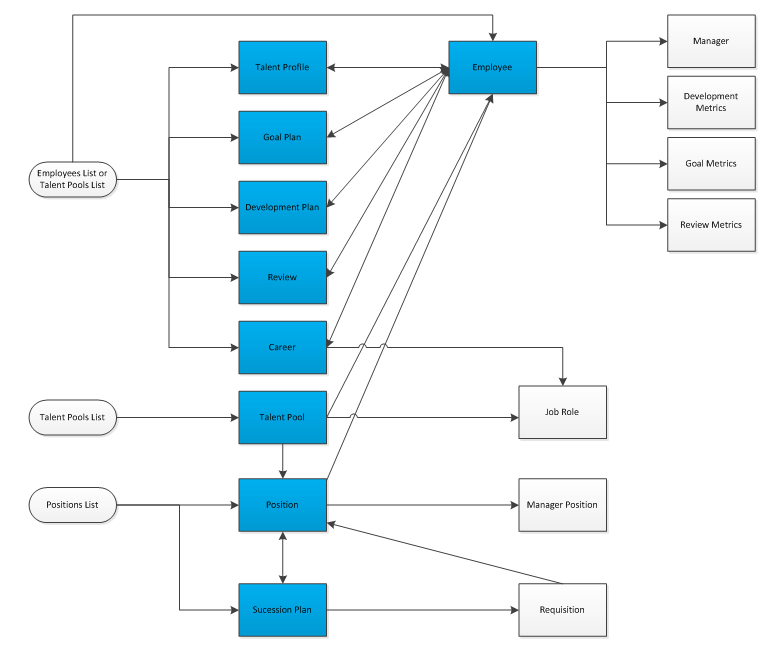
Creating a Custom Data Model Definition
The following steps outline the workflow for custom domain and data model creation:
Prerequisite
-
You must be an administrative user for Oracle Taleo Performance with access to the Configuration module.
Configuration > [Taleo Performance] Administration > [Native Reporting] Administration > [Reporting Management] Data Model Definitions > [Data Model Definitions for Deployment]
-
Log into the Configuration module and navigate to the Data Model Definitions for Deployment page, and click the Data Model Definition Management tab.
-
Under Data Model Definition Management click Create to begin the process of creating the custom data model definition.
-
On the Data Model Definition Editor page enter the Name, Code, Description and select a Base Data Model for the custom data model definition. (For example, you might begin by selecting the Employee data model as the base model.) Then Save.
-
The Data Model Definition - [Name] page opens, displaying the newly created domain's Properties at the top. The Data Model Content section below displays a tree hierarchy for the base data model, Talent Profile.
-
To begin customizing the data model, click Edit next to Data Model Content.
-
On the Data Model Editor page the full dataset content for the base model is displayed in a collapsible/expandable tree hierarchy. At first, all datasets for the base model are selected at the root.
-
Use the Checkboxes to indicate which datasets to include in the model.
-
Use Add (+) buttons to add model hierarchy to the data model.
-
Data models are only presented as connectible when there is a logical entity relation (join). You do not have to be concerned about whether or not joins are valid, combinations are predefined and limited by the system.
-
Use X buttons to remove model hierarchy.
-
As you work with the levels in the hierarchy, view the selectable datasets in the window to the right. There is a maximum limitation of 60 selectable datasets.
-
-
Save any changes.
-
Click Activate.
-
The active domain and data model can now be used to create custom reports, in the Report Definitions page in Configuration.
Editing an Existing Data Model Definition
You want to edit an existing data model definition.
When a data model definition is edited and the changes saved, the prior version of the definition is lost. If you need to maintain historical copies of all versions of the data model definition it is recommended you use the duplicate function instead.
Any existing report definitions referencing an edited data model definition are also affected by the change(s).
Duplicating an Existing Data Model Definition
You want to make a copy of and edit an existing data model definition, active or inactive, while maintaining the existing version.
While the data model definition is copied, edited and saved with a new code; the prior version of the definition having a different code is kept in the database also.
Native Reporting Custom Report Creation
In addition to the delivered native reports, custom reports can be created and run from within Oracle Taleo Performance using the Native Reporting feature.
Beginning in Feature Pack 13C Native Reporting is based on the Oracle Business Intelligence Publisher (BI Publisher or BIP). Customer system administrators can use the Oracle BI Publisher plug-in, in association with Oracle Taleo Performance's Configuration module, to create custom reports.
BI Publisher provides a plug-in utility for Microsoft Word that automates layout design. It enables you to connect to BI Publisher, access data, and upload templates directly from a Microsoft Word session. The Rich Text Format (RTF) also supports advanced formatting commands and layout options. RTF templates support a variety of output types, including: HTML, PDF, PPT, RTF and XLS.
Editing a Report Definition
The report definition you want to edit must already exist in the system and have inactive status. You cannot edit an active status report definition.
-
Locate the desired report definition name on the list and click it to open the Report Definition - [Name] page.
-
Optional. You can make the following types of changes.
-
Click Delete to remove an inactive definition from the database. This cannot be undone. You cannot delete an active report definition.
-
Click Activate to change the definition's status.
-
Click Edit next to Properties. The Report Definition Editor page opens. You can edit the Name, Category, Description, Template File, File Formats and Standard Report Parameters. You cannot edit the Data Model Definition field.
-
Save your changes as you go.
-
-
Optional. On the Report Definition - [Name] page you can click Add next to User Group or User Role to edit the report access restrictions.
When a report definition is edited and the changes saved, the prior version of the definition is lost. If you need to maintain historical copies of all versions of the report definition it is recommended you use the duplicate function instead.
Duplicating a Report Definition
The report definition you want to duplicate must already exist in the system.
While the report definition is copied, edited and saved with a new name; the prior version of the definition having a different name is kept in the database also.
Showing Compensation Data in Taleo Performance
Compensation history data can be configured to display within Taleo Performance.
The talent model includes compensation data elements so that compensation data may be displayed within the Taleo Performance application. This compensation data can come from Taleo Compensation or from an external HRMS/ERP system.
Talent Profile - Displays compensation history data.
Performance Snapshot Card - Displays compensation data in the Compensation section of the snapshot card.
Talent Browser - Displays salary, bonus, and stock information for employees.
Employee's current salary
Employee's salary increase, new salary and effective date
Employee's bonus amount, bonus plan, target bonus amount and effective date
Employee's stock grant amount, total non-vested stock and grant date
Compensation history is available from Taleo Compensation through an integration. If Taleo Compensation is activated in the zone and the integration is configured, the system will automatically transfer all compensation history data into SmartOrg on a daily basis. If Taleo Compensation is not activated, the client can use the standard integration tools to transfer the data from an outside ERP system.
Configuration
The following permissions must be granted to individual users to view or manage the Compensation History Data feature in Taleo Performance.
| User Type Permission | |
|---|---|
| Name | Location |
| View Compensation Data | Configuration > [SmartOrg] Administration > User Type > User Account >Compensation>Compensation>Compensation Data |
| Manage Compensation Data | Configuration > [SmartOrg] Administration > User Type > User Account >Compensation>Compensation>Compensation Data |
| Available Compensation Metrics | |
|---|---|
| Name | Location |
| Compensation - Current Salary | Configuration > [Taleo Performance] Administration > [Employee Management] Metrics Configuration |
| Compensation - Salary Increase | Configuration > [Taleo Performance] Administration > [Employee Management] Metrics Configuration |
| Compensation - Target Bonus | Configuration > [Taleo Performance] Administration > [Employee Management] Metrics Configuration |
| Compensation - Non-vested Stock | Configuration > [Taleo Performance] Administration > [Employee Management] Metrics Configuration |
Taleo Performance and Recruiting Unification
Managers can access Taleo Recruiting information and functions directly from Taleo Performance, enabling them to work with — and create — requisitions.
From the Talent Browser, you can view a summary of the open positions and open requisitions you own and subsequently choose to view the requisition or its candidates in Taleo Recruiting
Also from Talent Browser, you can initiate the requisition creation process, from where the Requisition Wizard is launched and you are taken to Taleo Recruiting to complete the task
From Talent Search results, you can add employees and candidates to your open requisitions directly in Taleo Performance
Configuration
The Taleo Recruiting module must be enabled and the following user permissions are needed.
| User Type Permission | |
|---|---|
| Name | Description |
| Recruiting > Candidates > Match candidates to requisitions | Required to be able to add someone to a requisition from search results. |
| Recruiting > Requisitions > View requisitions | Required to be able to view open requisitions. |
| Recruiting > Requisitions > Create requisitions | Required to be able to create requisitions from the Organization Chart. |
| Recruiting > Requisitions > Allow access to... | The user must have at least one of the five allow access requisition type permissions to create a new requisition. |