Advanced Candidate Search Form
Because system administrators can customize the Advanced Candidate Search form, the search form might have a different layout in different zones and even for different users, based on their configuration profile.
By default, the following search criteria are included in the Advanced Candidate Search form:
-
Keywords
-
Last Update
-
Place of Residence: recruiters can select a reference location or a company location when searching for candidates.
Users who have the required permission can add other search criteria provided they were made available by the system administrator. This is done using the Customize... button. For a list of fields available for the Candidate Advanced Search, see Advanced Search Fields.
For many search fields, users can specify an additional criterion:
-
Required: Only candidates with that criterion are retrieved.
-
Excluded: Candidates with that criterion are excluded.
-
Desired: Candidates with that criterion are considered more relevant than those without the criterion.
Users may also search on precise Organization-Location-Job Field (OLF) elements without incorporating candidates with parent preferences or null values in preferences. When this feature is enabled, if a user is performing a Candidate Advanced Search using Place of Residence as a Required criteria or Organization-Location-Job Field as a Required criteria, search results will display only candidates with an exact match at the same level. No parent or empty value will be returned. For example, searching for San Francisco will no longer return candidates within California, United States or that have an empty preference value.
When users perform a candidate advanced search and enter a value in the Institution, Program, Employer, Job Function or Certification field, the system looks for candidates who have the same value either in the corresponding field or in the corresponding "Others" field.
Two search options are available on the left side of the Advanced Candidate Search page: "Archive search criteria for requisition" and "Random results". These options support OFCCP requirements and are usually activated only for customers located in the United States through protected settings. The Archive search criteria for requisition field, once activated, can be optional or mandatory. Once a requisition is entered in this field, the search query and search results are kept in a log file and the retrieved candidates cannot be hard deleted from the database for the next two years. The Random results option generates a different set of candidates who match the required fields every time you run the same search if the total number of candidates matching your criteria is above the number of displayed candidates, usually set to 300. For details, see Search Results Archiving and Randomized Search Results.
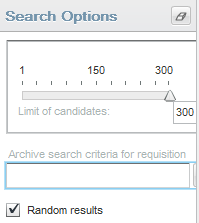
When performing a Candidate Advanced Search, the more you add search criteria, the narrower the scope of your search will be, typically resulting in fewer but more pertinent results. By adding multiple occurrences of the same criteria, you broaden the scope of your search, typically resulting in more search results.
A best practice is to start your Candidate Advanced Search with only a few criteria, and to then narrow your search down by going back to your search query and entering one or more additional search criteria. Your search results will then contain fewer candidates. It is simpler and more efficient to start with a general search and narrow down the results to a manageable candidate pool than to start with a tightly defined narrow search and then need to broaden the search in order to obtain a viable candidate pool.
The search engine can retrieve any number of candidate files although, for performance and management reasons, only 300 are displayed. By default, we suggest to display the top 300 by relevancy.