Data Source
The system stores the different types of input in the Data Source dimension, partly following the FCCS Data Source dimension, and extended with the TRCS Data Sources.
The optional members are created based on the options that you specify during application configuration. You can create additional members in the hierarchy as needed to track input, but you cannot remove any of the system-created members.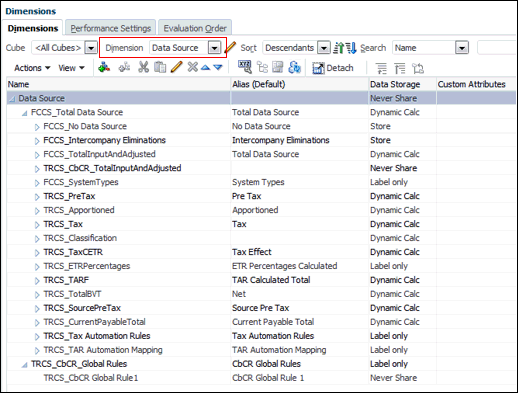
The Data Source dimension is used to:
- Track the source of data under
FCCS_TotalData Source:FCCS_Intercompany Eliminations- Eliminations of dataFCCS_TotalInputAndAdjusted:TRCS_TRCS_Mapped Data- The target for CbCR automationFCCS_Managed Data- Data loaded via Data ManagementFCCS_Data Input- Data that is entered manually, or imported via data importFCCS_Supplemental Data- The detailed supplemental data that is entered usingSupplemental Data Management (SDM)
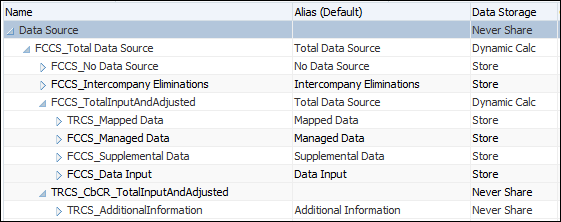
- Track the nature of data:
- Pre-Tax Input - Data that is entered on a Pre-Tax Basis (includes data mapped via tax automation and pre-tax adjustments)
- Pre-Tax Calculation - Calculated data on a Pre-Tax Basis
- Apportioned - Apportioned data
- Tax - Data entered, and then calculated after Tax
- Classification - Asset/Liability classification
- TARF - Tax Account Roll Forward classification
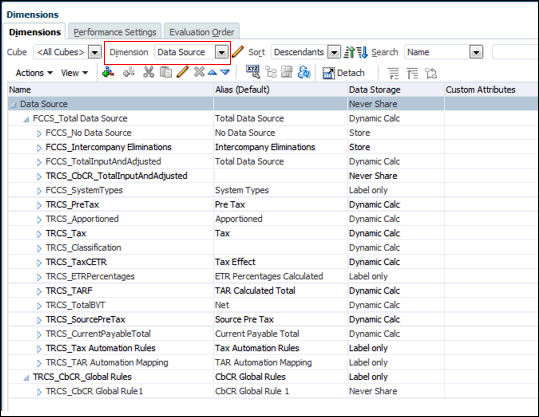
You cannot remove any View dimension members or create new members. You can edit member properties, such as Alias.
By default, the Performance Setting for the Data Source dimension is set to "Sparse". If you need to change this setting, you can alter the performance setting as outlined in Changing Performance Settings for the Data Source Dimension (Non-Hybrid mode only).
To define the Data Source Dimension:
- From the Home Page, select Application, then Overview, and then the Dimensions tab.
- Click Data Source, and then select the Edit Dimension Properties tab to set the properties.
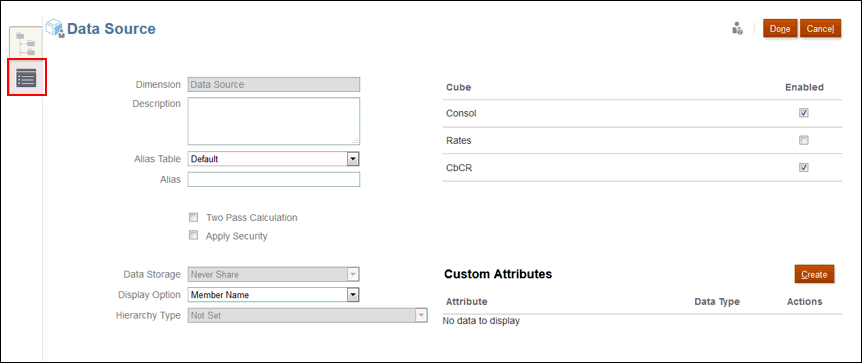
- Optional: Select the appropriate optional properties for your application:
- Enter a Description for the Data Source dimension.
- Select an Alias Table, if available.
- Enter an Alias name for the Data Source dimension.
- Select Two Pass Calculation.
- Check to Apply Security.
- Select the type of Data Storage to be applied to the dimension:
- Under Display Option, select whether you want to display the Member Name or Alias in reports.
- Select Hierarchy Type, if available.
- Under Cube, select which cubes you want to use:
- Consol
- Rate
- CbCR
- Under Custom Attributes, click Create to add a new custom attribute. Enter a name for the attribute, and select the Data Type.
- Click Done.