Entity Dimension
The Entity dimension stores the entity hierarchy and represents the organizational structure of the company, such as the management and legal reporting structures. Entities can represent divisions, subsidiaries, plants, regions, countries, legal entities, business units, departments, or any organizational unit. You can define any number of entities. The Entity can be flagged as Intercompany.
Note:
Entity member names cannot exceed 76 characters, and must not contain commas.The Entity dimension is the consolidation dimension of the system. Hierarchies in the Entity dimension reflect various consolidated views of the data. All relationships among individual member components that exist in an organization are stored and maintained in this dimension.
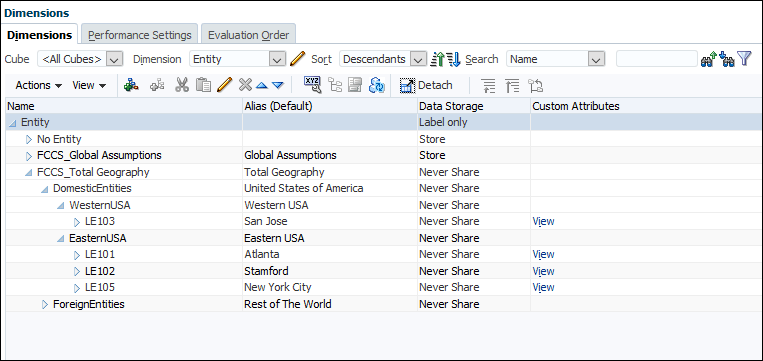
Entities in an organization can be categorized as base, dependent, or parent entities:
- Base entities are at the bottom of the organization structure and do not own other entities. Every base entity requires a Domicile, and should have a Base currency assigned. Domiciles become available as attributes after the Jurisdiction dimension is populated and updated.
- Dependent entities are owned by other entities in the organization.
- Parents for shared entities may have different currencies. Parent entities contain one or more dependents that report directly to them.
The Entity structure can be part of the "FCCS_Total Geography", or an alternate hierarchy. See Creating an Alternate Hierarchy in the Entity Dimension.
For the Custom Attribute Regional Deductions, this setting specifies whether the Regional Tax Expense is deductible, or whether the Regional tax benefit is taxable on the National provision. If the entity has "RDeduct", and the entity has two valid regions, the amount deductible on the National provision is the sum of the Regional Current Provision of both active regions.
To define an Entity Dimension:
- From the Home Page, select Applications, then Overview, and then the Dimensions tab.
- Click Entity to set the properties.
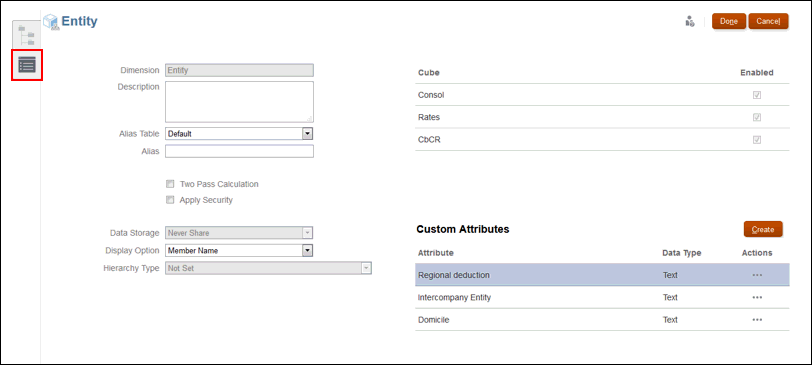
- Select the Edit Dimension Properties icon
 .
.
- Optional: Select the appropriate optional properties for your application:
- Enter a Description for the dimension.
- Select an Alias Table, if available.
- Enter an Alias name for the dimension.
- Select Two Pass Calculation.
- Check to Apply Security.
- Select the type of Data Storage to be applied to the dimension:
- Under Display Option, select whether you want to display the Member Name or Alias in reports.
- Select the Hierarchy Type, if available.
- Under Cube, the relevant cubes are selected automatically.
Note:
• CbCR cube, if CbCR is enabled
• Rate cube, if application is multi currency
• Config cube, if application is enabled for Current Tax Payable
- Under Custom Attributes, perform one of the following tasks:
- Click Create to add a new custom attribute. Enter a name for the attribute, and select the Data Type. The following custom attributes may be selected:
- Regional Deduction - This setting specifies whether the Regional tax
expense is deductible, or whether the Regional tax benefit is
taxable on the National Provision.
If the entity has "RDeduct", and if the entity has two valid regions, the amount that is deductible on the National provision is the sum of the Regional Current Provision of both active regions.
Note:
Do not set "RDeduct" attribute at the base Entities. If "RDeduct" is set at parent, then it will clear any existing regional deductions and gets re-calculated at parent. - Intercompany Entity - For Entity members, you specify if the member
stores Intercompany detail. If you set the Intercompany property
(ICP_Entity_Yes) for an Entity member, a member with the same name
is created in the Intercompany dimension with the name
ICP_<Entity Name>. The alias for the Default Alias Table for the
new member is automatically set as the alias for the Entity. If an
alias is not defined, it is automatically set as the name of the
added Entity.
Select the "ICP_Entity_Yes" attribute in the Entity dimension level 0 members) so that they exist in the Intercompany dimension in the form "ICP_<entity name>".
- Domicile - This attribute is set at the base and parent tax calculations
enabled parent Entity.
This entry is used to identify the principle place of business of the Entity, and to identify which Jurisdiction member is valid for the Entity. For example, if the Entity is set to have Domicile: US, then the valid Jurisdiction member under AllNational for the entity is US. Because US also has regional members, then all members under US_Regions are potential valid Jurisdiction members for the entity.
- Regional Deduction - This setting specifies whether the Regional tax
expense is deductible, or whether the Regional tax benefit is
taxable on the National Provision.
- Select a Custom Attribute, and then under Actions, select Edit to modify the name of the attribute.
- Select a Custom Attribute, and then under Actions, select Delete to remove the custom attribute.
- Click Create to add a new custom attribute. Enter a name for the attribute, and select the Data Type. The following custom attributes may be selected:
- Click Done.
- From the Home Page, select Applications, then Overview, and then the Dimensions tab. Under Actions, select Refresh Database. The Calculation Status is modified to "System Changed".
- Perform Compute Rates, even if the currency for the entity and the parent
are the same. See Currency Dimension.
Caution:
Do not skip this step, even if the parent and the new entity have the same base currency and do not seem to need to compute rates. If the compute rates step is not performed, when you run consolidation, the data will not roll up. You cannot go back and launch compute rates afterwards because the status for the new entity is not impacted, and the operation will not be correctly performed. - Load or enter data for the new entity. See Importing Data.
- From the Home page, select Data Status, and then Calculation Status. The calculation status for the new entity and its ascendants should be Impacted.
- Consolidate the new Entity and its ascendants.