Viewing Pending Jobs and Recent Activity
After submitting the job, you can review the scheduled jobs:
- Pending Jobs display jobs that are in the queue to be processed.
- Recent Activity displays jobs that are currently being processed, or have been completed. This column also displays any jobs that were run and have errors.
Jobs are retained in the Jobs console for 90 days.
To view the job listings in the Jobs console:
- On the Home page, click Application, and then
click Jobs.
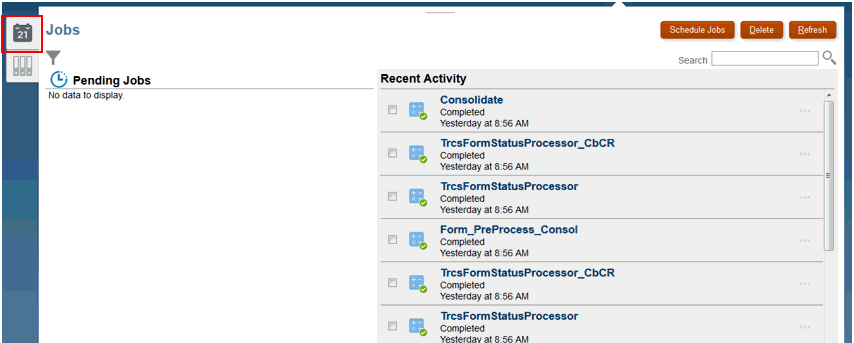
- Perform a task:
- To filter the list of pending jobs and recent activity, click Filter
 , to select your filter options, and then click
Apply. You can filter the jobs by Job Type, Run
Status, Job Name, Start and End Time, and User Name.
, to select your filter options, and then click
Apply. You can filter the jobs by Job Type, Run
Status, Job Name, Start and End Time, and User Name.
- To search for a job, enter text in Search, and then
click Search
 .
.
- To view details for jobs, click the name of the job.
-
To view details for Task Manager and Supplemental Data jobs, click the Non-Consolidation Jobs tab on the left. Use the POV bar to filter the list, by Name, Status, Modified By, Start date or End Date.
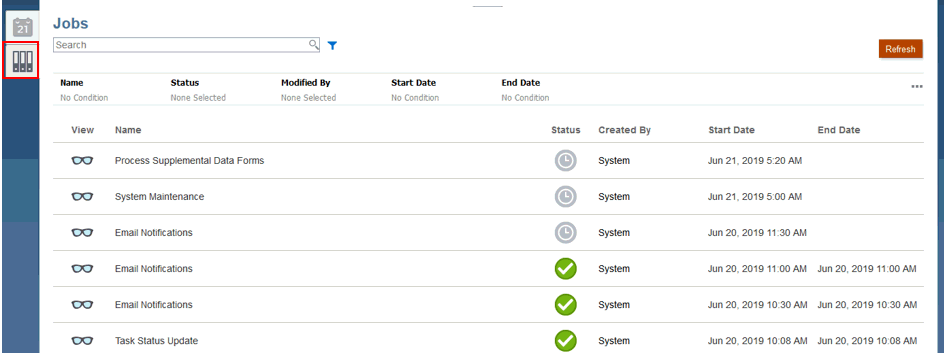
- To filter the list of pending jobs and recent activity, click Filter
See also: Viewing Non-Consolidation Jobs