Viewing Non-Consolidation Jobs
The Non-Consolidation jobs such as Task Manager and Supplemental Data jobs page lists the jobs and lets you filter and view job details. You can:
- View job details such as parameters, properties, and results.
- View job summary statistics on the side panel.
- Cancel pending jobs
Task Manager and Supplemental Data Manager jobs include additional execution sequencing routines to prevent conflicting batch jobs from running at the same time, ensuring application integrity. While the run time of individual jobs isn't affected, their start times may be delayed due to the optimization sequencing.
To view the Jobs:
- On the Home page, click Application, and then click Jobs.
- Click on
 Non-Consolidation Jobs in the left navigation.
Non-Consolidation Jobs in the left navigation.
- Optional: To search for a job, enter search criteria in the Search text box.
- Optional: In the Filter bar, select filter criteria:
- Job ID
- Name
- Type
- Source
- Status: Pending, Running, Complete, and Error
- Start Date
- End Date
- Click
 to select additional filter criteria.
to select additional filter criteria.
Note:
To hide the filter bar, click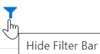 . To clear all filters, click to the right of the filter bar.
. To clear all filters, click to the right of the filter bar.
- Click
 icon next to a job to view the Job Details such as
Parameters, Properties, and Results.
icon next to a job to view the Job Details such as
Parameters, Properties, and Results.
- Not all sections will be available for all jobs.
- If the job is pending because it is waiting for other job(s) to complete, these will be listed under Properties. The start time of the currently running job is in parenthesis.
- If the batch job was started manually (example, running a report), Scheduled Start Date shows the user initiated time. If it is a scheduled job (example, system maintenance), Scheduled Start Date shows the time it’s schedule to run.
- A new panel on the right-side contains the summary information for jobs. At the top
of the summary panel, you can select the range of the tasks to be included in the
summary:
- Last 24 hours
- Last 7 days
- Last 30 days
- Last 60 days (maximum time job information is stored before it's purged)
The following information is displayed in the side panel for each Job Name for the specified Time Range:
- Total Time: Total time of all executions of the job
- Average Time: Average time across all job runs
- Execution: Total number of executions
Note:
If a job is highlighted in the main list, the job's name will be highlighted automatically in the Summary panel.
Cancel Pending Jobs
You can cancel jobs that are pending to run before they execute. This will allow you to prevent jobs that may have been accidentally added to the queue. For example, manually starting multiple data loads when only one is necessary. However, you can't delete system-scheduled jobs that are awaiting a specific time.
To cancel any user-created pending jobs, on the Non-Consolidation Jobs page, select the job that you want to cancel and click the Cancel icon. You can also cancel a pending job using the Actions menu.
Task Manager Jobs
| Job Name | Description | Execution |
|---|---|---|
| Email Notifications | Generate email notifications for upcoming user actions. | Scheduled |
| Generate Reports | Generate report output from report definitions. | On Demand |
| Import Reports | Import custom report definitions. | On Demand |
| LCM Export | Export object definitions and data. |
Scheduled On Demand |
| LCM Import | Import object definitions and data. | On Demand |
| Schedule Monitor | Set pending tasks to open when their start time is reached. | Scheduled |
| System Maintenance | Daily cleanup and optimization.
This job contains operations that prevent other system activities from running simultaneously. While the maintenance operations are in progress, other operational functions are temporarily paused to prevent conflicts and ensure a seamless process. |
Scheduled |
| System Maintenance (Non-Blocking) | Daily cleanup and optimization. This job doesn't prevent other system activities from running. It allows maintenance operations to run concurrently with ongoing operations. | Scheduled |
| Task Status Update | Update event monitoring tasks. | Scheduled |
| Delete Schedule | Delete the specified schedule including all the tasks and their related information such as attachments. | On Demand |
| Deploy Schedule | Deploy tasks from one or more templates to a specified schedule. | On Demand |
| Import Integrations | Import external integration types and related data. | On Demand |
| Import Tasks | Import tasks and related data into specified template or schedule. | On Demand |
Supplemental Data Manager Jobs
| Job Name | Description | Execution |
|---|---|---|
| Email Notifications | Generate email notifications for upcoming user actions. | Scheduled |
| Generate Reports | Generate report output from report definitions. | On Demand |
| Import Reports | Import custom report definitions. | On Demand |
| LCM Export | Export object definitions and data. |
Scheduled On Demand |
| LCM Import | Import object definitions and data. | On Demand |
| Schedule Monitor | Set pending tasks to open when their start time is reached. | Scheduled |
| System Maintenance | Daily cleanup and optimization.
This job contains operations that prevent other system activities from running simultaneously. While the maintenance operations are in progress, other operational functions are temporarily paused to prevent conflicts and ensure a seamless process. |
Scheduled |
| System Maintenance (Non-Blocking) | Daily cleanup and optimization. This job doesn't prevent other system activities from running. It allows maintenance operations to run concurrently with ongoing operations. | Scheduled |
| Task Status Update | Update event monitoring tasks. | Scheduled |
| Un-Deploy Forms | Remove forms and journals from a data collection period based on a specified template. | On Demand |
| Deploy Forms | Deploy forms and journals from a template to a specified data collection period. | On Demand |
| Import Collection Data | Import data directly into a data collection period. This data doesn’t go through form collection. | On Demand |
| Import Dimension Members | Import members and their associated metadata into a specified dimension. | On Demand |
| Import Form Data | Import data into an existing form or journal. | On Demand |
| Open DCP | Set status of the data collection period to Open. This will also open the existing pending forms. | On Demand |
| Process SDM Forms | Open forms based on their effective start date. | Scheduled |