Performing a Rollover by Entity
The Rollover by Entity process works similarly to the Rollover process, however unlike Rollover, it can be applied to a subset of the level 0 Entities in the application. For example, Rollover by Entity can be used to selectively rollover configuration for a newly added entity without impacting existing entities.
For details on Rollovers, see Performing a Rollover
To perform a rollover by Entity:
- From the Home page, select Application, then Configuration.
- Select Copy Configuration, and then select the Rollover by Entity tab.
- Under Select configurations to rollover from source to target, select rollover options:
- Tax Rates-- Copy tax rates to the selected target POV.
- Year of Expiration in Tax Losses/Credits-- Copy the Year of Expiration for any tax losses or credits to the target POV.
You can click Select All to select all rollover types at one time.
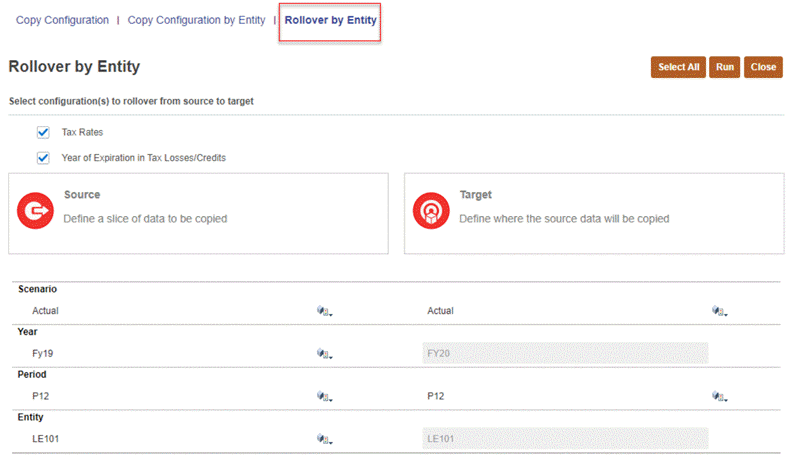
- Under Source, define the slice of data to be copied:
- Scenario --Select a scenario from the list of scenarios. You can select only one scenario for the Source.
- Year --Select a year from the list. You can select only one year for the Source.
- Period --Select a base period from the list of periods.
- Entity --Select a source entity.
- Under Target, define where the source data will be copied:
- Scenario --Select one or more scenarios from the list of scenarios.
- Year -- The Target year is automatically populated as the Source year + 1 and cannot be modified.
- Period -- Select one or more periods from the list of periods.
- Entity --The Target entity is the same as the source entity and cannot be modified.
Note:
The Data Status for the Target POV will only be impacted if the following conditions are met:- Entities to be used for the rollover are unlocked.
- Data Status of the Source cannot be "No Data".
- Click Run to perform the selected rollovers. When the rollover is complete, the Status and Executed date and time are displayed.
- From the Home page, select Application, and then Jobs to review the job status and details.
- Verify the Rollover results in the new period.