Copying Configurations Across Entities
Performing rollovers limits you to rolling data from one Period to the next Period within a single Scenario.
Note:
See Performing a Rollover.If you want copy data from a specified Source to a specified Target, you can use Copy Configuration by Entity. This option enables you to copy Configurations and Rules across a Scenario, Year, Period, and Entity. You can create the one-to-one copy of a selected Source configuration to be copied to a selected Target. You can also copy data to multiple Target periods.
The Copy Configuration by Entity process must be performed by the System Administrator or a Power User.
To copy a configuration by Entity:
- From the Home page, select Application, and then Configuration.
- Select Copy Configuration, and then select the Copy Configuration by Entity tab.
- Under Select configurations to be copied from source to target, select the options you want to include in the configuration:
- Tax Rates (Opening)
- Tax Rates (Current and Closing)
- FX Rates (Average and Ending)
- Year of Expiration in Tax Losses/Credits
- Current Tax Payable (including Payments and Refunds)
For each selected feature, the configuration knows which intersections are required. You do not have to make any other selections, such as dimension members, and so on.
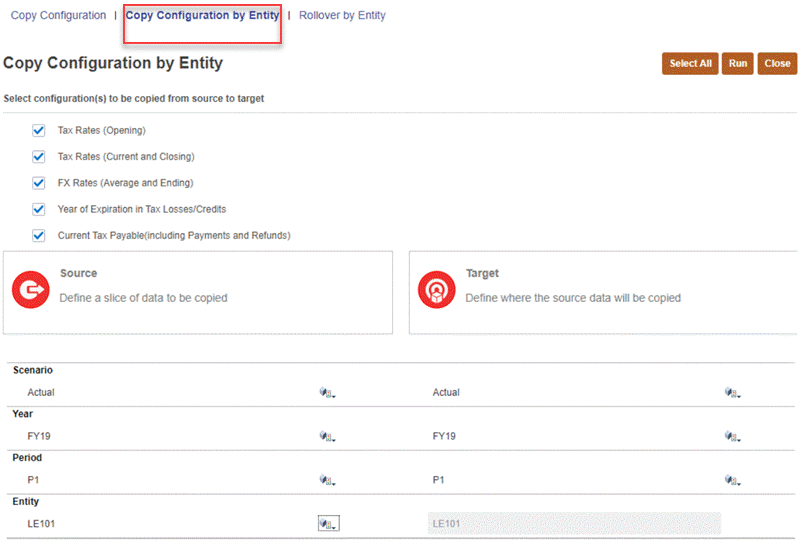
- Under Source, define the slice of data to be copied:
- Scenario --Select a scenario from the list of scenarios. You can select only one scenario for the Source.
- Year --Select a year from the list. You can select only one year for the Source.
- Period --Select a base period from the list of periods.
- Entity --Select a source entity.
Note:
Entity acts as a filter. If you leave the Entity filter blank, it is equivalent to selecting all entities in the source and target.
Consolidated Tax Rates are copied only when you select "Global Assumption" as the Entity, or leve the Entity filter blank to select all entities.
- Under Target, define where the source data will be copied:
- Scenario --Select one or more scenarios from the list of scenarios.
- Year -- Select one or more years from the list of years.
- Period -- Select one or more periods from the list of periods.
- Entity --The Target entity is the same as the source entity and cannot be modified.
Note:
The Data Status for the Target POV will only be impacted if the following conditions are met:- Entities to be used for the rollover are unlocked.
- Data Status of the Source cannot be "No Data".
- Click Run.
A job is created for each rule to be run. Unlike the Rollover operation, the Copy Configuration by Entity process submits all rules at once so you do not have to wait for all jobs to be completed. You can monitor job completion progress on the Jobs screen.
When you run the Copy Configuration by Entity process, the Data Status for the Target POV is impacted for all unlocked entities.
- From the Home page, select Application, and then Jobs.
- On the Jobs tab, select the Copy jobs to review the status. For further information on the selected job, click the Job Name to see Job Details.
- From the Home page, select Data Status to verify the Copy Configuration by Entity has been completed and shows the Impacted status for the selected Target POV.
- Select the Target POVs to ensure the Copy Configuration by Entity has been completed.