Chart View: Completion by Region
This example chart shows task completion based on region. In this example, the custom Organizational Unit attribute was added previously and defined with values for tasks completed based on the region.
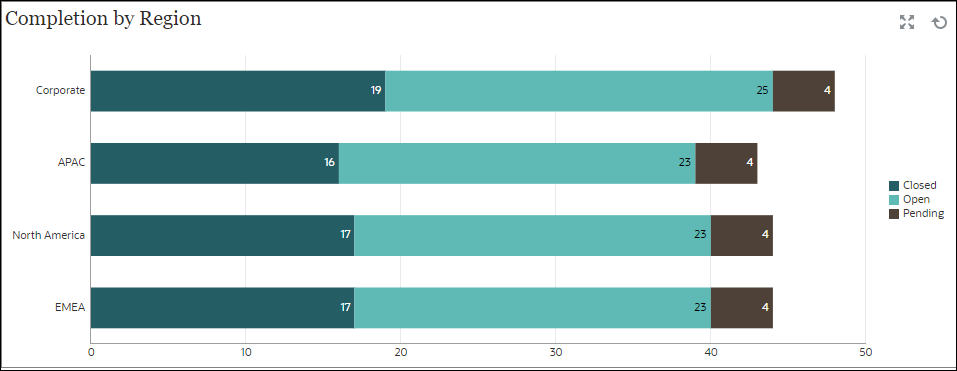
Within the dashboard, bottom left view:
- Click the Object Type icon and select Tasks.
- Click the View Selector icon and select Chart View.
- Click the Settings icon and specify the following:
- On the Properties tab:
-
Title: Completion by Region
- Type: Column
- Background: No fill
- Label Position: Inside Edge
- Orientation: Horizontal
- Grid Lines: Select this check box
- Period: Selection
-
- On the Layout tab:
- X-Axis:
- Type: Attribute
-
Attribute 1: Organizational Unit
(This custom attribute must have been added previously for it to display in the list.) - Sort: Organizational Unit from the first drop-down menu and Descending from the second drop-down menu.
- Legend (Series):
- Value: Task
- Aggregation: Count
- Categories: Status
- X-Axis:
- On the Axis tab:
-
Y Axis: Select this check box.
- Minimum: Auto
- Maximum: Auto
-
Major Unit: Auto
- Minor Unit: Auto
-
- On the Legend tab:
- Legend Position: Right
- Palette: Redwood
- Select the default labels for each series: Closed, Error, Open, and Pending.
- Select the default colors for each series.
- On the Properties tab:
-
Click OK.