Chart View: Tasks Completed Late
This example shows the tasks completed behind schedule in various organizational units.
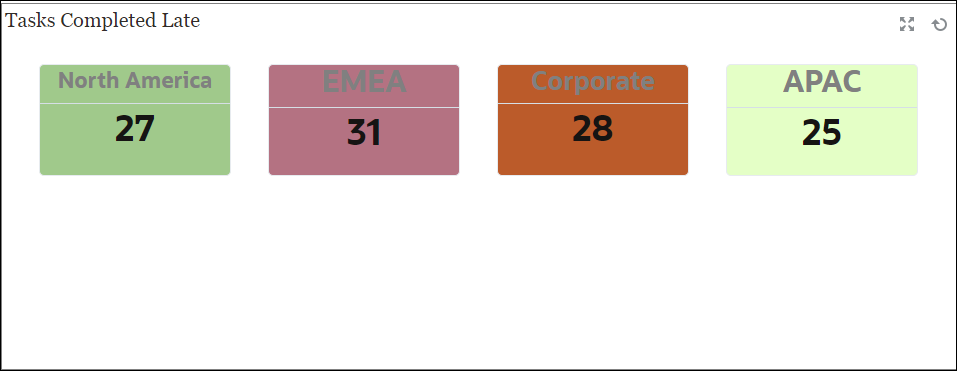
Within the dashboard, top left view:
- Click the Object Type icon and select Tasks.
- Click the View Selector icon and select Chart View.
- Click the Settings icon and specify the following:
- On the Properties tab:
- Title: Tasks Completed Late
- Type: Bar
- Background: No fill
- Label Position: Inside Edge
- Orientation: Vertical
- Period: Selection
- On the Layout tab:
- X-Axis:
- Type: Date
- Sort: X-Axis from the first drop-down menu and Ascending from the second drop-down menu
- Legend (Series):
- Value: Task
- Aggregation: Count
- Categories: Organizational Unit
- Filter: Ever Been Late (Assignee) does not equal No
- X-Axis:
- On the Axis tab, select the default options for X axis.
- On the Legend tab, select the default options.
- On the Properties tab:
- Click OK.