Exporting Data from a Tax Reporting Hybrid-Optimized (DSO) Application
In DSO applications the density of the Period and Movement dimensions is set to Dense, and the density of the Account dimension is set to Sparse. The density of the other dimensions is Sparse. This has implications when exporting data from the Tax Reporting DSO application to a file. You need to select Period dimension as a column in the Slice Definition while exporting data.
If you have migrated your Tax Reporting application to hybrid mode (DSO), and have existing data integrations that export data from the Tax Reporting application into a file, you must review the below recommendations and modify existing data integrations accordingly.
- Include Period in the export file definition (see Registering a Data Export File
Application). Make sure to set the Dimension Classification for the
column representing the period to Period in the target application definition
and make sure to leave the Data Table Column Name blank (see Defining Application Dimension Details).
This ensures that the system handles the Period dimension appropriately when
generating the export file. Make sure that the Dimension Classification for
columns mapping to Account and Entity is also defined as Account and Entity
respectively. It is not required to include amount in the export file definition
because it is added as the last column by default.
For example, see the export file definition for a file with column headers ACCOUNT, BUSINESS_UNIT, ACCOUNTING_PERIOD, and Amount. Note that the Data Table Column Name for ACCOUNTING_PERIOD is blank and that the Dimension Classification for ACCOUNTING_PERIOD is set to Period.
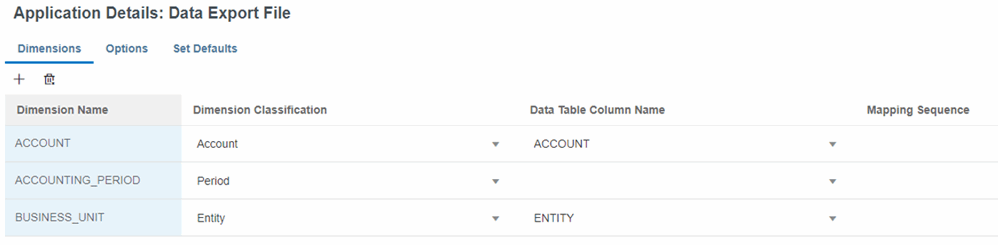
- To export a specific date format, you need to configure an Application Mapping for the target data
file application under Period Mapping in Data Exchange.
The example below shows how to map P12-FY21 to Dec 21 for output in the
file.
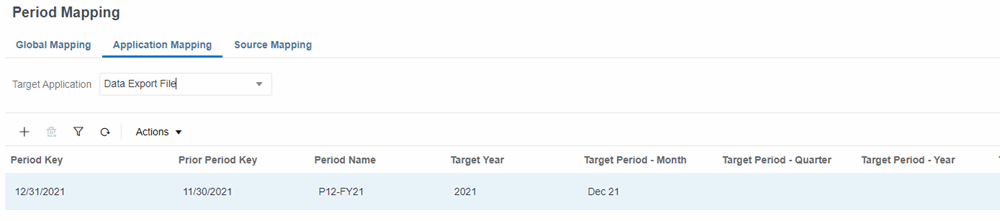
- If Period is shown as a dimension in Data Integration, Map Dimensions, remove it.
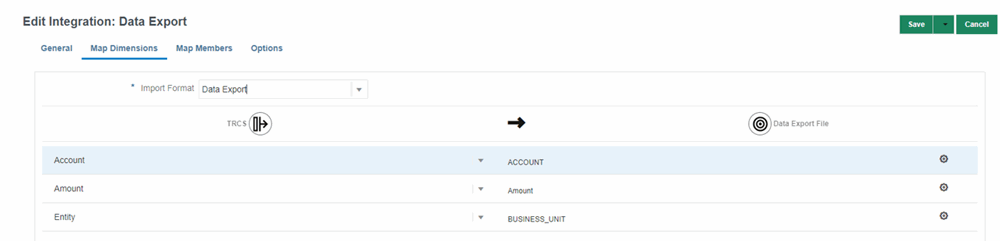
- Specify the Data Extract Option under Direct Data Integration Options. There are
likely to be more dynamically calculated Sparse dimension members in DSO
applications than in non-Hybrid applications. This is in part because all parent
members are configured as Dynamic Calc in DSO. It is important to note that
the Account dimension is Sparse in DSO applications which creates the
potential for many Dynamic Calc parent Account members. When exporting data
from a DSO application you can export Dynamic Calc members of Sparse
dimensions by selecting All Data as the Data Extract Option. See,
Defining Direct Integration Options in
Administering Data Integration for Oracle Enterprise Performance Management Cloud. All Data allows exporting both stored and Dynamic Calc members of
any dimension.
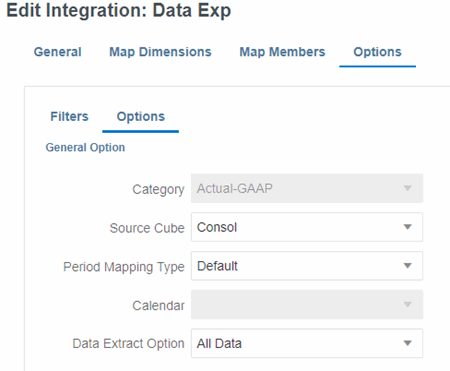
The All Data option has the potential to generate huge data sets and take a long time if not restricted by dimension Filters. See Defining Filters in Administering Data Integration for Oracle Enterprise Performance Management Cloud. For example, all the dimensions other than Period and Year have filters specified below ensuring that the export is restricted to the required intersections only.
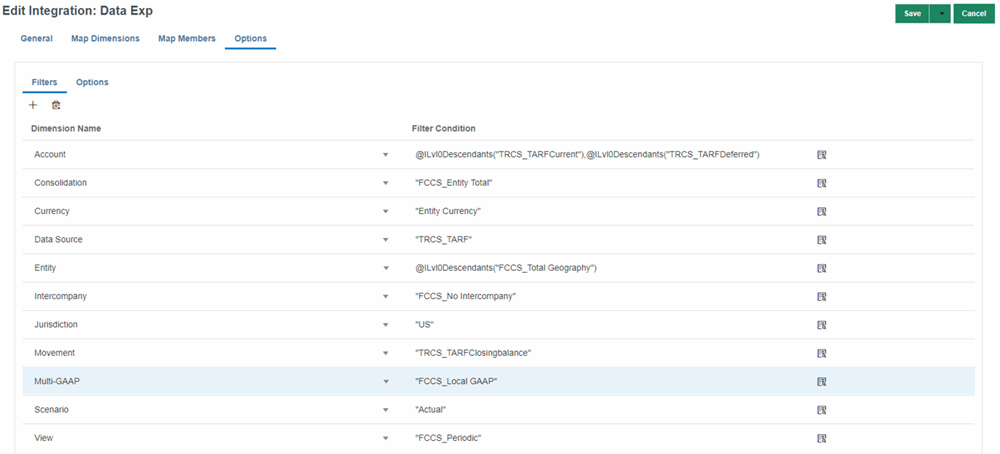
For example, if you don't specify a filter on the Account dimension, the system will attempt to retrieve data for every member of the Account dimension including parents.
Note:
Use the Stored Data only or Stored and Dynamic Calculated Data (Dense only) options if you do not need to export dynamically calculated members of Sparse dimensions.