Importing and Exporting Ownership Data
You can import and export ownership data.
Importing Ownership Data
The import ownership file must be a comma-delimited file that contains the following columns:
-
Scenario (required)
-
Year (required)
-
Period (required)
-
Entity (required)
-
Parent (required)
-
POwn (optional). Ownership will default to 100 except for duplicate (shared) members in the same hierarchy, which will default to 0.
Note:
Note that Ownership % (POwn) is a required entry for all Parent/Child rows but should not be entered for Parent / Legal Company rows where the Legal Company is not the immediate child.
-
Control (optional). Control will default to Yes if Ownership % is greater than 100, and to No otherwise.
-
Method (optional). Method will default to Subsidiary except for duplicate (shared) members in the same hierarchy, which will default to Not Consolidated.
Following is an example of Ownership file contents.
Scenario, Year, Period, Entity, Parent, POwn, Control, MethodConsol,FY18,Feb,[CE-0012-USD].[LE-0014-CAD],[CE-0011-EUR].[CE-0012-USD],80,,Consol,FY18,Feb,[CE-0012-USD].[LE-0016-BRL],[CE-0011-EUR].[CE-0012-USD],50,,PROPORTIONALConsol,FY18,Feb,[CE-0012-USD].[LE-0017-GBP],[CE-0011-EUR].[CE-0012-USD],30,,Consol,FY18,Feb,[CE-0012-USD].[LE-0018-EUR],[CE-0011-EUR].[CE-0012-USD],10,,Consol,FY18,Jan,[CE-0013-GBP].[LE-0014-CAD],[CE-0011-EUR].[CE-0013-GBP],10,,Consol,FY18,Jan,[CE-0013-GBP].[LE-0016-BRL],[CE-0011-EUR].[CE-0013-GBP],10,,Consol,FY18,Feb,[CE-0012-USD].[LE-0016-BRL],[Entity].[FCCS_Total Geography],,NO,PROPORTIONALTo import ownership data:
- On the Home page, click Application and then click Consolidation to display the Manage Ownership screen.
- Select a Scenario, Year and Period to which to import data.
Note that the Scenario, Year and Period in the import file must match the POV displayed.
- From the Actions menu, select Import Ownership Data.
- Click Browse and select the import file.
- Click Import.
- When you enter or import ownership settings, the system validates the dependencies between the related fields:
-
The Method and Control combination must match the global settings.
-
If the Method selected is Holding, then the Ownership % must be 100.
-
Note:
When the ownership data is imported, if the process takes longer than 60 seconds, then the remainder of the process will be continued in the background and you can navigate to other screens if required. To view the progress of the process, open the Jobs console.
When ownership data is imported, it will be merged with any existing data. There might therefore be invalid ultimate ownership entries created. If an entity is present in more than one branch of a hierarchy, data entered on-screen cannot be saved if the combined ownership exceeds 100%. When loaded from a file, the ownership data is not rejected so the combined ownership % of an entity could exceed 100%. If this occurs, an error message will be displayed at the top of the Manage Ownership screen in the period in which the discrepancy occurs:
Ownership data for certain Parent/Legal Company combinations are invalid. Please identify the incorrect ownership % in the Parent/Legal Company view and then correct it inthe Parent/Child view.
In subsequent periods, a similar message will be displayed:
Ownership data for certain Parent/Legal Company combinations are invalid for prior periods. Please identify the period and correct the period.
Navigate to the period in which the data is incorrect and select the Parent/Legal Entity view. Review the Parent/Legal Entity Ownership % entries. Any errors will be highlighted in red text. Note the entity (entities) with errors, return to the Parent/Child view and correct the necessary parent/child ownership % to ensure that the combined ownership does not exceed 100%.
Exporting Ownership Data
To export ownership data:
- On the Home page, click Application and then click Consolidation to display the Manage Ownership screen.
- Select a Scenario, Year and Period for which to export data.
- From the Actions menu, select Export Ownership Data.
- Select a location in which to save the .csv file.
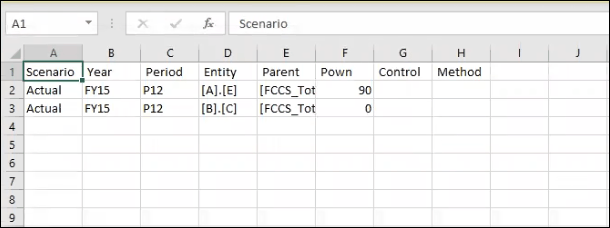
Note:
Any ownership data that was populated by the system as default data will not be included in the export file. Only data that was entered by the user to override the default settings in current period (not the override values carried forward from prior periods) and the data related to shared entities will be included in the export file. For details of default data settings, see Parent/Child View settings in Managing Ownership.Exporting Full Parent to Child Ownership Data
The Full Parent to Child Ownership Data export option exports all data for the Parent/Child Entity screen, including all children and entries, whether they have been overridden or not. The same option is not available for the Parent/Legal Entity screen.
To export Full Parent to Child Ownership data:
- On the Home page, click Application and then click Consolidation to display the Manage Ownership screen.
- Select a Scenario, Year and Period for which to export the full data for each parent and its children, whether it has been overridden or not.
- From the Actions menu, select Export Full Parent to Child Ownership Data.
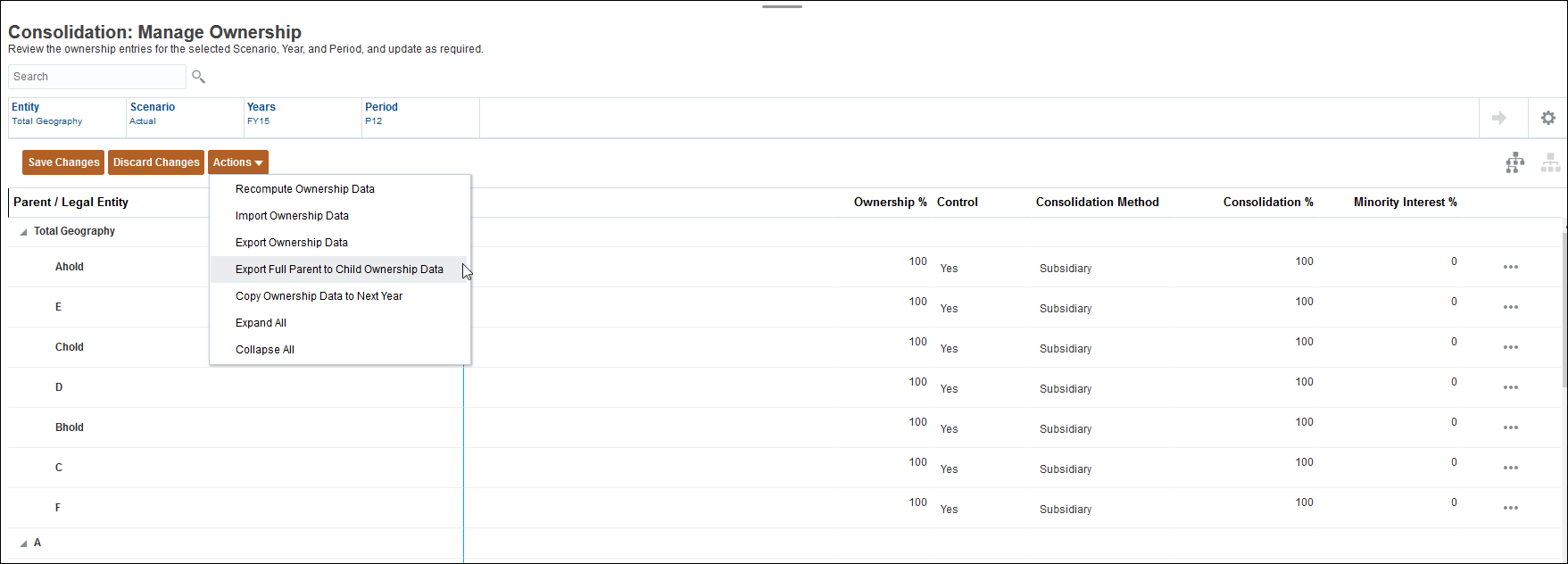
- Select a location in which to save the .csv file.
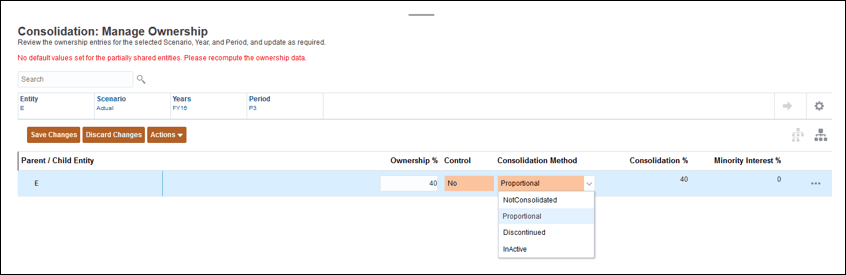
Note:
Note in Row 7 on the table above, the defaulted relationship was exported into the file rather than a regular export that only exports overrides.
The data includes any entries for the parents and all children, whether they have been overridden or not.
Note:
Only unlocked entities are imported. If you have locked all the entities, then Import Ownership data is disabled.