Viewing Supplemental Data Tasks
To view Supplemental Data Tasks:
-
On the Home page, click Operations.
-
Click Overview .
-
Select the Supplemental Data tab to view all tasks.
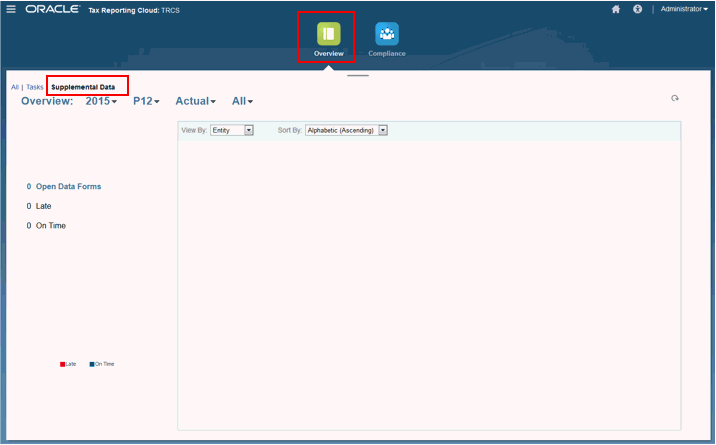
- From the Point of View, select a Year, Period and Scenario.
- From the piechart, click on the different status slices for tasks. The pie charts display the following status for tasks:
- Number of Completed Tasks
- Percentage of tasks Prepared On Time
- Percentage of tasks Approved On Time
- Rejected Tasks
- Alerts
-
Filter the type of entity by selecting View By, then select an option:
- Entity
- Form
- Data Set
- Frequency
-
Filter tasks by selecting Sort By, then select an option:
- Count (Ascending)
- Count (Descending)
- Alphabetic (Ascending)
- Alphabetic (Descending)
- Click the group of tasks for which you want to view the status:
- OpenTasks
- Late
- On-Time
The Tasks dialog box is displayed.
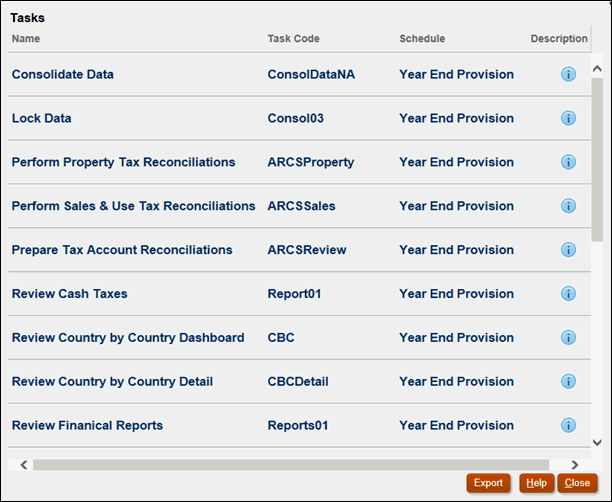
- Review the information for each task:
- Name
- Task Code
- Schedule
- Description
- Optional: Click Export to export the file to Excel.
- Click Close.