- Using Oracle Intelligent Track and Trace
- Generate Items Trace Report
Generate Items Trace Report
Generate the lot-controlled or serial-controlled item trace reports in your supply chain network.
-
Click Menu (
 ) and then click Operations.
) and then click Operations.
-
Click Items (
 ).
A snapshot view and list view of all the serial-controlled, lot-controlled, and batch-controlled items are displayed.
).
A snapshot view and list view of all the serial-controlled, lot-controlled, and batch-controlled items are displayed. -
On the Items dashboard, to generate trace reports of an
item, click (
 ) for a specific item.
The Generate Report for the selected item is displayed.
) for a specific item.
The Generate Report for the selected item is displayed.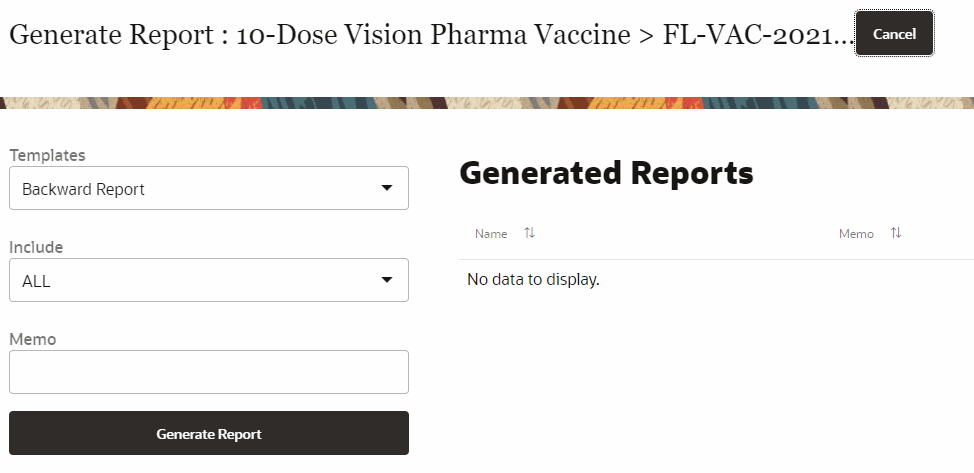
-
On the Generate Report page, enter the values for the
following fields:
- From the Template drop-down list, select the template to use to generate the report. See About Report Templates
- From the Include drop-down list, select the trace details you wish to include in the report, such as BACKWARD, FORWARD, ALL, or NONE.
- (Optional) From the Expire In date-time editor, update the date and time duration for the report to be retained in the system.
- In the Memo text field, enter the memo details of the selected item.
-
Click Generate Report.
A lot-controlled or serial-controlled trace report is generated based on the selected template type and appears under Generated Reports area.
-
Click View (
 ) to view the generated report.
) to view the generated report.
-
Click Download (
 ) to download the report in your local system.
The item trace report will be downloaded in a PDF format.
) to download the report in your local system.
The item trace report will be downloaded in a PDF format. -
Click Delete (
 ) to delete the generated report.
) to delete the generated report.
- Click Cancel to close the Generate Report page.