- Using Oracle Intelligent Track and Trace
- View Flow Instances Dashboard
View Flow Instances Dashboard
View details about flow instances which includes number of documents completed, pending, or failed.
-
Click Menu (
 ) and then click Operations.
) and then click Operations.
-
Click Business Flows (
 ).
The Business Flow dashboard is displayed.
).
The Business Flow dashboard is displayed. -
Click any business flow to view the flow instances.
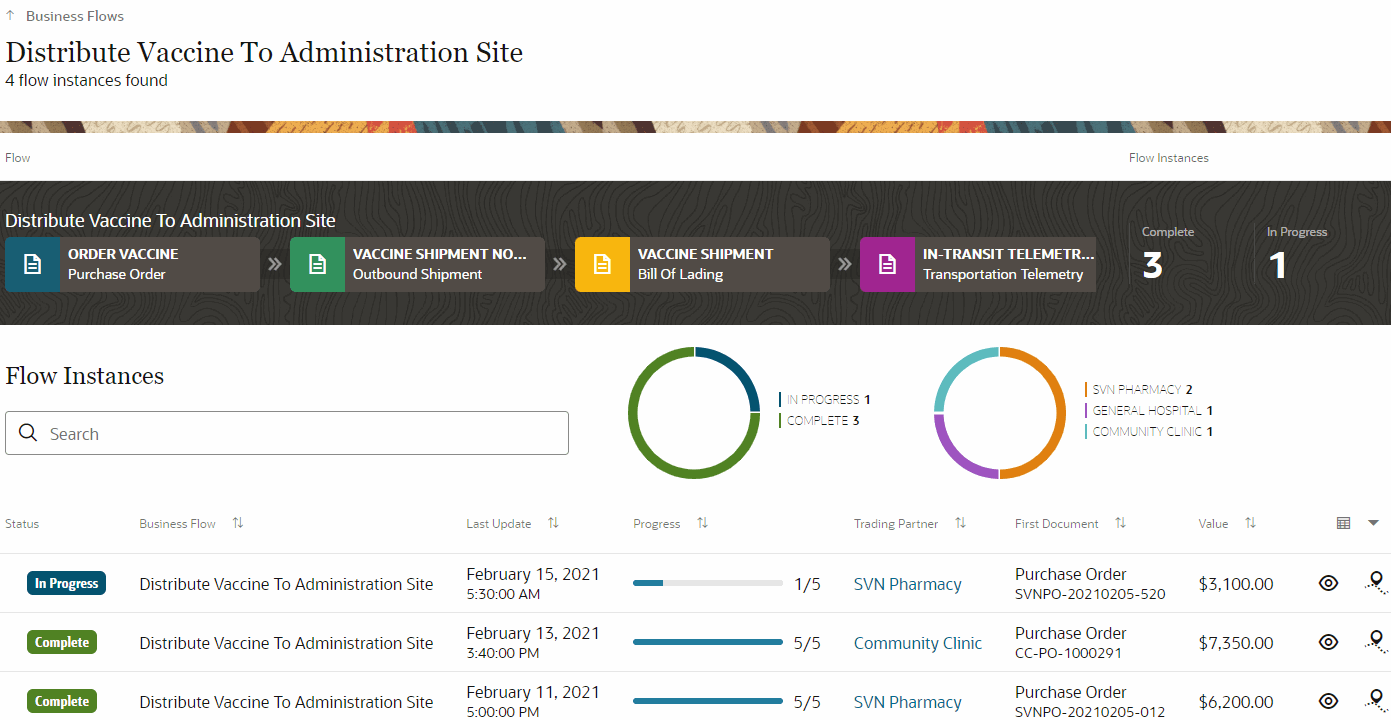 Flow Instance dashboard displays a number of statistics which provide you with the summary for all the business flows active in the application.
Flow Instance dashboard displays a number of statistics which provide you with the summary for all the business flows active in the application.Metric Description Flow Instance Summary Displays the a summary of all the flow instances in the system: - Status summary—Status wise
distribution of flow instances:
- In Progress
- Complete
- Trading partner summary—For how many instances the trading partner is a document submitter.
- Business flow summary—For each business flow, how many instances are active in the system.
Status Displays the status of each flow instance whether in progress or completed. Business Flows Displays the active business flow instance name. Last Updated Displays when was the business flow instance last updated.
Progress Displays the progress of each instance in the format <Number of steps completed>/<Total Number of steps>. Trading Partner Trading partner submitting the 1st document to the flow. First Document Displays the document details of the first step in the business flow. Value Displays the value of the order from the first document. Flow Instance Detail Displays the flow instance details of selected business flow. Trace Link to trace the instance - Status summary—Status wise
distribution of flow instances:
-
Click Business Flow Instance Detail (
 ) to view the flow instance details
of the selected business flow.
) to view the flow instance details
of the selected business flow.
-
Click Trace (
 ) to view the trace details. See Trace a Flow Instance.
) to view the trace details. See Trace a Flow Instance.