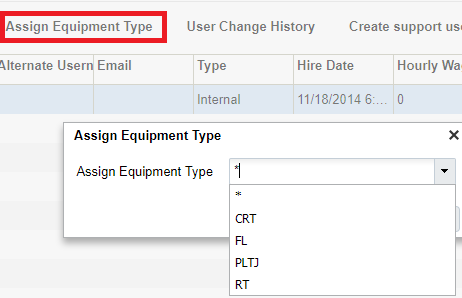Creating Users
You can create new users through the “Users” screen. Here, you can define the following:
- Username and password
- The Facilities and Companies the user will have access
- The user’s role (Administrator, Management, Supervisor, etc.)
- The user’s default Group (UI and RF Menus)
- The user’s Language (corresponding/desired/appropriate supported language)
- The user’s default printer
- The user’s fixed Equipment Type
How to create new users:
- Go to the “Users” screen.
- Click ‘Create’ (
 ) and populate the necessary fields:
) and populate the necessary fields: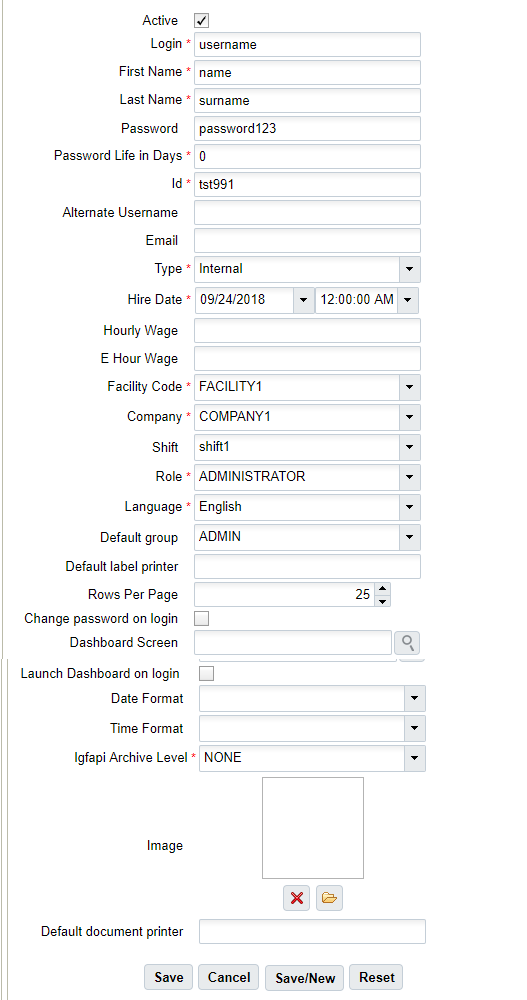
- Click Save.
- To configure the Facilities and Companies that the user has access to, select
user and click the Eligible Facilities and Eligible Companies buttons.
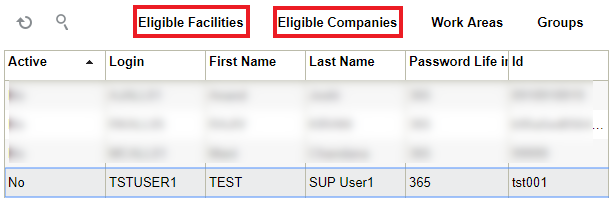
- This will take you to a new screen displaying all of the records the user
currently has access to. Click ‘Create’ (
 ) to add new Facilities or Companies:
) to add new Facilities or Companies:
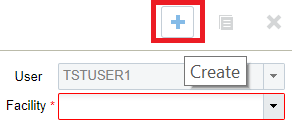
- When finished, click ‘Back’ to return to the main screen.
- To assign Equipment Types to the user, from the user screen, select the user,
select an Equipment Type from the drop-down menu, and click “Assign Equipment
Type”. Note: Equipment Types must be defined first in the “Equipment Types” screen before assigning them to users.