Stage Track Record
If users are clocked using the WMS RF Option or user clock file interfaced from external systems, the clock information is first written to Stage Track Record. A background process picks up this data, validates and then moves data to Track Record. Only records in “Ready” status are picked up for processing. This process is either triggered manually by using the run_process button on Stage Track Record view OR scheduled using the Scheduled Jobs view
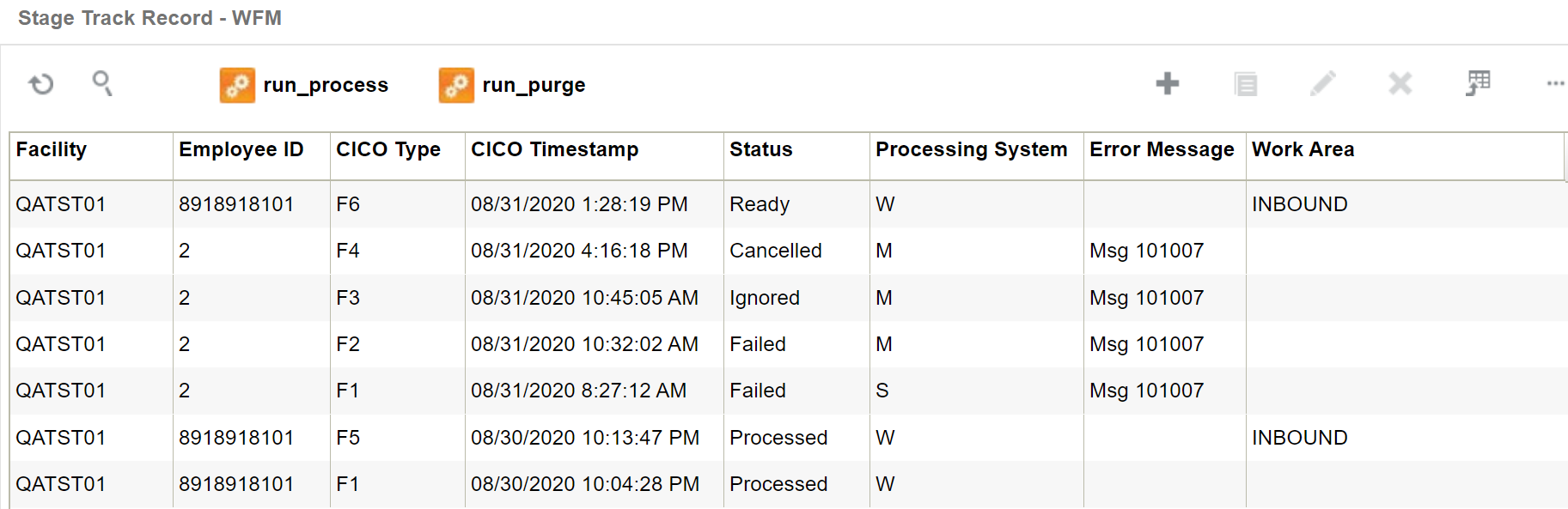
The fields that appear in this view are described below:
Employee ID: Unique ID of the user. This corresponds to the ID in the User view.
CICO Type: Indicates the entity in which the user has been clocked. This field supports the following:
- F1 – Indicates clock-in to a Facility
- F2 – Indicates clock-in to a Break
- F3 – Indicates clock-out of a Break
- F4 – Indicates clock-out of a Facility
- F5 – Indicates clock-in to a Work Area
- F6 – Indicates clock-out of a Work Area
CICO Timestamp: Date and time at which the user is clocked.
Status: The following values are supported:
- Not Ready – Indicates that the record is not ready to be picked up yet by the background process.
- Ready – Indicates that the record is ready to be picked up by the background process.
- Processing – Indicates that the record is currently being processed by the background process.
- Processed – Indicates that the record has been processed sucessfully and moved to Track Record.
- Ignored – Duplicate records are marked as “Ignored”
- Cancelled – A record can be marked as cancelled. Cancelled records are not picked up by the background process
- Failed – Indicates that the record failed validations during processing. Such records have the Error Message field populated with the relevant text indicating the reason for failure .
Processing System: The following values are supported:
- M – Indicates that the data is interfaced by an external system. M is used when new clock data is interfaced to WFM.
- S – Indicates that the data is interfaced by an external system. S is used when existing clock data in WFM needs to be updated.
- W – Indicates that the user has been clocked using WMS RF option.
Error Message: This field is populated with the appropriate error message when the record fails data validations. After the required configurations are put in place (example, missing User OR Work Area), an administrator can reset the record by using the edit icon and change status to “Ready”. During the next process run, if the record processes successfully, this field is cleared.
Work Area: This field is populated with the Work Area when CICO Type is F5 or F6
run_purge: This button is used to manually trigger the purge process which purges old data from Stage Track Record.